How to Sell on TikTok Shop: Your Ultimate Guide
Discover the ultimate guide on how to sell on TikTok Shop with step-by-step instructions and tips for maximizing sales and visibility on the platform.

We all have moments that we'd like to keep private and hidden from the world. When it comes to photos on your iPhone, there are a number of ways you can keep these moments protected. Whether you want to hide a picture of yourself or a loved one, or simply want to keep your personal moments out of the hands of others, there are several methods for achieving this. In this article, we'll guide you through the steps for hiding photos on your iPhone, helping you to keep your personal moments protected and private.
The first step in hiding photos on your iPhone is to make use of the built-in Photos app. This app provides several features for hiding your photos and making them private, including the ability to hide individual photos or to create a separate album for storing your private photos.
To hide photos using the Photos app, simply select the photos you want to hide and tap on the "share" button. From there, you'll be able to choose the "hide" option, which will place the selected photos in a separate album. To access this album, simply tap on the "albums" tab in the Photos app and select the "hidden" album.
Another option for hiding photos on your iPhone is to make use of a third-party app. There are several apps available on the App Store that are specifically designed for hiding photos and keeping them private. These apps often provide additional features for securing your photos, such as password protection and encrypted storage.
One popular app for hiding photos is Private Photo Vault, which provides a secure and encrypted environment for storing your photos. With this app, you can create albums and categorize your photos, and you can also set up a password to keep your photos protected.
If you're looking for a way to hide photos on your iPhone that's more secure than using a third-party app, you can use AirDrop to transfer your photos to your Mac. This method provides an extra layer of security, as your photos will be stored on your Mac's hard drive and will only be accessible to you.
To transfer your photos to your Mac using AirDrop, simply open the Photos app on your iPhone and select the photos you want to hide. Next, tap on the "share" button and choose the "AirDrop" option. From there, select your Mac from the list of available devices and your photos will be transferred to your Mac's hard drive.
Another option for hiding photos on your iPhone is to create a password-protected folder. This method provides an extra layer of security, as the folder can only be accessed with a password.
To create a password-protected folder, you'll need to download a third-party app such as Folder Lock. This app allows you to create a password-protected folder and store your photos inside. You can also set up a password for the app itself, providing an extra layer of protection for your photos.
there are various ways to keep your personal photos private and protected on your iPhone. Whether you choose to hide photos using the built-in Photos app, a third-party app, AirDrop to transfer photos to your Mac, or create a password-protected folder, there is an option available to suit your needs and preferences. No matter which method you choose, it's important to take the necessary steps to keep your private moments secure and protected.
Discover the latest expert tips and tricks on mastering social media strategies, honing your photing editing skills, and unleashing your creativity
Discover the ultimate guide on how to sell on TikTok Shop with step-by-step instructions and tips for maximizing sales and visibility on the platform.
Learn how to resize images in HTML using inline HTML, CSS, and tools like Instasize Web. Follow this guide to understand best practices for image resizing in web development.
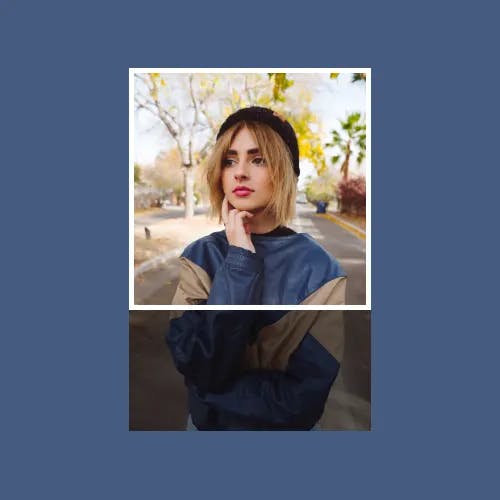
Learn how to easily split an image in half using different tools. Follow this step-by-step guide and find out how Instasize can simplify the process.

Learn how to easily turn off vanish mode on Instagram with these simple steps. Follow this guide to switch off Instagram's vanish mode quickly.

Learn how to repost a story on Instagram with our step-by-step guide and improve your social media game today!

Learn how to easily create a transparent background for your images with these simple steps. Perfect for graphic design beginners and pros.
Everything you need to make your photos stand out with our free photo editing tools