
How to Make Transparent Background
Learn how to easily create a transparent background for your images with these simple steps. Perfect for graphic design beginners and pros.


Want to personalize your iPhone's look? changing your device's background is one of the easiest and most effective ways to do so. It's a fun way to express your personality, mood, or interests, and it can also help you differentiate your phone from others. In this article, we'll guide you through the steps to change the background on your iPhone and give you some tips and tricks to make the most out of this feature.
Instasize can help you easily create the perfect wallpaper. In a few steps you can have a personalized high-quality wallpaper to change your background. Here are the steps to do it:
That's it! You've successfully created your own unique wallpaper and changed your iPhone's background using Instasize. You can repeat the steps to change it again anytime you want.
Changing your iPhone's background is a simple and effective way to personalize your device and showcase your creativity. By following our tips and tricks, you can create a unique and stylish background that reflects your personality and mood. Don't be afraid to experiment with different colors, patterns, and themes, and have fun with it!
Discover the latest expert tips and tricks on mastering social media strategies, honing your photing editing skills, and unleashing your creativity

Learn how to easily create a transparent background for your images with these simple steps. Perfect for graphic design beginners and pros.

Get the optimal image size for your tweets on Twitter with this quick guide.


Explore the techniques and best practices of image resizing for print media. Discover tips for accurate resizing and maintaining quality.

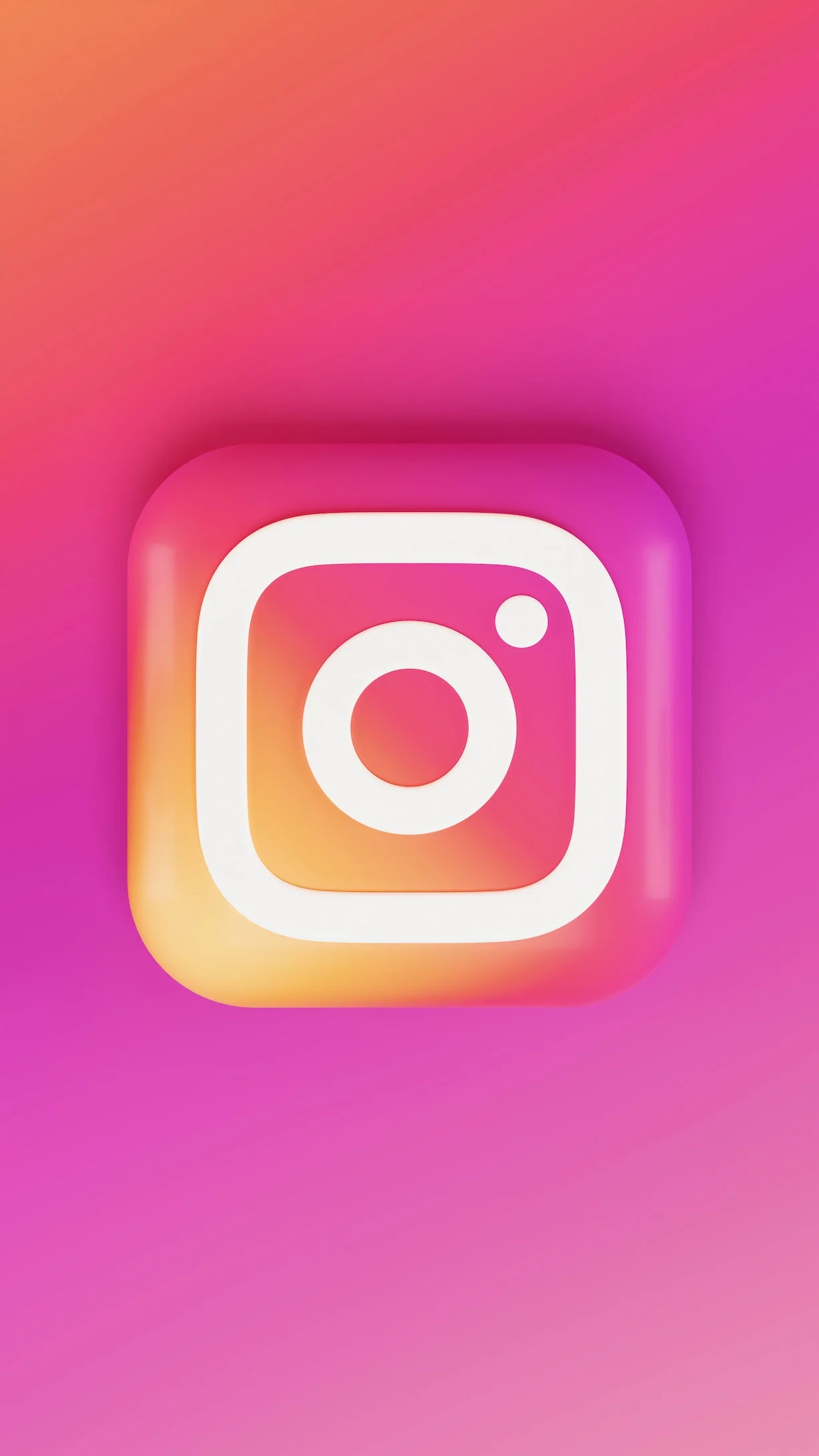
Learn about different aspects of Instagram marketing, including basics, Instagram Ads, influencer marketing, Stories, user-generated content, algorithm updates, hashtags, performance tracking, and successful case studies.

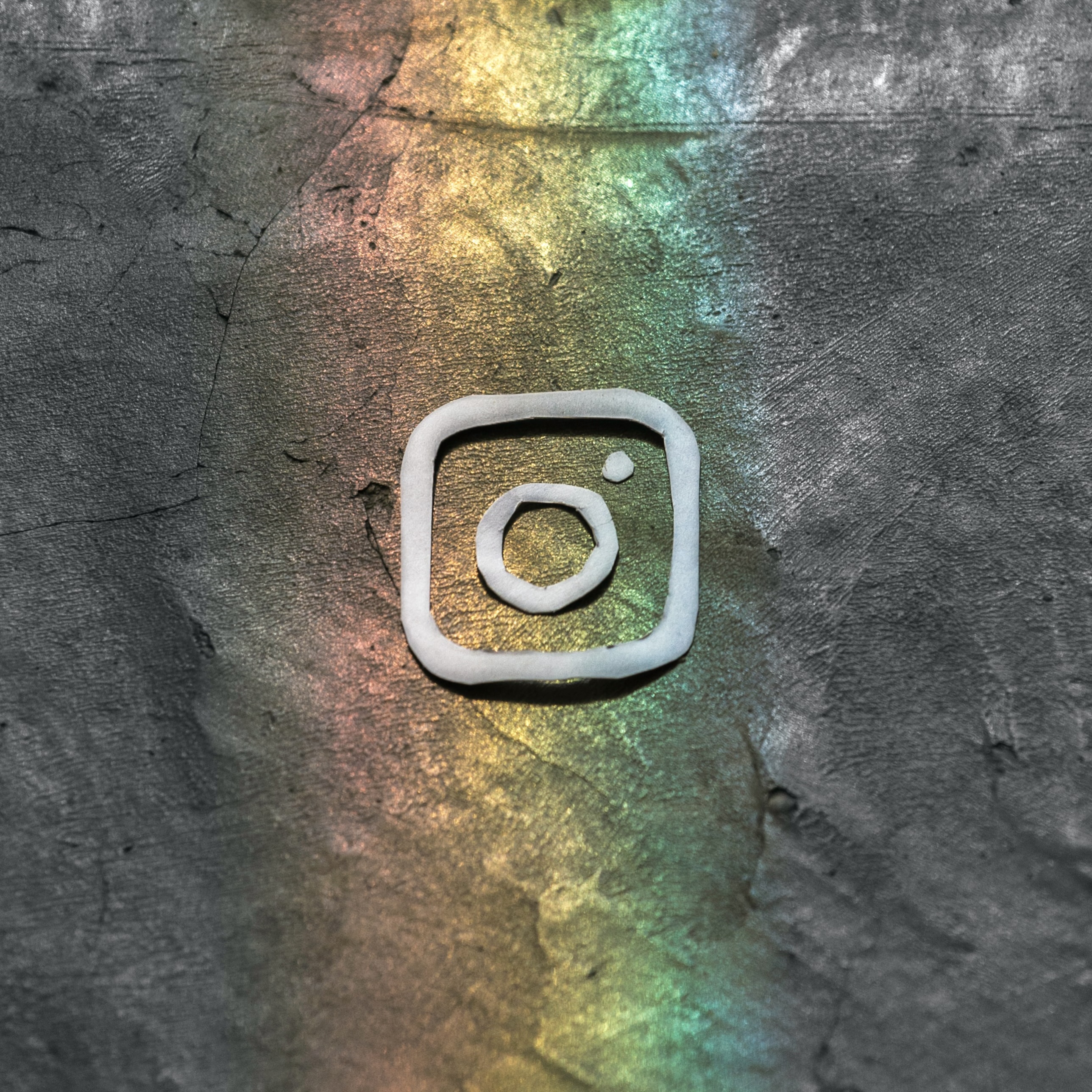
Everyone loves Instagram quiz stickers. It’s also a great way to boost your engagement on your stories and get a few more followers along the way.

Explore the various aspects of Instagram photo editing, offering tips, insights, and strategies to help you improve your Instagram photos and create a visually appealing feed.

Everything you need to make your photos stand out with our free photo editing tools