
How to Colorize Black and White Photos
Learn how to bring your old black and white photos to life with easy-to-follow steps.


Instagram is a popular platform for sharing photos, videos, and connecting with friends. As you use Instagram, the app gathers data about your preferences and creates search suggestions based on your previous searches and interactions. While these suggestions can be helpful, they can also clutter your search bar and affect your privacy. This article will provide you with a step-by-step guide on how to clear Instagram search suggestions and maintain a clean and organized search experience.
Clearing Instagram search suggestions can be beneficial for a few reasons. First, it helps maintain your privacy by ensuring that others who may use your device don't see what you've been searching for. Second, clearing search suggestions can declutter your search bar, making it easier to find the content you're looking for without being overwhelmed by irrelevant or outdated suggestions. Finally, it can help improve the accuracy of future search suggestions, as Instagram will have a clean slate to build from when making new recommendations.
Open the Instagram app on your smartphone or tablet. Ensure you are logged into your account.
To access the search tab, tap on the magnifying glass icon located at the bottom of the screen. This will open the search page where you can find people, hashtags, and places.
Tap on the search bar located at the top of the screen. The search bar will expand, and you'll see a list of recent search suggestions.
To clear individual search suggestions, swipe left on the suggestion you want to remove. A red "Delete" button will appear. Tap on the "Delete" button to remove the suggestion from the list.
To clear all search suggestions at once, scroll to the bottom of the list and tap on "Clear All." This will remove all the search suggestions from your account.
Clearing Instagram search suggestions on a desktop computer is a bit different than on mobile devices, but the process is still straightforward.
Open your preferred web browser and go to the Instagram website. Log in to your account.
Once logged in, click on the magnifying glass icon located at the top of the screen. This will open the search feature where you can find people, hashtags, and places.
Click on the search bar located at the top of the screen. The search bar will expand, and you'll see a list of recent search suggestions.
To clear individual search suggestions, hover your cursor over the suggestion you want to remove. A gray "X" will appear to the right of the suggestion. Click on the "X" to remove the suggestion from the list.
To clear all search suggestions at once, scroll to the bottom of the list and click on "Clear All." This will remove all the search suggestions from your account.
In addition to clearing your search suggestions, you can take further steps to maintain your privacy while using Instagram. Here's how to adjust your privacy settings:
Open the Instagram app or website and navigate to your profile by tapping or clicking on the profile icon.
Tap or click on the three lines in the top right corner of your profile, then select "Settings" from the menu.
In the Settings menu, tap or click on "Privacy" to access your privacy settings.
Within the Privacy settings, you can adjust various options, such as:
Account Privacy: Toggle the "Private Account" setting to make your profile private. Only approved followers will be able to see your content. Comments: Control who can comment on your posts, filter out specific words, or enable manual filtering. Tags: Choose who can tag you in their posts or enable manual approval of tags. Story Sharing: Control who can share your stories as messages. Adjust these settings according to your personal preferences to maintain a more private browsing experience on Instagram.
Clearing Instagram search suggestions is an easy way to maintain privacy and declutter your search bar. By following the steps outlined in this article, you can ensure that your search suggestions are always up to date and relevant. Additionally, adjusting your privacy settings can further enhance your overall privacy on Instagram. Keep these tips in mind, and enjoy a clean and organized browsing experience on the platform.
Discover the latest expert tips and tricks on mastering social media strategies, honing your photing editing skills, and unleashing your creativity

Learn how to bring your old black and white photos to life with easy-to-follow steps.


Learn how to post on Instagram with these easy steps! From selecting the right photo to writing a great caption, we've got you covered.

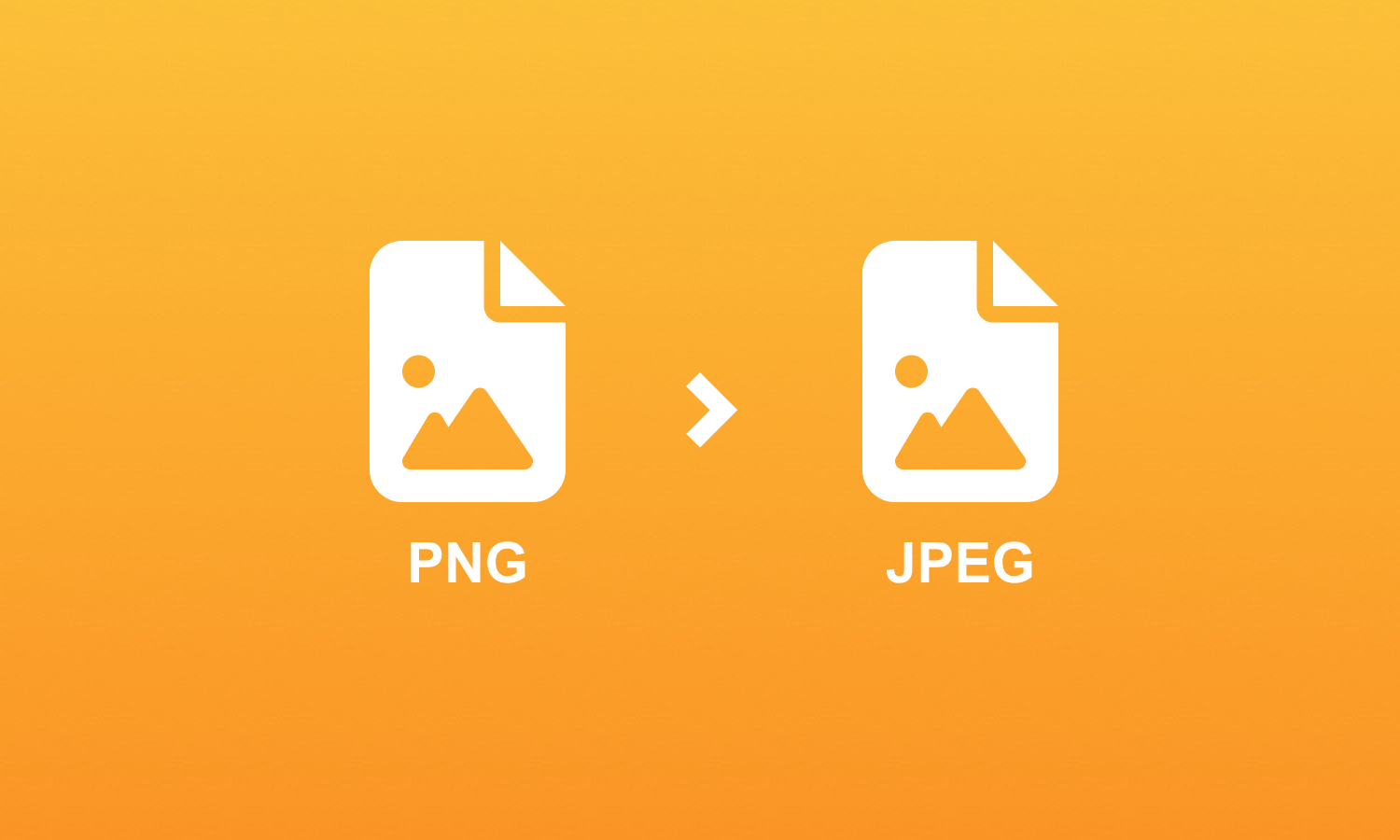
Learn how to convert PNG to JPG in just a few simple steps. This guide covers various methods, and introduces Instasize for quick and efficient conversion on iOS, Android, and Web.

Learn how to convert AVIF to JPG in just a few simple steps. Discover the best tools and tips to make the process hassle-free.


Learn how to crop a picture on Mac effortlessly with these simple steps. Enhance your photos using built-in tools or try Instasize for added features.


Learn the easiest and fastest ways to add text to a picture with our step-by-step guide.

Everything you need to make your photos stand out with our free photo editing tools