
What Does TTM Mean on Instagram?
Discover what TTM means on Instagram and how it is used in conversations. Learn the various contexts and tips to engage effectively on the platform.
So you want to edit your Shopify website? Let's get into it. Shopify makes it easy to customize your online store, but if you’re new to this, it can seem a bit overwhelming. Don’t worry; you’ve got this. I’m here to walk you through it.
You want your store to stand out, right? Customizing your Shopify website allows you to match your branding, enhance user experience, and boost sales.
First things first, you need to get to your Shopify admin dashboard.
From here, you can customize your current theme or browse and install new ones.
Once you’re in the Themes section, it’s time to get creative.
Images contribute to the overall look and performance of your store. Here’s how to get it right.
Believe it or not, you can make changes to your Shopify store using the mobile app.
Shopify has a robust app store. You can add apps to add extra features to your site, like email marketing tools, SEO optimizers, and more.
Can I edit my Shopify website without coding knowledge?
Yes, Shopify’s theme editor is user-friendly and doesn’t require any coding skills.
How do I revert back if I don’t like my changes?
You can easily undo changes by clicking the Revert to default button within each section of the theme editor.
Can I edit my Shopify store from my phone?
Absolutely, the Shopify mobile app lets you edit your store on the go.
Editing your Shopify website doesn’t have to be complicated. Just follow these steps, and you’ll have a perfectly customized store in no time. And remember, use tools like Instasize for any image-related tasks to make your life easier.
Cheers to making your Shopify store uniquely yours!
Discover the latest expert tips and tricks on mastering social media strategies, honing your photing editing skills, and unleashing your creativity

Discover what TTM means on Instagram and how it is used in conversations. Learn the various contexts and tips to engage effectively on the platform.
Learn how to shrink image file size with simple and effective methods. Discover tips, tricks, and tools like Instasize to reduce image size without losing quality.
Discover simple techniques to unblur images and sharpen your photos with this easy-to-follow guide. Explore multiple methods, from using online tools to professional software, and learn how Instasize can help.

Learn how to easily crop screenshots on your Mac with these simple steps. Save time and capture exactly what you need.
Learn the value of TikTok gifts and how much they cost. Get insights on TikTok gifting, how it works, and maximize your earnings with Instasize.
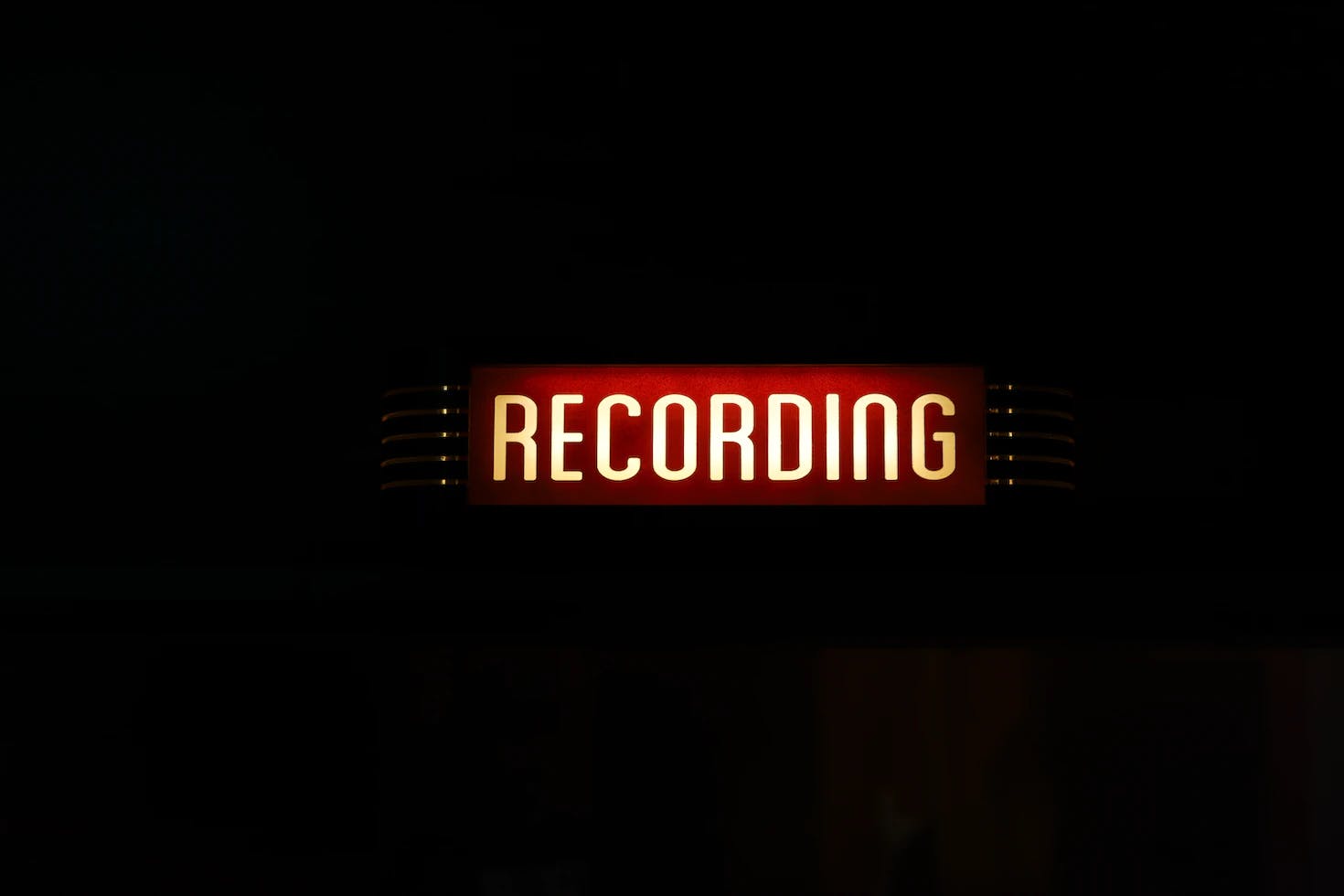
Learn how to screen record on your computer, phone, or tablet with this step-by-step guide. Perfect for recording tutorials, gaming, and more.
Everything you need to make your photos stand out with our free photo editing tools