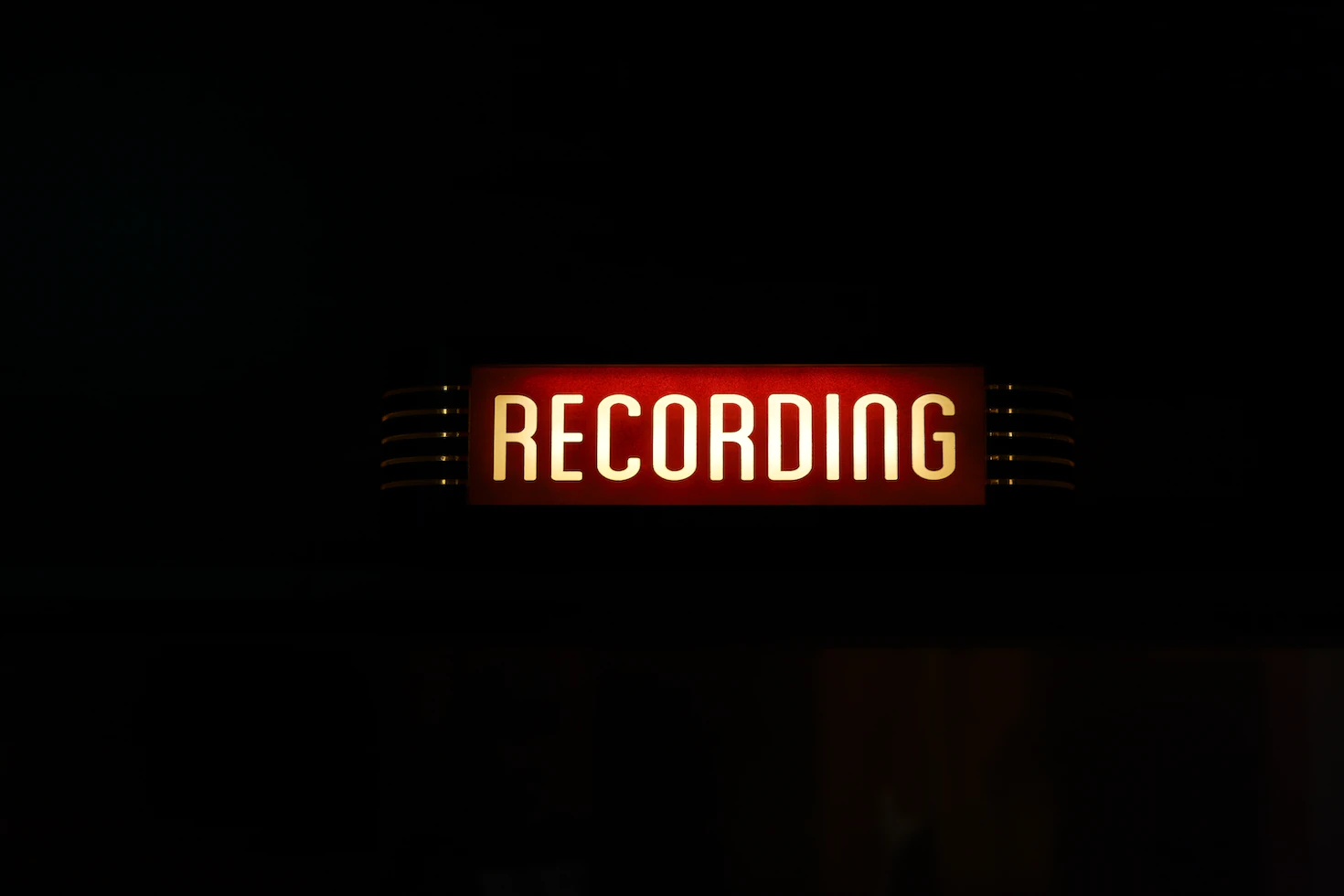
How to Screen Record
Learn how to screen record on your computer, phone, or tablet with this step-by-step guide. Perfect for recording tutorials, gaming, and more.


Mobile photo editing apps have revolutionized the way we enhance our images. Top contenders include Instasize, Snapseed, and VSCO, each offering unique features. Instasize is well-known for its resizing and wide range of features including filters, adjustment tools, text overlays, and collage options, enabling users to achieve their desired aesthetic effortlessly.
Snapseed, on the other hand, is a free app that provides professional-level editing control. Its intuitive interface and selective adjustments tool are often highly praised. It also allows you to save editing presets, which can be used on other photos for a consistent editing style.
VSCO is not only an editing app but also a platform to share your images. It offers a selection of stylish, film-like presets and sophisticated editing tools. The focus of VSCO is to create aesthetically pleasing images with a community to share them with. While it offers free features, a subscription unlocks its full potential.
The first step in mobile photo editing is choosing the right app. Beginners may find Instasize or Snapseed easy to use due to the intuitive interfaces on mobile. After downloading your chosen app, import your photo for editing.
The second step is cropping and straightening. This can help remove unwanted parts of the photo and align your image to ensure it is level. Most apps provide grid lines to make this task easier.
The third step involves adjusting the brightness, contrast, and saturation. Brightness impacts the overall lightness or darkness of the image. Contrast adjusts the difference between the light and dark areas, while saturation controls the intensity of colors. Always remember to make subtle adjustments to avoid over-editing.
Adobe Lightroom Mobile is a powerful editing tool. The first step in using Lightroom Mobile is importing your photo. Click on the plus icon and select the photo you wish to edit.
The next step involves making light adjustments. The "Light" module allows you to change the exposure, contrast, highlights, shadows, whites, and blacks. It's best to start with the exposure and contrast and then fine-tune the other settings.
Finally, adjust the color. The "Color" module includes temperature, tint, vibrance, and saturation controls. The temperature slider can make your photo cooler (bluer) or warmer (yellower). If your photo's colors don't look right, adjusting the tint might help. Vibrance and saturation adjust the intensity of the colors.
The primary advantage of mobile photo editing is the convenience it offers. With a smartphone, you can capture and edit photos on the go, making it easier than ever to share high-quality photos instantly.
Another advantage is the simplicity of the apps. Many mobile photo editing apps have user-friendly interfaces, making it easy for even beginners to start editing their photos.
Additionally, many mobile photo editing apps are free or relatively cheap compared to desktop software. While many apps offer in-app purchases or subscriptions for additional features, many tools and filters are available in the free versions.
While mobile photo editing has numerous advantages, it also has some drawbacks. The most notable is the limitation in editing capabilities compared to desktop software. While mobile apps are catching up, they still lack some advanced features found in their desktop counterparts.
Another disadvantage is the smaller screen size. Editing on a small screen can be challenging, particularly for detailed work. It can also be hard to see the full effect of your edits on a small screen compared to a larger display.
Finally, mobile apps can't handle large file sizes as well as a desktop can. If you're working with high-resolution images or RAW files, your phone may struggle with performance.
Advanced mobile photo editing techniques can help you take your images to the next level. These include using curves and levels, selective editing, and blending modes. Curves and levels offer precise control over the brightness and contrast of an image.
Selective editing allows you to adjust specific parts of your image. For instance, you could brighten just the shadows or adjust the color of only a portion of your image. Apps like Snapseed offer this functionality.
Blending modes allow you to layer images or effects on top of each other. You could add a texture to your image or combine two images in creative ways. Some apps, like Photoshop Mix, provide blending options.
Free mobile photo editing apps like Instasize and VSCO provide powerful editing tools that cater to both beginners and more experienced users. These apps offer essential features like cropping, filters, and basic adjustments for brightness and contrast.
Paid apps, on the other hand, often offer more advanced features and tools. Lightroom Mobile, for example, syncs with Adobe Creative Cloud, allowing you to switch seamlessly between your phone and computer. It also offers advanced editing options like tone curve adjustments, color grading, and split toning.
However, the best choice depends on your needs. If you're a beginner or a casual user, a free app may suffice. But if you're looking to get more serious about your photo editing, investing in a paid app may be worth it.
Editing photos for social media on your mobile device can be a quick and efficient way to create appealing posts. Apps like Instasize and VSCO provide preset filters that can instantly transform your images with a single tap.
Cropping is another crucial step for social media photos. Different platforms have different optimal image sizes. Instagram, for instance, typically uses a 1:1 aspect ratio for its feed posts, but you can also use 4:5 vertical images to maximize screen space.
Lastly, don't overlook the importance of good lighting. While you can brighten images in editing, it's best to capture your photos with good lighting from the start. A well-lit photo will have less noise and better colors, making your editing process easier and the end result more attractive.
Mobile apps can help fix common photo issues like poor exposure, unbalanced colors, or lack of sharpness. In most editing apps, adjusting the exposure is as simple as moving a slider. Overexposed photos can be darkened, and underexposed ones brightened.
For unbalanced colors, most apps have a "white balance" tool. This tool can neutralize color casts and make whites appear truly white. If your photo looks too warm (yellow) or too cool (blue), adjusting the white balance can help.
Many apps also offer a sharpening tool to enhance the details in a photo. This can be particularly useful for photos that look a bit soft or blurry. But be cautious - too much sharpening can make an image look unnatural.
iOS and Android both offer a variety of photo editing apps, but there are differences. iOS is often first to receive new apps and updates because developers find it easier to design for fewer device models and screen sizes.
Android, however, is known for its customization options. You can replace your default camera and photo editing apps with third-party options that offer more features. Android also allows for more control over how apps access and manage files on your device.
In terms of quality, both platforms offer powerful tools that can enhance your photos. The best choice largely depends on your personal preference and the device you already own.
Mobile photo editing has become increasingly popular, providing users with the convenience of editing and enhancing their photos directly on their smartphones. Whether you're a beginner or an advanced user, there are numerous mobile photo editing apps available that cater to different editing needs and preferences. From basic adjustments to advanced techniques, these apps offer a range of features to help you create stunning images. However, it's important to understand the limitations of mobile photo editing compared to desktop software and consider factors such as file size and screen size. With the right app and knowledge, mobile photo editing can be a powerful tool for unleashing your creativity and sharing visually appealing photos on social media platforms.
Discover the latest expert tips and tricks on mastering social media strategies, honing your photing editing skills, and unleashing your creativity
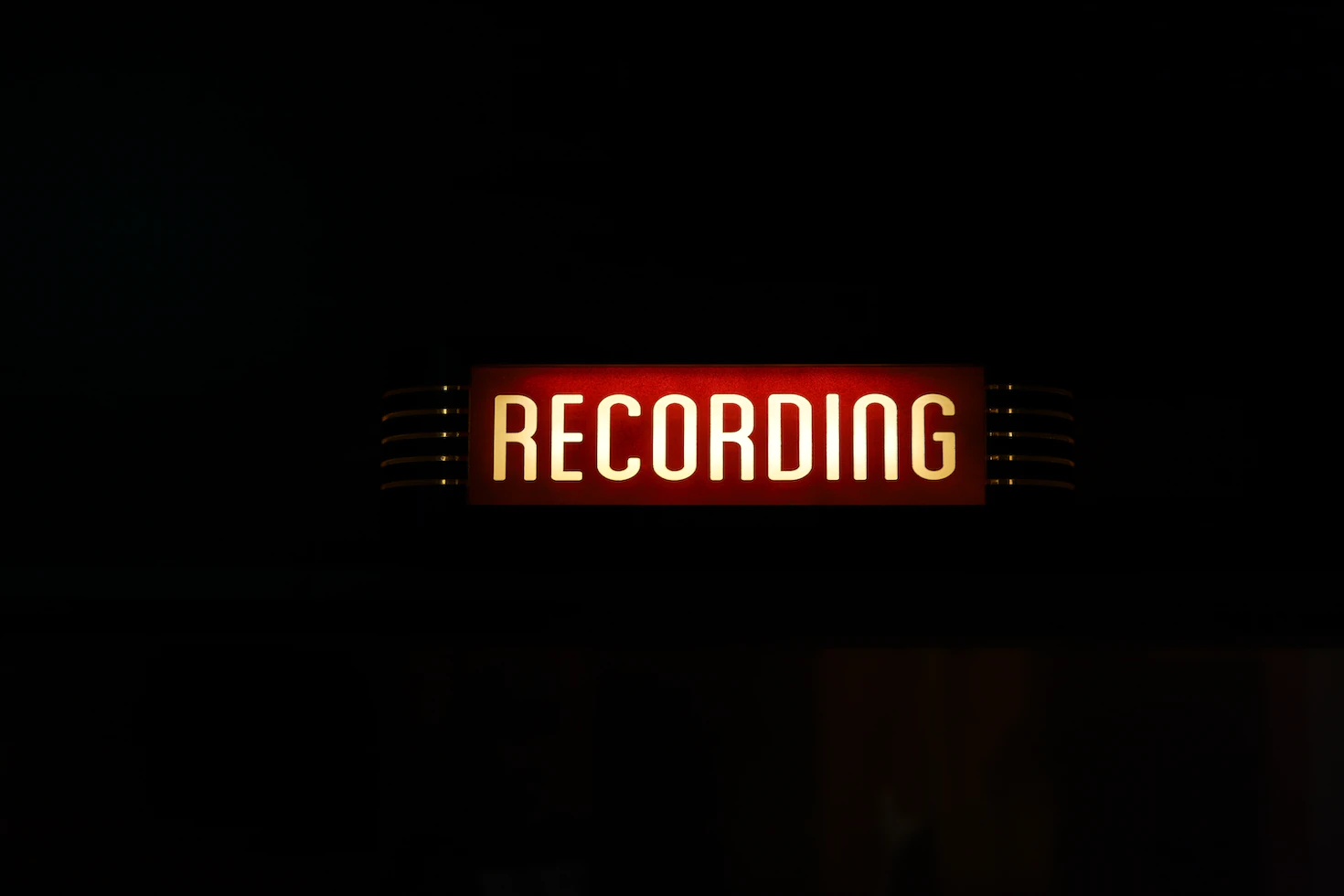
Learn how to screen record on your computer, phone, or tablet with this step-by-step guide. Perfect for recording tutorials, gaming, and more.

Curious about the cost of a rose on TikTok? This guide helps you understand the value of TikTok Gifts like roses and how they work on live streams.

Discover if ChatGPT can generate images, explore the capabilities, and find out about other tools that might help you create the visuals you need.

Learn how to combine PNG files into a single PDF effortlessly. Follow these simple steps and discover the best tool to use for a seamless experience.

Check out these 5 amazing phone wallpaper/lock-screen ideas from Instasize. Using Instasize to create fantastic wallpaper background is easy and fun!

Learn how to choose the perfect Facebook Page cover photo size for your business, tips and tricks to make your cover photo stand out.

Everything you need to make your photos stand out with our free photo editing tools