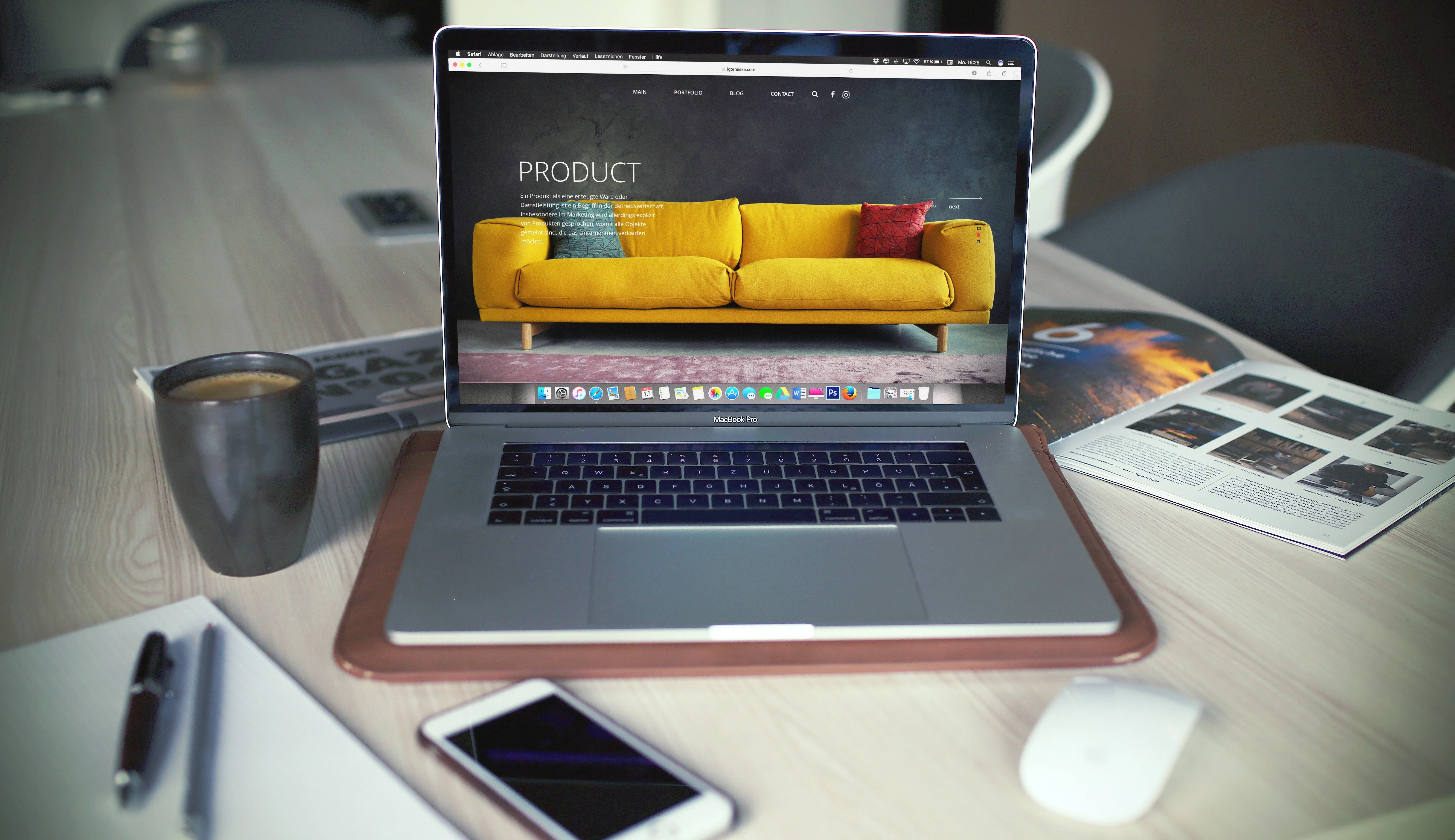Filters in photo editing can transform your photographs into works of art with just a few clicks. They are pre-set configurations used to quickly adjust various aspects of an image, including brightness, contrast, saturation, and color hue. This versatility makes them an essential tool for both beginners and professional photographers alike.
While the idea of using filters may seem simple, it's important to understand how they work to effectively apply them. Filters essentially apply a set of predetermined changes to an image's pixels. These changes can be broad (such as enhancing overall color saturation) or more specific (like focusing on the highlights or shadows of a photo).
In essence, filters provide a quick and easy way to dramatically alter the look and feel of your photos. But while they offer convenience, they shouldn't replace the need for learning basic photo editing techniques. Balancing the use of filters with manual editing can help produce the best results.
How to Apply Filters in Adobe Photoshop
Adobe Photoshop offers a vast array of filters for users to enhance their images. To apply a filter, first open the image you want to edit in Photoshop. Navigate to the 'Filter' menu located on the top menu bar, where you'll find a wide variety of filter options, grouped by type.
To apply a filter, simply select one from the drop-down menu. For instance, if you want to apply a blur effect, you would go to 'Filter' > 'Blur' and then choose the specific type of blur effect you want. After you've chosen a filter, a dialog box usually appears with additional options to adjust the intensity and characteristics of the filter.
Remember, applying filters should be one of the final steps in your editing process. This is because once a filter is applied, the changes it makes to your image can be challenging to reverse. Therefore, it's always a good idea to keep an original, unedited copy of your image.
Effects of Different Filters on Images
Different filters can have varying effects on images, dramatically altering the mood, tone, and overall aesthetic. For instance, a sepia filter can give your photos a warm, vintage look, harking back to early photography. On the other hand, a black and white filter can provide a classic, timeless feel, emphasizing textures and shapes over colors.
Cooling or warming filters adjust the white balance of your image, affecting the color temperature and tint. This can make your photo feel 'warmer' (more red and yellow) or 'cooler' (more blue). It's an excellent way to convey a specific mood, time of day, or season.
High contrast filters, as the name suggests, increase the contrast between the darkest and lightest parts of your image. This can help to make certain elements of your photo stand out. However, overuse can lead to loss of detail, especially in highlights and shadows. As with all editing tools, moderation and balance are key when applying filters to your images.
Using Filters for Vintage Photo Effects
Filters can be an effective way to create vintage or retro-style photo effects. These can range from sepia tones (which mimic old-fashioned photos from the late 19th and early 20th centuries) to faded colors and grain effects, reminiscent of photographs from the 1960s and 1970s.
To create a vintage effect, start by applying a sepia or faded color filter. Then, adjust the contrast to your preference – lowering it can often enhance the old-time feel. You may also consider adding a grain effect to mimic the texture of older film stock. Lastly, don't forget to experiment with vignettes, which can further enhance the vintage feel by subtly darkening the corners of the photo.
Remember, the goal is to enhance your photos in a way that supports the mood and story you're trying to convey. Too much editing can be distracting, so always aim for a balance between the original image and the applied effects.
Instagram Filters vs. Professional Photo Editing Apps
Instagram, a popular social media platform, has made photo filters mainstream. Users can quickly apply filters to their photos, altering the aesthetics with just a tap. However, Instagram filters are different from those found in professional photo editing software in several ways.
Firstly, Instagram filters are essentially one-size-fits-all. They apply predetermined adjustments to the entire photo, without any granular control over the specific changes. This makes them user-friendly and accessible, but less flexible and nuanced than professional editing tools.
In contrast, professional photo editing software like Instasize or VSCO provides a much higher degree of control over your images. You can selectively apply adjustments to specific parts of the photo, and you have a wider range of parameters to tweak, including color balance, contrast, exposure, and more.
This isn't to say that one is inherently better than the other – rather, they serve different purposes. Instagram filters are great for casual users who want to quickly enhance their photos, while professional apps is better suited for those seeking precision and advanced editing capabilities.
Mobile photo editing apps have brought advanced editing capabilities to the fingertips of casual photographers. Among their features, filters have become especially popular. These allow users to quickly apply a variety of looks and styles to their photos, instantly enhancing their images without needing deep technical knowledge.
Offering a range of pre-set filters that emulate different film stocks, provide vintage effects, or creatively adjust colors and tones. Instagram, too, has a robust collection of filters for various moods and styles.
Despite their simplicity, filters in mobile apps can greatly enhance the aesthetic appeal of photos. However, their use should be balanced with other editing tools offered by these apps, like exposure adjustment, cropping, and straightening, to ensure the final image is not overly processed.
Using Filters to Enhance Landscape Photos
Filters can significantly enhance landscape photos, amplifying their mood and bringing out hidden details. For instance, a polarizing filter can deepen the blue of the sky, make white clouds pop, and reduce glare from bodies of water. A graduated neutral density filter, on the other hand, can balance exposure between a bright sky and a darker foreground.
In digital photo editing, these effects can be replicated using software. Saturation and vibrancy adjustments can mimic a polarizing filter, while gradient tools can simulate the effect of a graduated neutral density filter.
However, while filters can add drama and impact to your landscapes, they should be used with care. Over-editing can make a photo look unnatural. Always remember to retain some sense of realism and stay true to the original scene.
Creating Custom Filters for Your Photos
Creating a custom filter allows you to give your photos a consistent look and feel. This can be particularly useful if you're curating a photography portfolio, managing a brand's social media presence, or simply want your photos to have a unique aesthetic.
To create a custom filter, start by editing a photo to your liking, adjusting parameters like brightness, contrast, saturation, and color balance. Once you're happy with the result, save the adjustments as a preset. This preset can then be applied to other photos, effectively becoming your custom filter.
Different software will have different methods for saving presets. For instance, in Adobe Lightroom, you can create a preset by clicking on the "+" button in the Presets panel and selecting "Create Preset". Remember to give your preset a name that reflects its effect or purpose.
Filters and Their Impact on Photo Mood
Filters can have a profound impact on the mood of a photo. They can take a standard shot and transform it to evoke feelings of nostalgia, warmth, cold, happiness, melancholy, and more.
For instance, a filter that enhances warm colors and adds a soft haze can give an image a dreamy, summery feel. A high-contrast, black-and-white filter can create a dramatic, intense mood. A desaturated filter with a green tint can evoke feelings of melancholy or nostalgia.
Experimentation is key when it comes to filters and mood. Try different filters, tweak their settings, and observe how they change the mood of your photo. This will help you understand which filters to use to evoke specific emotions.
Mistakes to Avoid When Applying Filters
While filters can be an excellent tool in photo editing, they can also be easily misused. One common mistake is to overuse filters. While they can enhance a photo's mood or hide minor imperfections, too much filtering can make a photo look artificial or overprocessed.
Another mistake is to apply the same filter to every photo, regardless of its content or context. Different photos have different qualities and may require different editing approaches. A filter that works well for a sunny landscape photo may not work as well for a nighttime cityscape.
Lastly, relying solely on filters and neglecting other basic editing tools can be a mistake. Adjusting the exposure, contrast, white balance, and other parameters can often make more of a difference than applying a filter. A good practice is to make basic adjustments first and then apply a filter as a finishing touch, if needed.
Conclusion
Filters in photo editing offer a quick and versatile way to enhance and transform your images. Whether you're a casual Instagram user or a professional photographer, understanding how to use filters can significantly improve your photo editing skills. From basic applications to creating custom presets, the world of filters is vast and exciting. While it's important to avoid overuse and ensure each image is treated individually, when used effectively, filters can elevate your photos and help express your unique creative vision.