How to Make a YouTube Short
Learn how to make a YouTube Short with easy-to-follow steps. Create engaging content, optimize your videos, and grow your audience with these tips.


Alright, so you've got this awesome Live Photo and you want to turn it into a video. Good news: It's super easy. Let's break it down.
Live Photos capture a moment, but videos are easier to share. Plus, you can upload videos to more places.
Here's how you do it:
Open the Photos app on your iPhone.
Find and select the Live Photo you want to convert.
Tap the Share button, which looks like a square with an arrow pointing up.
Scroll down and tap Save as Video.
Boom. You’re done. Now you’ve got a video.
You can also use apps like Instasize to save a Live Photo as a video and add some extra pizazz.
Use editing tools to trim, add music, or retouch your video.
Make sure the video isn’t too large for the platform where you’re posting.
No, Live Photos are an iOS feature.
No, the quality remains the same.
No, once converted, you can't revert.
Videos usually take up more storage space than Live Photos.
That’s pretty much it! Now you’re a pro at converting Live Photos to videos. Have fun exploring more features on Instasize to make your videos even more amazing.
Discover the latest expert tips and tricks on mastering social media strategies, honing your photing editing skills, and unleashing your creativity
Learn how to make a YouTube Short with easy-to-follow steps. Create engaging content, optimize your videos, and grow your audience with these tips.

Learn how to sell on Instagram without a website by leveraging effective tips and tools. Maximize your sales potential with easy strategies and the right features.

Learn how to create a pin on Pinterest with step-by-step instructions. Discover tips for uploading images and videos, optimizing your content, and using Instasize for perfect results.


Discover the best methods for hiding sensitive photos on your iPhone, keeping your personal moments private.

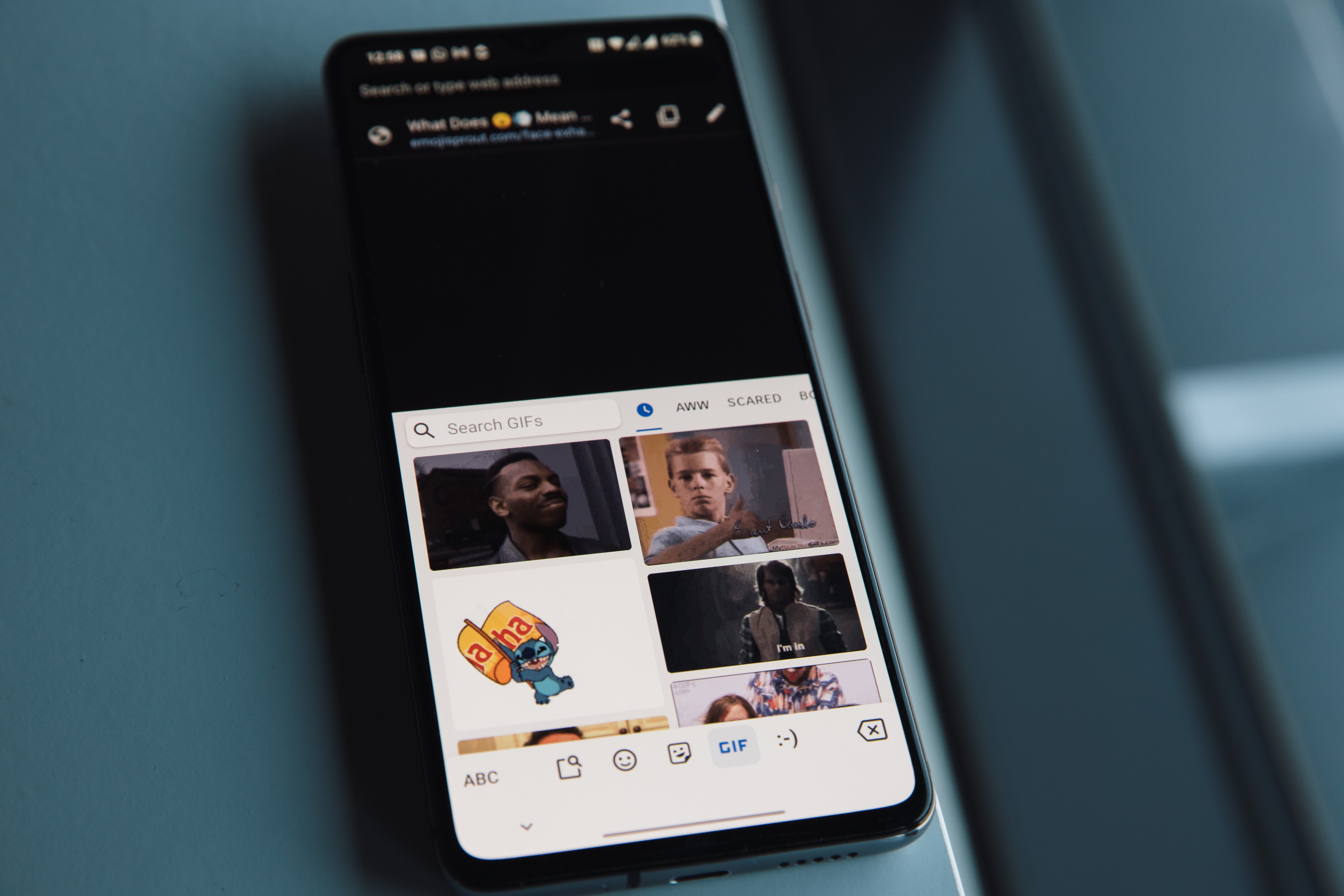
Learn how to crop GIFs with simple tools and steps. Discover the easiest methods for cropping GIFs, including using Instasize for quick results.


Curious about how many pictures you can post on Instagram? This guide will break down the answer and offer tips to make your Instagram posts stand out.

Everything you need to make your photos stand out with our free photo editing tools