Are Etsy Ads Worth It? Let's Dive In!
Discover if Etsy Ads are worth your investment. We break down the pros, cons, and share insights to help you make an informed decision.


Are you having trouble opening a password-protected PDF file? Do you need to share a PDF with someone but you can't because it's locked? Worry not! In this article, we'll teach you how to remove password from PDF in just a few easy steps.
PDFs are a popular file format for sharing documents because they are universal and can be viewed on almost any device. However, there are situations where you may want to restrict access to a PDF file. For example, you may want to limit access to confidential information or ensure that only authorized personnel can access certain documents. This is where password protection comes in.
Password protection is a security feature that allows you to set a password to open or modify a PDF file. When a PDF is password-protected, you need to enter the password before you can open it or make any changes.
Removing a password from a PDF file is fairly easy, and there are several methods to do it. Below we'll go over three methods to remove a password from a PDF.
Password protection is a useful feature for keeping your PDF files secure, but it can also be an obstacle when you need to share or access a PDF file. Thankfully, removing a password from a PDF is a simple process, and you can do it in just a few easy steps using one of the methods we've outlined in this article. We hope this guide was helpful to you!
Discover the latest expert tips and tricks on mastering social media strategies, honing your photing editing skills, and unleashing your creativity
Discover if Etsy Ads are worth your investment. We break down the pros, cons, and share insights to help you make an informed decision.

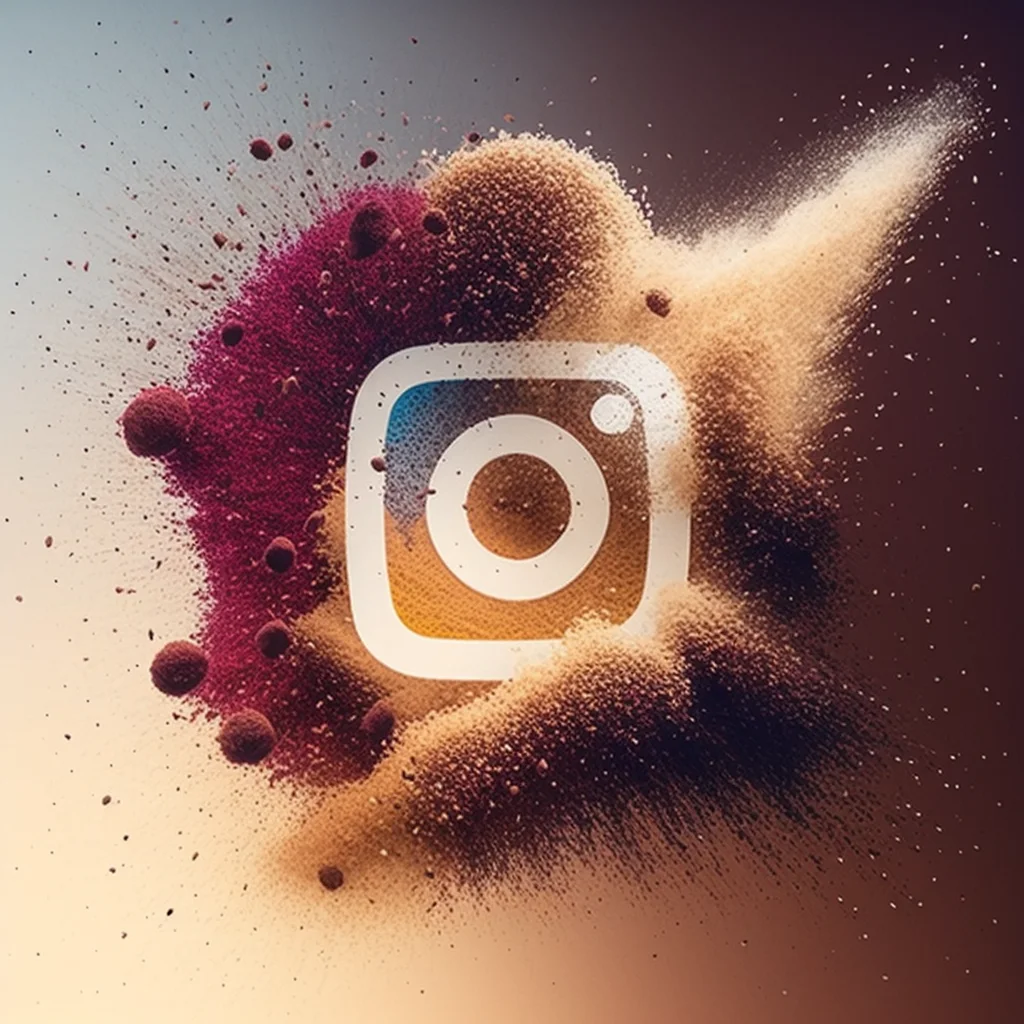
Optimize your Instagram advertising strategy with different ad formats, influencer marketing, creating engaging content, and A/B testing.

Get the optimal image size for your tweets on Twitter with this quick guide.


With over a billion active users, the sky’s definitely the limit to increase your followers. Here's 7 hacks to start growing.


Learn how to use your camera's built in photo grid settings and make your photography look more professional.


Learn how to easily copy and share links on Instagram with this step-by-step guide. Tips and tricks for boosting engagement on your Instagram posts.

Everything you need to make your photos stand out with our free photo editing tools