How to Make Money on Pinterest
Discover easy and practical ways to make money on Pinterest. Learn tips, strategies, and tools to monetize your Pinterest presence.


As our world becomes more digital, signing documents electronically is becoming increasingly common. One of the most popular types of electronic documents is the PDF, which stands for Portable Document Format. In this article, we will show you how to sign a PDF easily and quickly.
Before we get into the how, let's talk about the why. PDFs are a popular document format because they maintain their formatting and appearance across different devices and platforms. Additionally, they are often used for legal documents, contracts, and other important paperwork that requires a signature. Signing a PDF is a quick and efficient way to sign a document without having to print it out, sign it by hand, and then scan it back in.
There are a few different ways to sign a PDF, depending on the device and software you are using. Here are the most common methods:
Adobe Acrobat is a popular software program for creating and editing PDFs. If you have Adobe Acrobat, you can use it to sign a PDF in just a few easy steps:
If you have a Mac, you can use the Preview app to sign a PDF:
If you don't have access to Adobe Acrobat or a Mac, you can use an online tool to sign a PDF. There are many free and paid options available, such as DocuSign, HelloSign, and SignNow. Here's how to sign a PDF using DocuSign:
Here are a few tips to help you sign PDFs more efficiently:
Signing PDFs is a quick and efficient way to sign documents without having to print, sign, and scan them. With the methods we've outlined above, you should be able to sign a PDF easily and quickly, no matter what device or software you are using. We hope this guide has been helpful.
Discover the latest expert tips and tricks on mastering social media strategies, honing your photing editing skills, and unleashing your creativity
Discover easy and practical ways to make money on Pinterest. Learn tips, strategies, and tools to monetize your Pinterest presence.


Learn how to easily copy and share links on Instagram with this step-by-step guide. Tips and tricks for boosting engagement on your Instagram posts.

Learn how to remove white backgrounds in Adobe Illustrator with our comprehensive guide. Discover techniques using the Magic Wand, Pen Tool, Image Trace, and more, plus how to use Instasize for seamless background removal.

Learn how to crop someone out of a photo quickly and easily with our step-by-step guide. Discover tools and apps that make the process seamless.

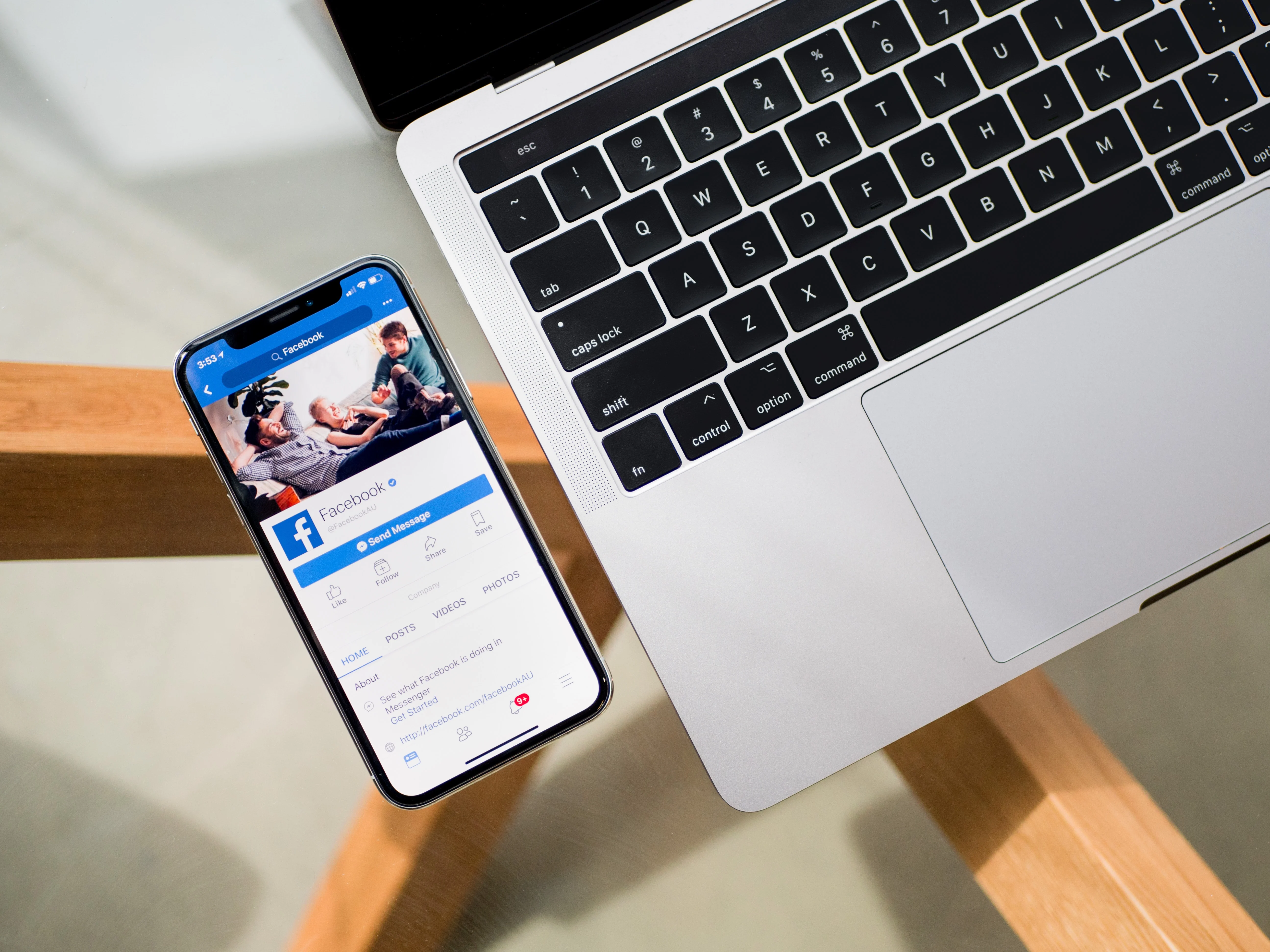
Learn how to create a Facebook Page for your business in a few easy steps. This article provides a detailed guide for beginners and includes tips for optimizing your page.

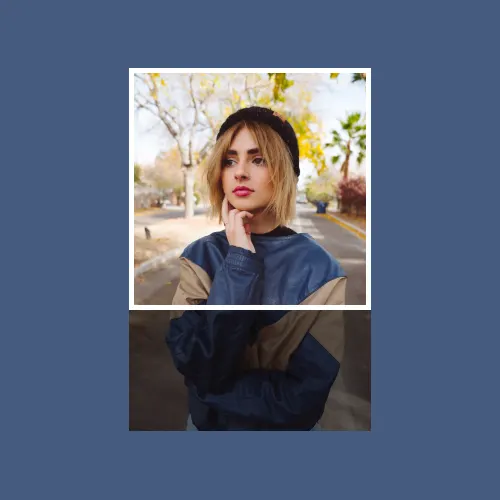
Learn how to easily crop a video on your iPhone with these simple steps. Perfect your videos in minutes!

Everything you need to make your photos stand out with our free photo editing tools