
The Ultimate Guide for Instagram Photo Size Ratio
Want to make your Instagram photos look perfect? Here's everything you need to know about Instagram photo size ratios.

Ever reposted a TikTok by accident and now you’re stuck? Don’t worry, I've got you covered. Here's how to un repost on TikTok quickly and easily.
Mistakes happen. Maybe you reposted something by mistake, or you’ve changed your mind. Either way, here’s what you can do:
Open TikTok App
Open the TikTok app on your device.
Go to Your Profile
Tap on your profile icon in the bottom right corner.
Find the Reposted Video
Scroll through your posts to find the video you want to un repost.
Tap on the '...' Button
Tap on the three dots (...) icon on the right side of the video.
Select 'Remove Repost'
In the menu that appears, select 'Remove Repost'.
Confirm Action
Confirm that you want to remove the repost.
And just like that, you’ve un reposted the video.
Instasize is an amazing tool that can assist you in managing your TikTok content better.
Yes, you can. Follow the same steps even if it's been more than 24 hours.
No, TikTok does not notify the original poster when you undo a repost.
Yes, you can repost it again just like any other video.
No, there are no limits. You can un repost as many times as needed.
Removing a repost on TikTok is easy if you know the steps. Keep your profile clean and organized with these tips, and consider using Instasize to optimize your content for a better TikTok experience.
Happy TikToking!
Discover the latest expert tips and tricks on mastering social media strategies, honing your photing editing skills, and unleashing your creativity

Want to make your Instagram photos look perfect? Here's everything you need to know about Instagram photo size ratios.


Learn how to hide likes on Instagram and enjoy the platform without worrying about the number of likes you're getting.

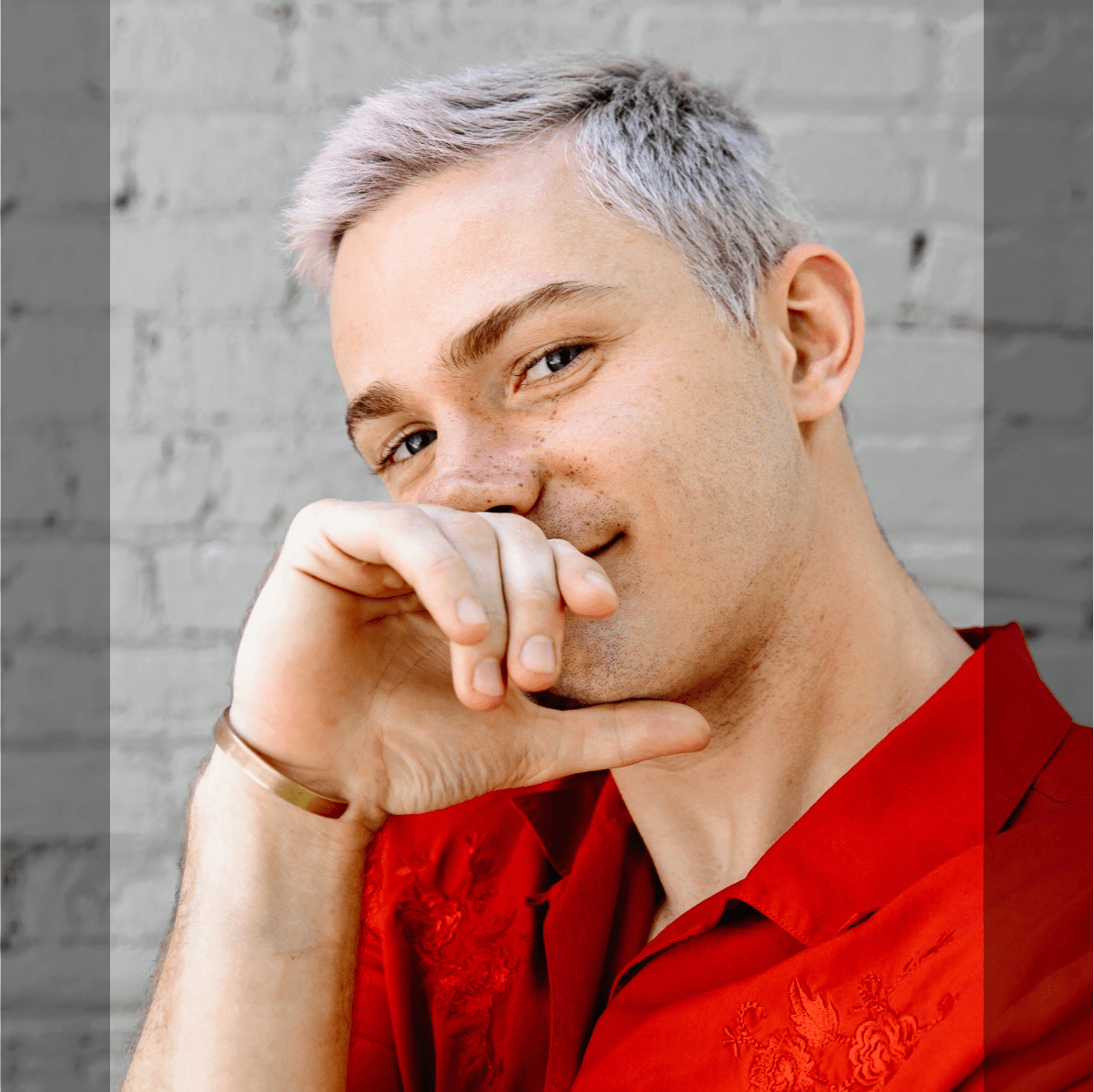
Discover the power of batch image resizing. Learn time-saving tips, customization techniques, and automation tools for efficient resizing of multiple images.

Learn how to add Linktree to your TikTok bio with easy-to-follow steps. Boost your profile visibility and link multiple platforms seamlessly.


Learn how Snap Score works and how to increase it. Find out what affects your score, how to get points, and how to see your friends' scores.

Discover how much TikTok pays per view with insights and tips to maximize your earnings. Learn the factors that influence payouts and how to boost your content effectively.

Everything you need to make your photos stand out with our free photo editing tools