
How to See Who Unfollowed You on Instagram
Discover simple and effective methods to find out who unfollowed you on Instagram. Stay updated and manage your followers effortlessly.


Quick Response (QR) codes are becoming increasingly popular, as they offer a fast and convenient way to access information. Whether you're looking to scan a QR code for a special offer or simply to download an app, it's a quick and easy process. In this article, we'll show you how to scan a QR code using your smartphone camera or a QR code reader app.
Most modern smartphones have a built-in camera that can be used to scan QR codes. Here's how to do it:
If your smartphone doesn't have a built-in QR code scanner, you can easily download a QR code reader app from your app store. Here's how:
Scanning a QR code is a quick and easy process that can be done using your smartphone camera or a QR code reader app. Whether you're looking to access special offers or download an app, the process is simple and straightforward. Just follow the steps outlined above and you'll be scanning QR codes in no time!
Discover the latest expert tips and tricks on mastering social media strategies, honing your photing editing skills, and unleashing your creativity

Discover simple and effective methods to find out who unfollowed you on Instagram. Stay updated and manage your followers effortlessly.


Discover proven strategies to boost your Instagram engagement. Learn about Stories, Reels, DM strategies, optimal posting times, and more.

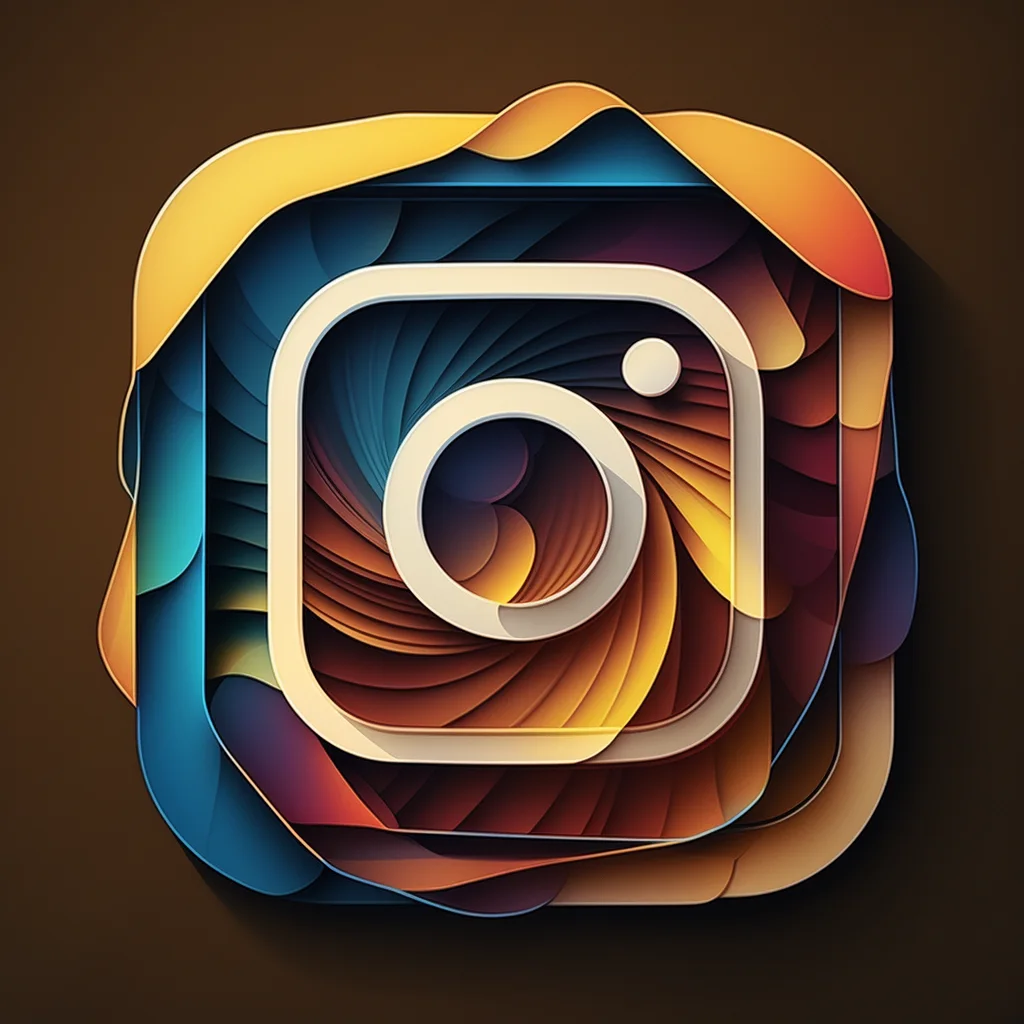
Learn how to search filters on Instagram in this step-by-step guide to enhance your social media content and discover new filters.

Learn how to un repost on TikTok with these easy steps. Fix your posts quickly using our step-by-step guide and discover handy tips.

Discover simple techniques to unblur images and sharpen your photos with this easy-to-follow guide. Explore multiple methods, from using online tools to professional software, and learn how Instasize can help.

Learn the best ways to reduce PNG file size without losing quality. Discover step-by-step methods and tools to help you optimize your images efficiently.

Everything you need to make your photos stand out with our free photo editing tools