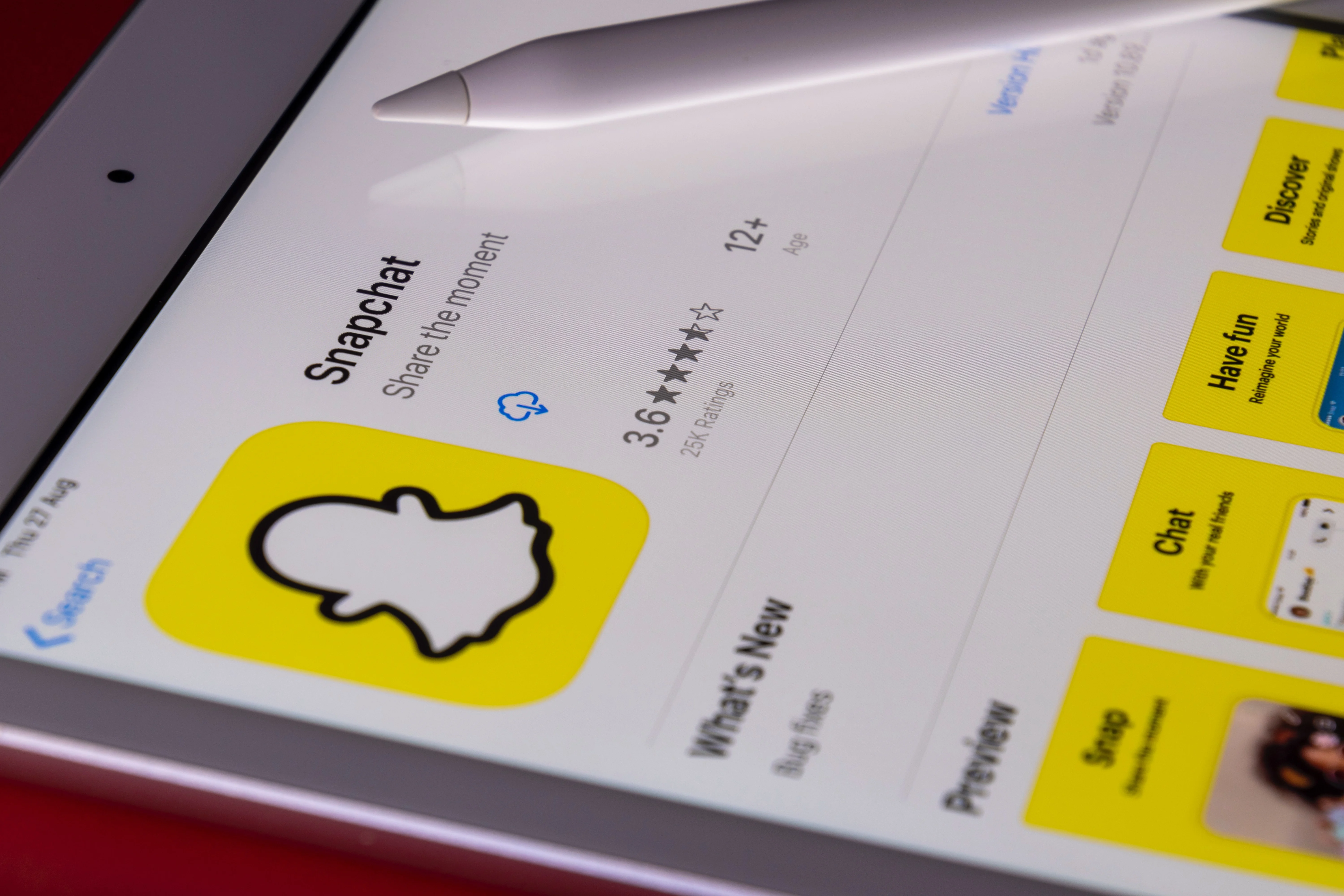Introduction
Resizing images in HTML is a common task for web developers. Whether you need to optimize load times, ensure responsive design, or match your website's aesthetic, correctly resizing images is crucial. This guide will explore different methods to resize images using inline HTML, CSS, and tools like Instasize Web to best prepare images for HTML integration.
Why Resize Images in HTML?
Before diving into the methods, let's discuss why resizing images in HTML is essential:
- Improved Load Times: Smaller images load faster, enhancing user experience.
- Responsive Design: Properly sized images fit within the layout across various devices.
- Bandwidth Efficiency: Reduced image sizes consume less bandwidth.
- Aesthetics and Consistency: Ensures that images align well within the content structure.
Using Inline HTML to Resize Images
One straightforward method to resize images in HTML is by specifying the dimensions directly within the HTML tag. Here's how you can do it:
<img src="image.jpg" width="300" height="200" alt="Resized Image">
Using inline HTML attributes is quick but lacks flexibility, especially for responsive design.
Using CSS to Resize Images
CSS offers a more flexible way to resize images, allowing for responsive adjustments and better control over the layout. Here’s how to use CSS for resizing images:
Inline CSS:
You can add the style attribute directly within the HTML tag.
<img src="image.jpg" style="width: 100px; height: auto;" alt="Resized Image">
External or Internal CSS:
Define your styles in a separate CSS file or within a <style> tag in the head section of your HTML document.
.resized-image {
width: 100%;
height: auto;
}
<img src="image.jpg" class="resized-image" alt="Resized Image">
.responsive-image {
max-width: 100%;
height: auto;
}
<img src="https://example.com/image.jpg" class="responsive-image" alt="Responsive Image">
CSS allows for media queries, enabling responsive design to adapt images across different screen sizes.
Using Instasize Web to Prepare Images for HTML
Instasize Web is a versatile cloud-based resizing and optimization service perfect for preparing images before adding them to your HTML. Here’s how to use it:
- Visit Instasize Web: Go to the Instasize website and upload your image.
- Choose Aspect Ratio or Custom Dimensions: After uploading, select from preset aspect ratios or enter custom dimensions tailored for your website.
- Optimize and Export Your Image: Instasize Web offers both resizing and optimization features. Once satisfied with the dimensions and optimizations, click export to download the resized image. This ensures your images are perfectly sized and optimized before embedding them into your HTML.
Instasize Web provides an efficient way to handle image resizing with added features for editing and enhancing your photos.
Alternative Methods for Dynamically Resizing Images
Dynamic resizing can be crucial for responsive web design. Here are a few methods:
Using CSS Flexbox and Grid:
Flexbox and Grid layouts can dynamically adjust image sizes based on container properties.
JavaScript:
You can use JavaScript to dynamically resize images based on certain conditions.
let img = document.getElementById('myImage');
img.style.width = '80%';
img.style.height = 'auto';
Additional Tips for Image Resizing in HTML
- Maintain Aspect Ratio: Keeping the aspect ratio prevents images from becoming distorted.
- Optimize File Sizes: Use tools like TinyPNG or ImageOptim to compress images without significant quality loss.
- Set Maximum Widths: Use CSS to set a maximum width for images to ensure they don't overflow the content area.
Utilize srcset Attribute: Serve different images for different screen resolutions and sizes.
Conclusion
Resizing images in HTML involves a mix of HTML and CSS techniques. Whether you’re setting fixed dimensions, using CSS for responsive resizing, or leveraging tools like Instasize Web for pre-upload preparation, these methods will help you optimize your images for any web project. Follow the guidelines in this comprehensive guide to ensure your images look great and perform well. Happy coding!