How To Make A YouTube Short
Discover the steps to create captivating YouTube Shorts, from concept to production, and learn how to optimize them for success.

So, you're having trouble opening HEIC photos on your iPhone. That's a bummer. But don't worry, I'm here to help you out.
Or better yet, try Instasize for all your image needs:
Q: How do I convert HEIC to JPEG directly?
A: Open the photo, tap Share, and email it to yourself. The email will convert it to JPEG.
Q: Why don't third-party apps open HEIC photos?
A: Not all apps support HEIC yet. Stick with the Photos app or find compatible apps.
Q: Can I change the default format from HEIC to JPEG?
A: Yes, go to Settings > Camera > Formats and choose 'Most Compatible.'
So, there you go. Fix these common issues, and you should be good to go. If you need any more help with your images, give Instasize a try. Happy photo viewing!
Discover the latest expert tips and tricks on mastering social media strategies, honing your photing editing skills, and unleashing your creativity
Discover the steps to create captivating YouTube Shorts, from concept to production, and learn how to optimize them for success.

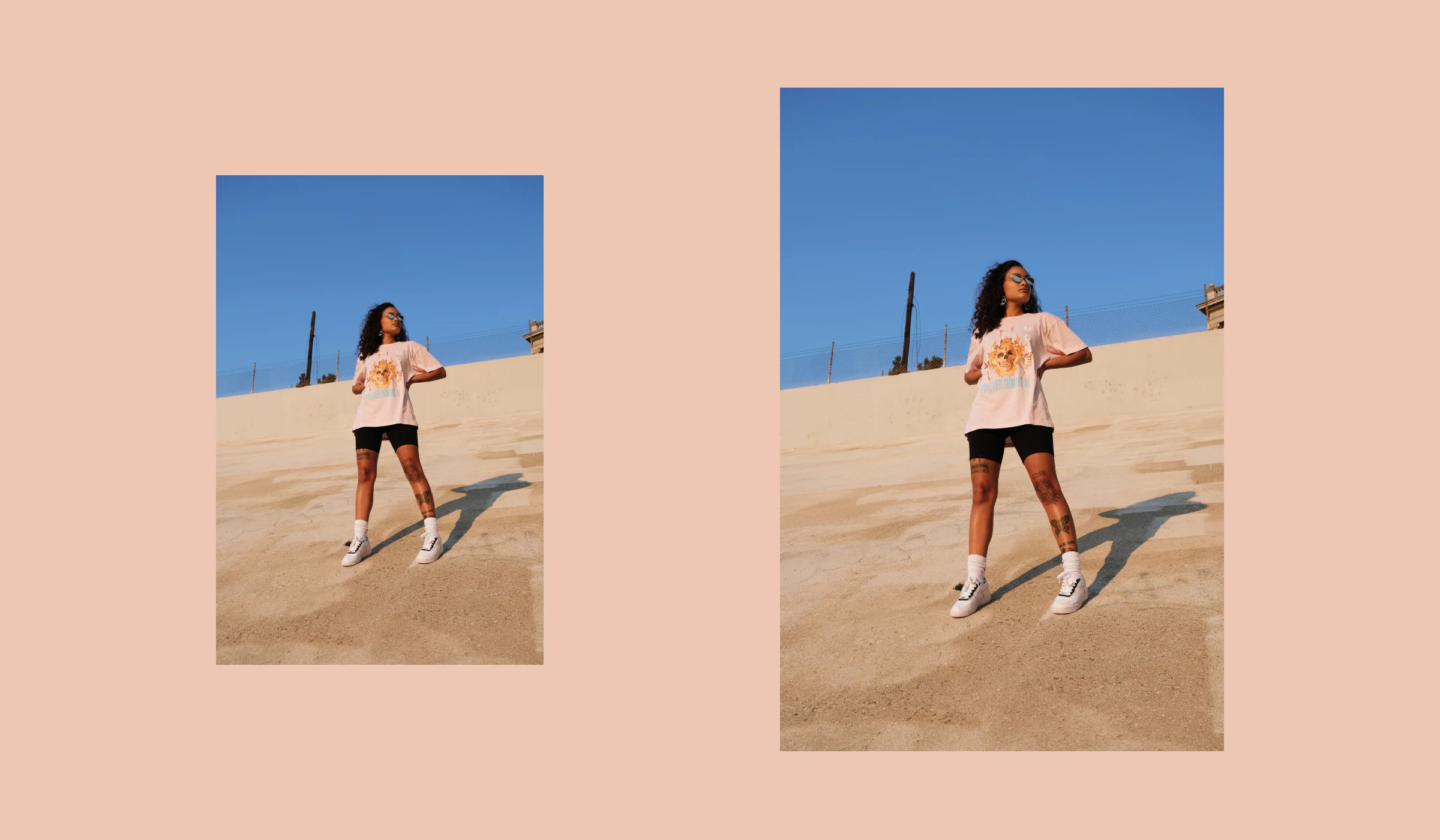
Learn how to make an image square with simple steps. Discover tools and methods for cropping, resizing, and optimizing images with Instasize.

We have a list of 10 places to take pictures in Salt Lake City whether you’re a local or a tourist. They're even great whether you’re visiting during the day or night.

Learn how to convert AVIF to JPG in just a few simple steps. Discover the best tools and tips to make the process hassle-free.

Learn how to add links to your Instagram stories with this easy step-by-step guide. Increase engagement and drive traffic to your website by adding clickable links to your stories. Start maximizing your Instagram presence today!

Learn how to easily change the background color on your Instagram Story with this step-by-step guide. Discover tips and tricks to make your stories pop.

Everything you need to make your photos stand out with our free photo editing tools