How to Unblock Someone on Pinterest Easily
Learn how to unblock someone on Pinterest with simple steps. Follow our guide to manage your Pinterest contacts effectively.

Resizing an image might seem tricky, but it's actually super simple with the right tools. Let's dive in and break it down.
Before we get into the how, let's talk about why you might want to resize an image:
There are tons of tools out there, but here are some of the best:
Instasize not only resizes but also offers other amazing features like cropping, size reduction, and cloud storage.
What is the best resolution for resizing images?
720p for web use, 300dpi for print.
How do I keep the quality high when resizing?
Use tools designed to maintain quality, like Instasize.
Can I resize images on my phone?
Absolutely, using apps like Instasize.
Now you know how to resize an image like a pro! Go ahead and try it out with Instasize; you won't be disappointed.
Discover the latest expert tips and tricks on mastering social media strategies, honing your photing editing skills, and unleashing your creativity
Learn how to unblock someone on Pinterest with simple steps. Follow our guide to manage your Pinterest contacts effectively.


Learn how to bring your old black and white photos to life with easy-to-follow steps.

Learn how to change HEIC to JPG on your PC quickly and efficiently. Follow these easy steps using built-in tools or third-party software, including Instasize.

Learn the best ways to crop photos for Instagram, including tips, tools, and techniques for achieving the perfect fit. Make your Instagram photos stand out with these easy steps!


Learn how to make a GIF in just a few simple steps with this easy-to-follow guide. Perfect for anyone looking to create fun and engaging content for social media.

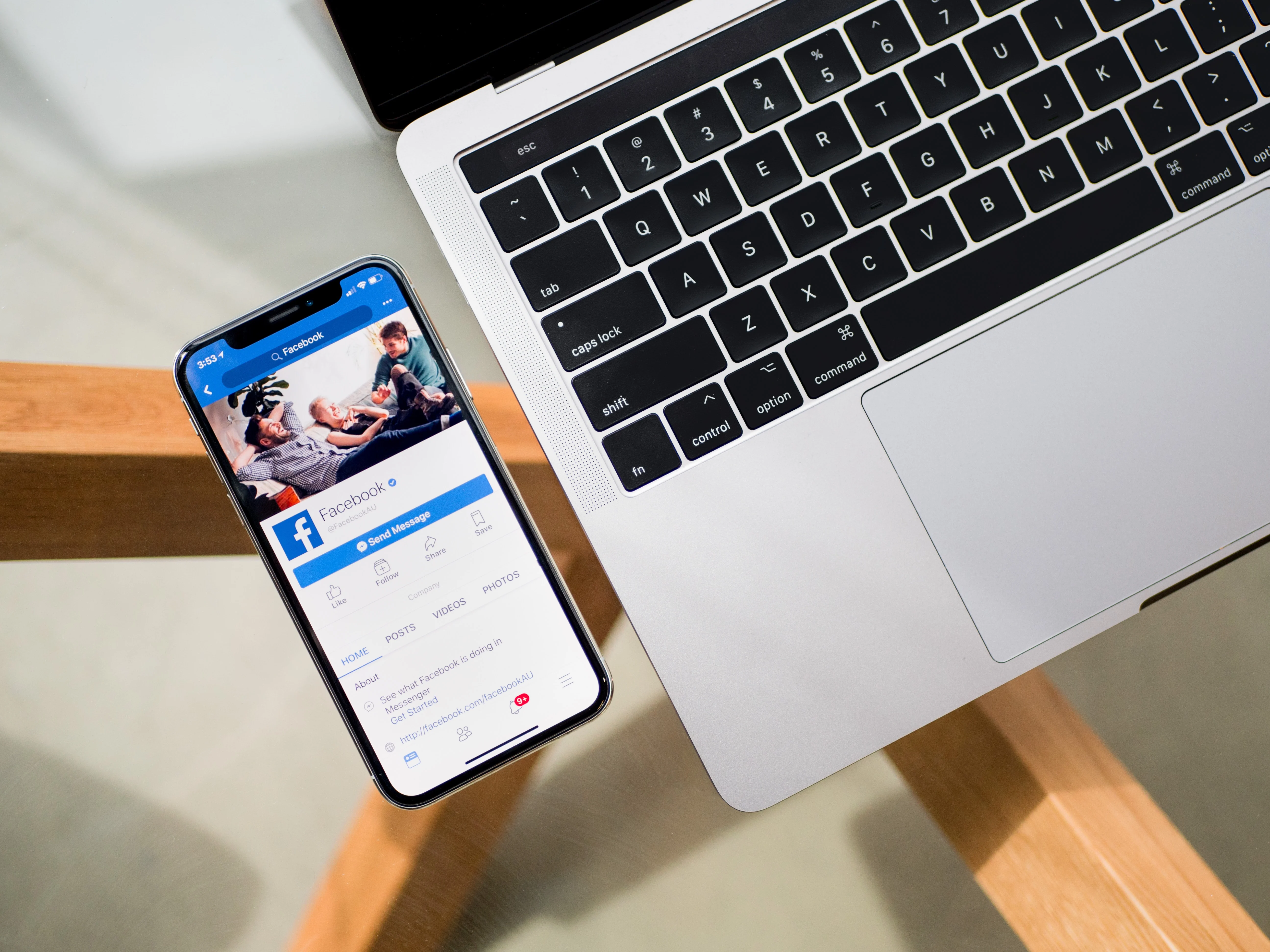
Learn how to create a Facebook Page for your business in a few easy steps. This article provides a detailed guide for beginners and includes tips for optimizing your page.

Everything you need to make your photos stand out with our free photo editing tools