How to Change Instagram Username in Simple Steps
Easily change your Instagram username with this step-by-step guide. Includes tips and common questions.
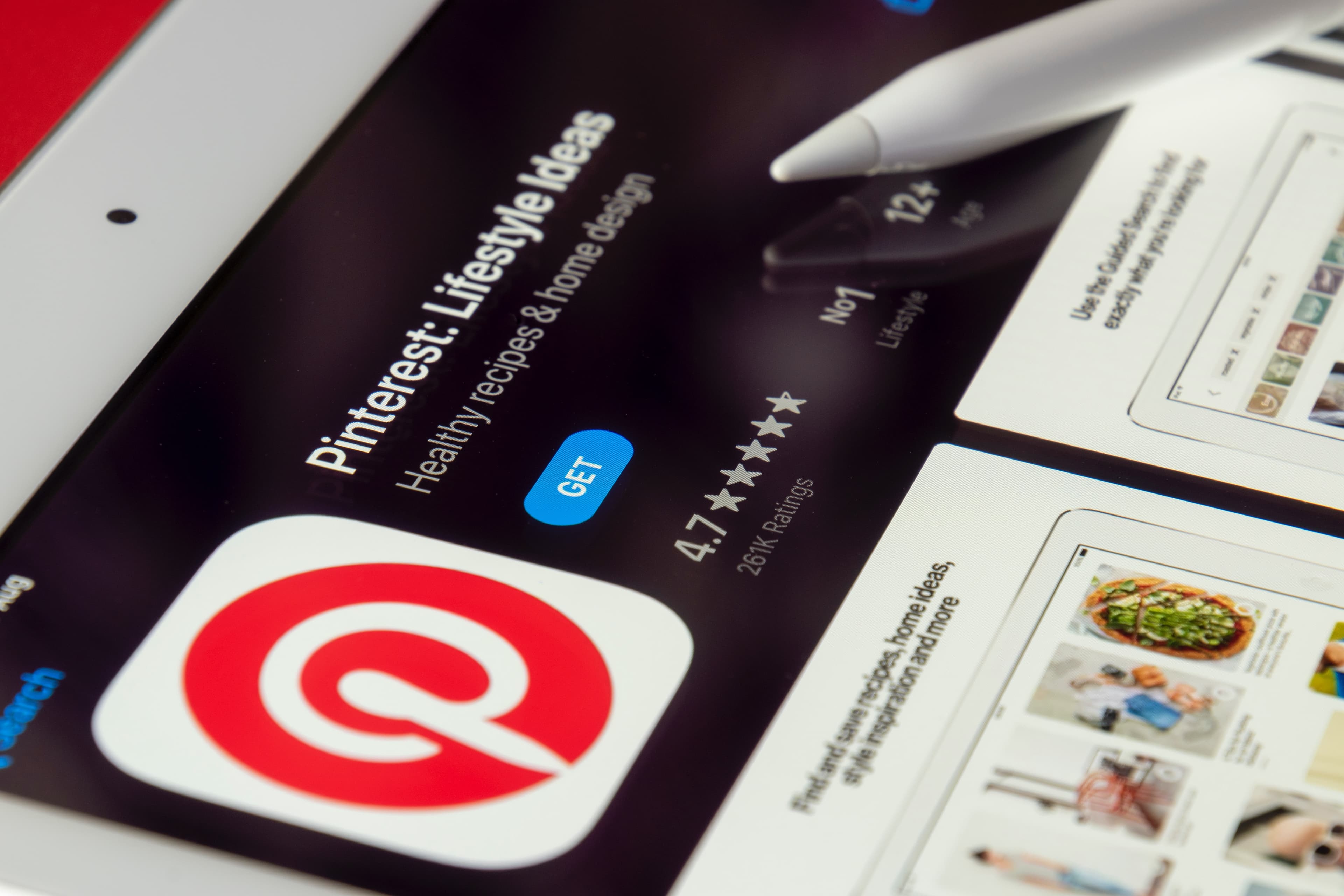
Pinterest is a visual discovery and bookmarking tool that allows users to save and categorize images, videos, and links to content they find on the web. For Gen Z, it is a great platform to showcase their creativity, promote their businesses, and discover new content. Here's how to post on Pinterest:
To start using Pinterest, you will need to sign up for an account. You can sign up using your email address, Facebook, or Google account. Simply follow the prompts to create your account and set up your profile.
Once you have set up your account, you can start creating boards. A board is a collection of pins, or saved content, that you can categorize by topic, theme, or event. To create a board, click on the "Boards" tab, then click the "Create Board" button. Give your board a name and choose a category, then click "Create".
Now that you have created a board, it's time to upload your first pin. To upload a pin, click the "Add" button in the top-right corner, then select "Upload a Pin". You can upload an image or video, and you can also add a description, a link, and keywords. Choose the board where you want to save the pin, then click "Publish".
Now that you have uploaded your first pin, you can add more pins to your boards. You can add pins from websites you visit, or you can upload pins from your device. To add a pin from a website, simply click the "Add" button and select "Save from Website". To upload a pin from your device, click the "Add" button and select "Upload a Pin".
To get the most out of Pinterest, it's important to interact with other users. You can like, comment, and repin other users' content, and you can also follow other users to see their boards and pins. To follow a user, simply click the "Follow" button on their profile. To like a pin, click the "Like" button. To comment on a pin, click the "Comment" button and write your comment. To repin a pin, click the "Repin" button and choose the board where you want to save the pin.
With these five simple steps, you can start using Pinterest and sharing your content with the world. Whether you're a business owner, a creative, or just someone looking for inspiration, Pinterest is a great platform to showcase your ideas and connect with others. So why not give it a try today?
Discover the latest expert tips and tricks on mastering social media strategies, honing your photing editing skills, and unleashing your creativity
Easily change your Instagram username with this step-by-step guide. Includes tips and common questions.

Learn how to effortlessly remove background from images with these step-by-step tutorials and tools for a perfect result.
Learn how to convert PNG to PDF effortlessly with step-by-step guides and explore the best tools to do so, including Instasize.

Learn how to change your iPhone's background in just a few easy steps and get tips to make it look unique and stylish.
Learn vital tips for avoiding copyright issues on YouTube, ensuring your channel stays safe and your content uninterrupted.

Learn how Snap Score works and how to increase it. Find out what affects your score, how to get points, and how to see your friends' scores.
Everything you need to make your photos stand out with our free photo editing tools