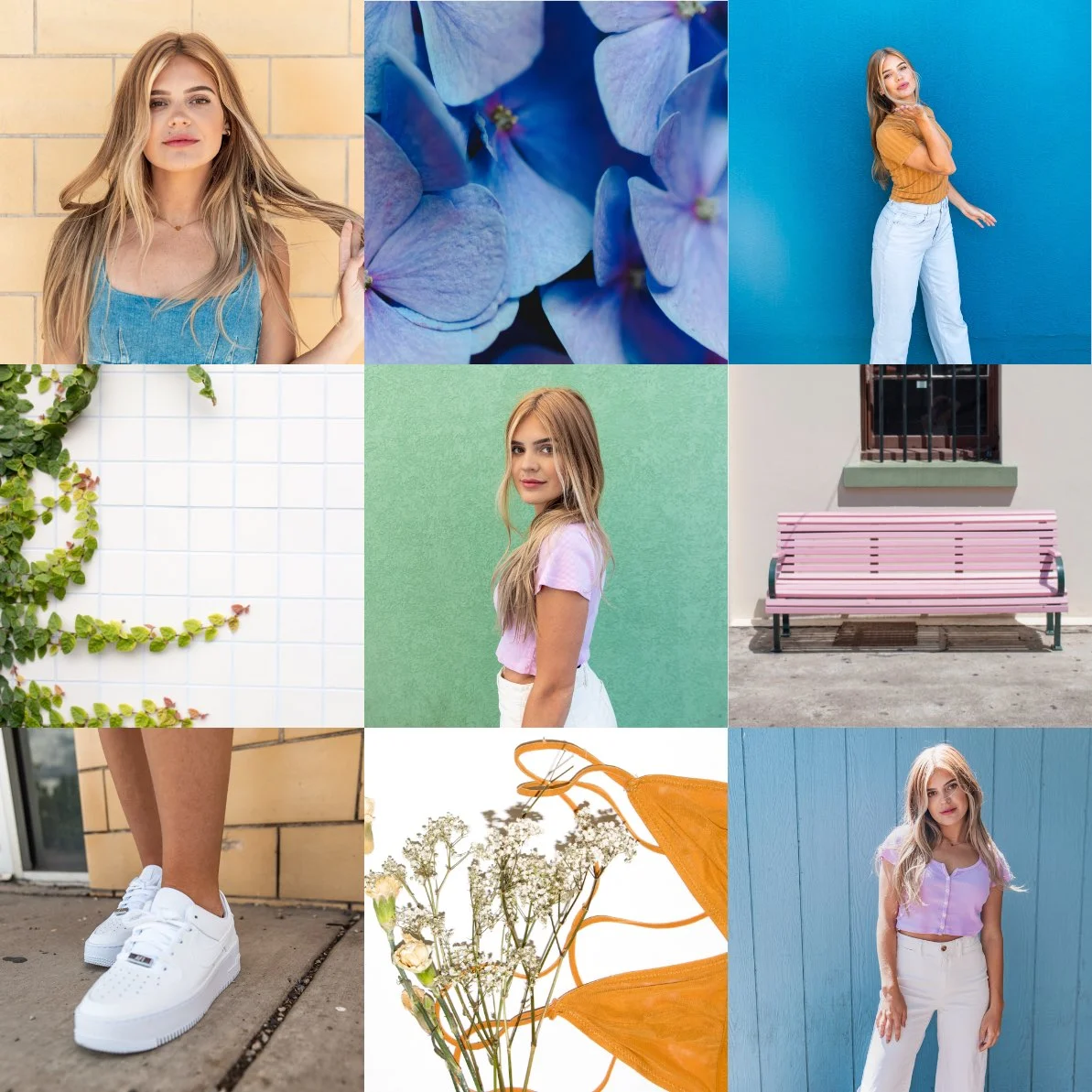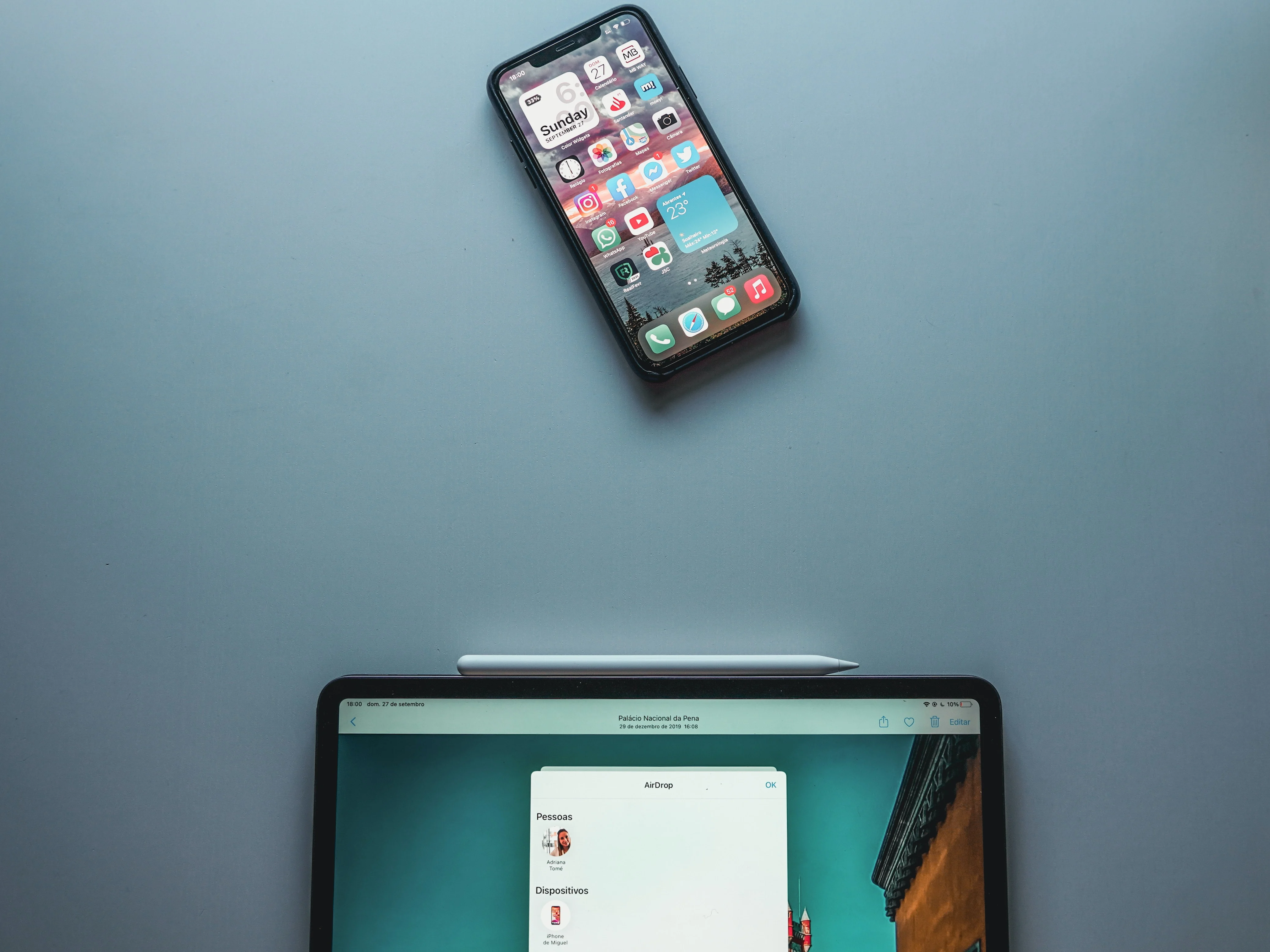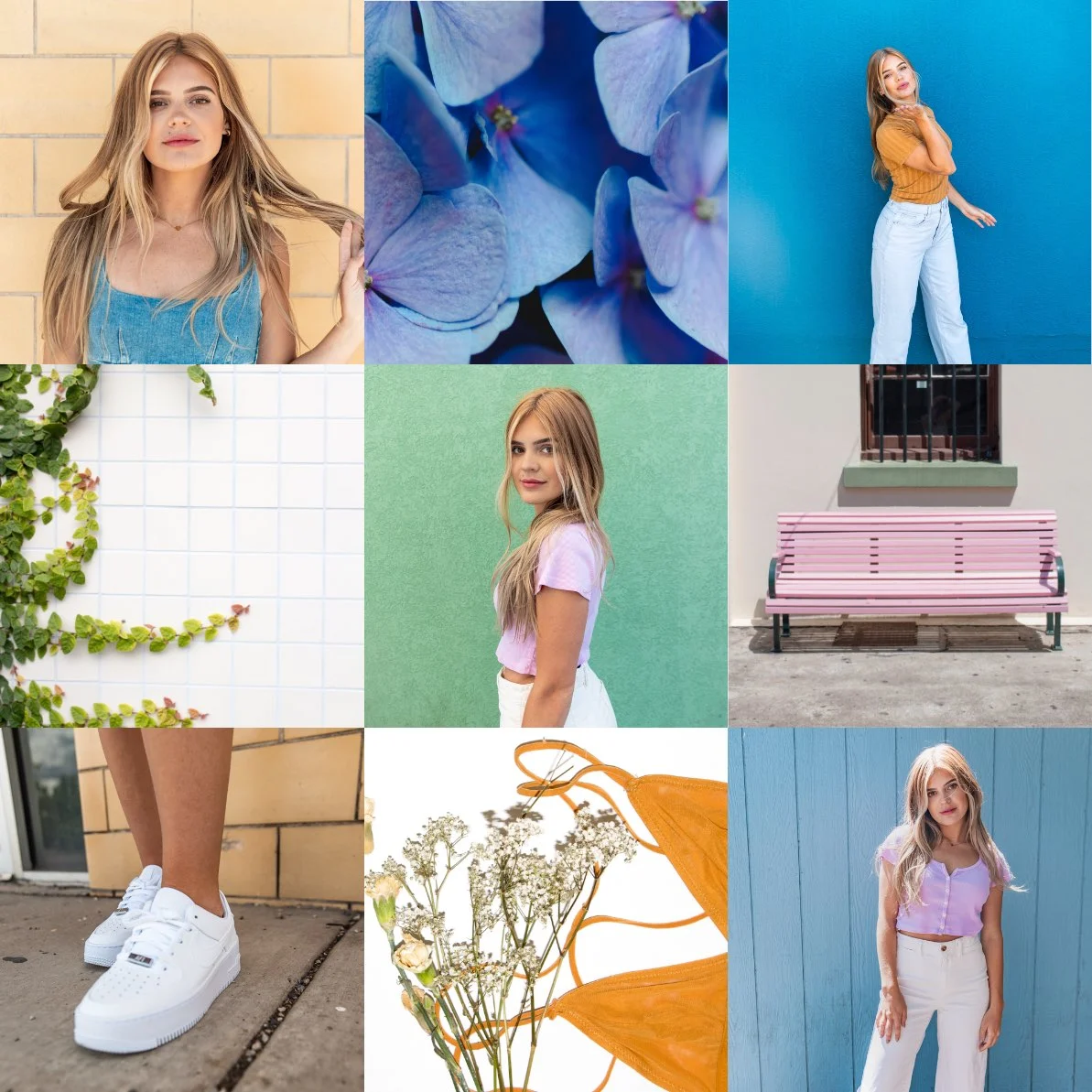How to Edit Live Photos
Editing Live Photos is easier than you think.
Whether you want to tweak the image or add some spice, I've got you covered.
Let's dive in.
Step-by-Step Guide to Editing Live Photos
-
Open the Photos App
Find the Live Photo you want to edit.
Tap on it to open.
-
Tap Edit
In the top right corner, you'll see the 'Edit' button.
Hit that.
-
Adjust Key Photo
You can change the key photo by dragging the slider.
Choose your perfect frame.
Press 'Make Key Photo' to finalize.
-
Crop, Filters, and Adjustments
- Crop and Rotate: Crop to size or rotate to get the perfect angle.
- Filters: Apply filters to enrich the photo.
- Adjustments: Brightness, contrast, and other tweaks.
Want more power?
Try Instasize.
Why Use Instasize for Live Photos?
- Resizing: Perfect dimensions in seconds.
- Filters: Pro-level filters to enhance your photos.
- Background Remover: Change or remove the background instantly.
- Image Optimization: Keep the quality, reduce the size.
Imagine all this, and then some.
Instasize Features Specifically for Live Photos
Using Instasize can simplify many of your tasks:
- Resizing: No more weird crop ratios.
- Filters: Transform the vibe in one tap.
- Background Remover: Eliminate distractions effortlessly.
- Cloud Storage: Keep your edits safe and accessible.
FAQ About Live Photos
Can I trim my Live Photos?
Yes, use the trim slider in edit mode.
How do I turn off the Live Photo effect?
Tap on the circle icon in the edit mode to disable.
What other tools can I use for editing?
You can also use third-party apps like Instasize for advanced edits.
And there you have it.
Editing Live Photos is simple, and with tools like Instasize, it gets even easier.
Don't forget to share your awesome edits!