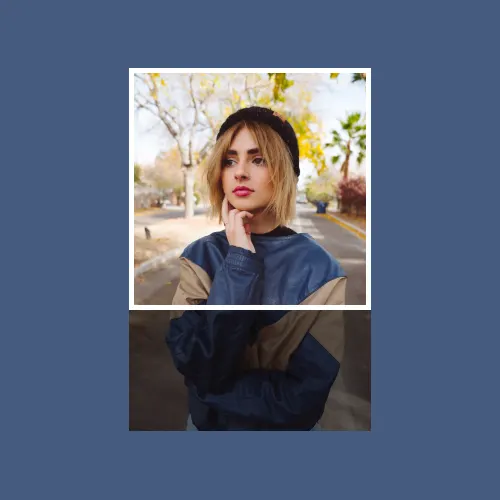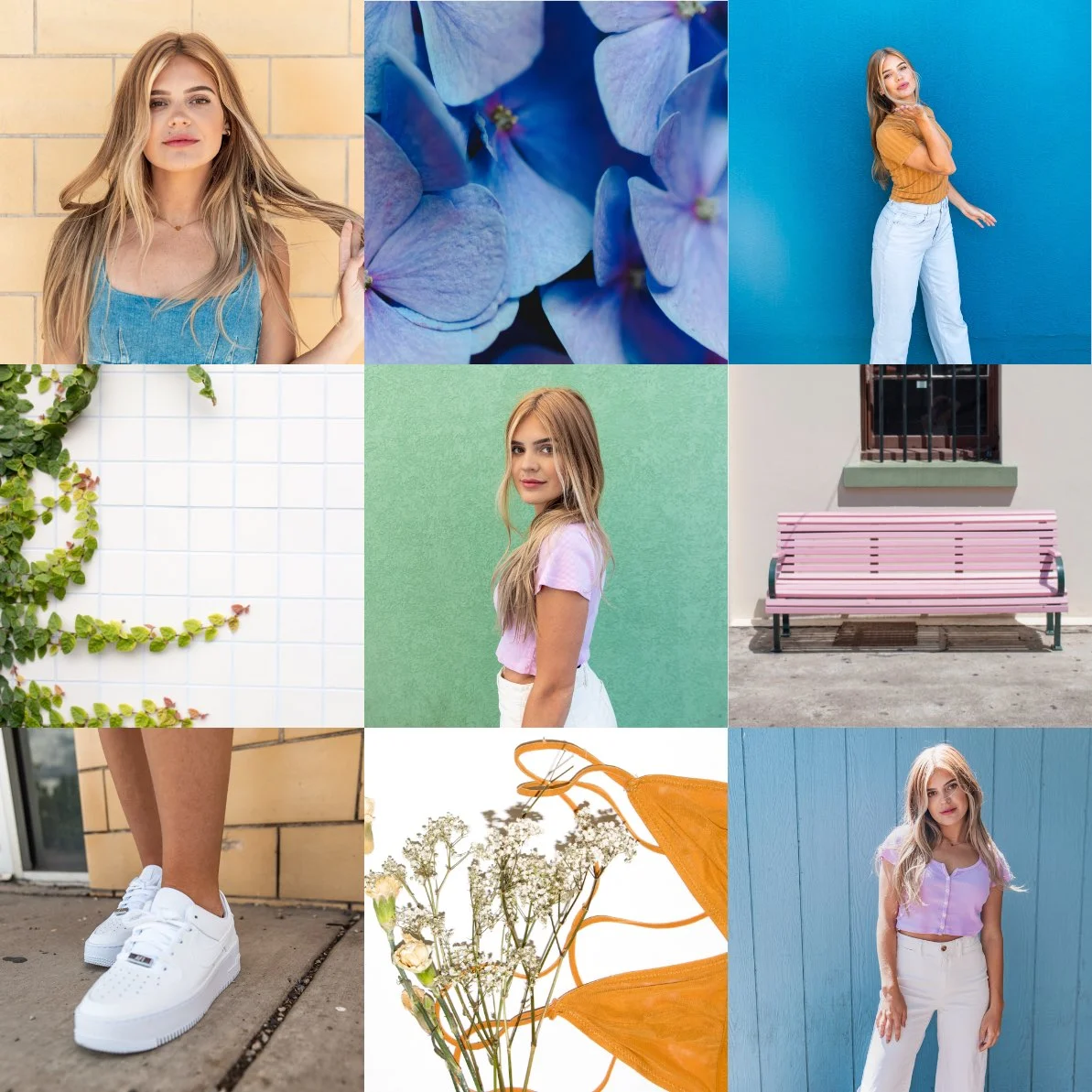Collages are a great way to showcase multiple photos in one image, and with the powerful cameras on iPhones, you have a great opportunity to create stunning collages. Whether you want to share your memories on social media or just want to create a unique piece of art, making a collage on your iPhone is easier than you might think.
Choosing the Right App
The first step in making a collage on your iPhone is to choose the right app. There are many great apps available on the App Store, but some of our favorites include Instasize, PicCollage, and Canva. These apps offer a range of templates, layouts, and design options to help you create the perfect collage.
Selecting Photos
Once you have chosen your app, it's time to select the photos you want to include in your collage. You can select photos from your camera roll, or take new photos using your iPhone's camera. It's important to choose photos that have a similar theme or color scheme, so your collage looks cohesive.
Choosing a Layout
The next step is to choose a layout for your collage. Most collage apps offer a range of layouts to choose from, such as a grid or a mosaic. You can also create your own custom layout by adjusting the size and position of each photo.
Customizing Your Collage
Now it's time to customize your collage. This is where you can get creative and add text, stickers, and other design elements to make your collage unique. You can also adjust the color and brightness of each photo to make them blend together seamlessly.
Saving and Sharing Your Collage
Once you are happy with your collage, it's time to save and share it. Most collage apps allow you to save your collage to your camera roll, so you can share it on social media or send it to your friends and family. You can also print your collage and display it in your home or office.
Tips for Creating Stunning Collages
- Choose photos with a similar theme or color scheme
- Use a layout that complements your photos
- Add text and stickers to make your collage unique
- Adjust the color and brightness of each photo to make them blend together seamlessly
- Don't be afraid to experiment and try new things!
Making a collage on your iPhone is a fun and easy way to showcase your photos and creativity. With the right app and a little creativity, you can create stunning collages that are perfect for sharing on social media or displaying in your home or office. So go ahead, give it a try and see what you can create!