11 Places to Take Pictures in Greensboro NC
Here’s a list of the 11 best places to take pictures in Greensboro, NC!


Are you looking to take your iPhone photography to the next level? Editing your photos can make all the difference! In this guide, we'll show you how to edit photos on your iPhone like a pro.
In today's world, social media and online communication play a big role in our lives. Whether you're posting photos on Instagram, sending pictures to friends, or just saving memories for yourself, it's important to make sure your photos look their best. Editing your photos on your iPhone can help you achieve that.
If you're looking for an easy to use all-in-one photo editing app that has everything you need to take your photos to the next level, Instasize is a great option. With Instasize, you can adjust the exposure, contrast, and color of your photos, apply filters, crop and straighten your photos, and much more. Plus, Instasize is the perfect choice for those who want to edit photos quickly and easily on their iPhone. Give Instasize a try and see how it can help you take your photos to the next level!
We've highlighted Instasize as the best option to edit photos on iPhone, the App Store also offers other editing apps for iPhone users. Some of them include VSCO, Snapseed, and Adobe Lightroom. Each app has its own strengths and weaknesses, so it's important to choose the one that best fits your needs.
Once you've chosen your editing app, the next step is to import your photos. Most editing apps allow you to import photos directly from your iPhone's camera roll. Simply open the app and select the photos you want to edit.
One of the most important aspects of photo editing is adjusting the exposure. This controls the brightness of the photo. In most editing apps, you can adjust the exposure by sliding a bar left or right. Experiment with different levels of brightness until you find the right one for your photo.
The contrast of a photo refers to the difference between the light and dark areas. Adjusting the contrast can help make your photos look more vibrant and detailed. Most editing apps allow you to adjust the contrast by sliding a bar left or right.
If your photo is crooked or has unnecessary elements, you can crop and straighten it to improve its composition. Most editing apps allow you to crop and straighten your photo using simple gestures.
Filters can add a unique look and feel to your photos. Most editing apps offer a variety of filters to choose from. Experiment with different filters to find the one that best fits your photo.
If your photo looks too dull or too saturated, you can adjust the color and saturation to make it more pleasing to the eye. Most editing apps allow you to adjust the color and saturation by sliding a bar left or right.
Once you're happy with your edited photo, you can save it to your camera roll or share it directly to social media. Many editing apps also allow you to export your photo in different file formats.
Editing photos on your iPhone can be a fun and rewarding experience. With the right editing app and a little bit of practice, you can turn your ordinary photos into stunning works of art. We hope this guide has been helpful in showing you how to edit photos on your iPhone like a pro!
Discover the latest expert tips and tricks on mastering social media strategies, honing your photing editing skills, and unleashing your creativity
Here’s a list of the 11 best places to take pictures in Greensboro, NC!

Wondering how many listings you should have on Etsy to boost your sales? We've got you covered. Learn the ideal number of listings, tips for managing them, and how Instasize can help streamline your process.

Check out these 5 amazing phone wallpaper/lock-screen ideas from Instasize. Using Instasize to create fantastic wallpaper background is easy and fun!

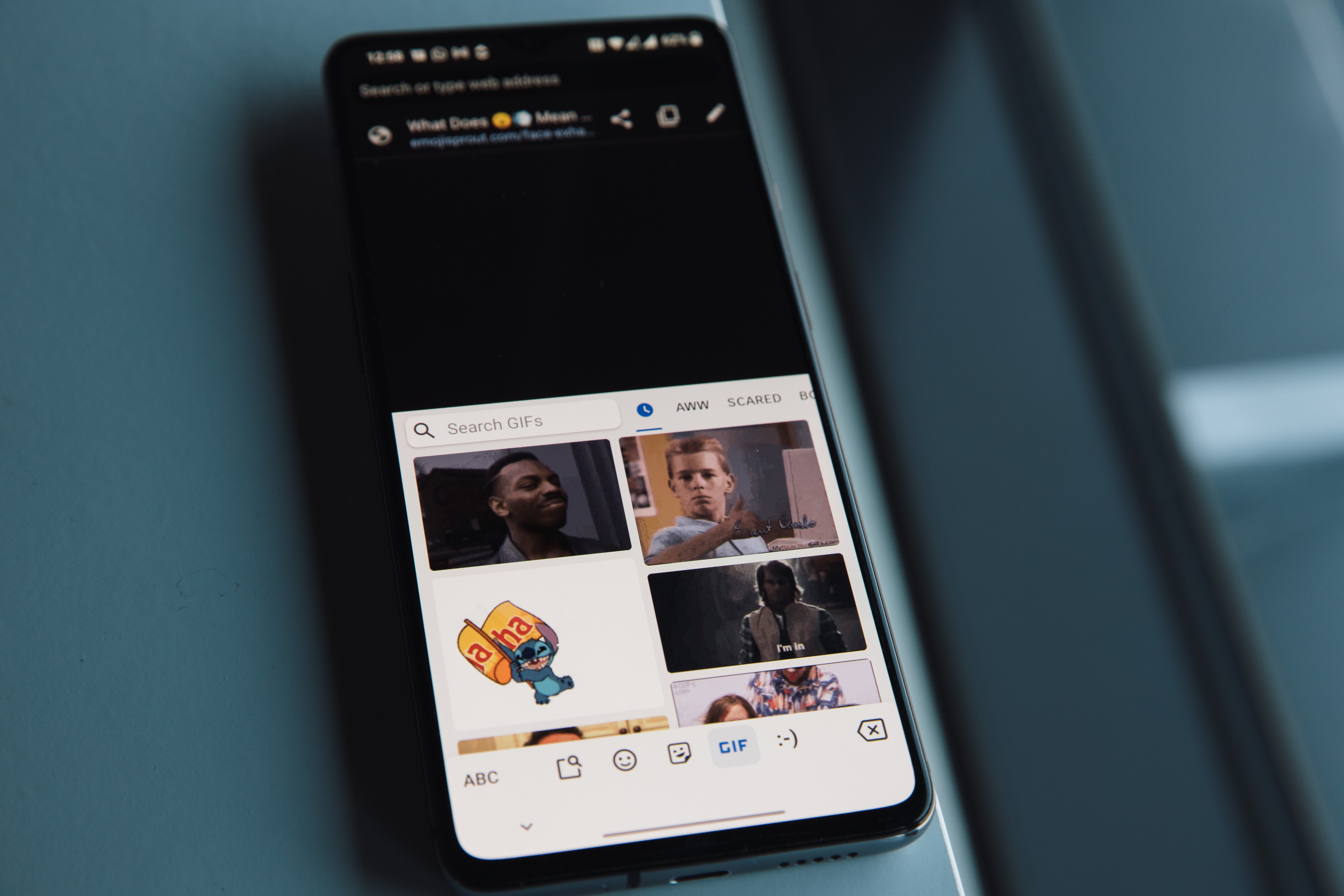
Learn how to crop GIFs with simple tools and steps. Discover the easiest methods for cropping GIFs, including using Instasize for quick results.

Discover the ultimate strategies to get more views on Etsy. Learn how to optimize your listings, use SEO effectively, and boost your Etsy shop visibility.

Learn how to stretch images using various tools like Instasize, Fotor, Photoshop, GIMP, and PicsArt. Follow these step-by-step guides to achieve the perfect stretched image.

Everything you need to make your photos stand out with our free photo editing tools