How to Write Instagram Bio
Learn how to write a compelling Instagram bio that grabs attention and attracts followers. Follow these tips to optimize your profile and stand out from the crowd.

Editing PNG files can be a breeze if you know the right tools and tricks.
Let’s get real. PNG files are amazing because they support transparent backgrounds and high-quality images. This makes them perfect for logos, graphics, and photos you want to keep looking sharp.
Sometimes, you need to make adjustments:
You don’t need to be a Photoshop wizard to edit a PNG. Here are a few user-friendly tools:
Instasize: This app is a game-changer. Available on iOS, Android, and Web, it offers everything you need for quick edits, from resizing to adding filters.
Canva: Ideal for basic edits. You can resize, crop, and add text easily.
Adobe Creative Cloud: Perfect for advanced users who need detailed edits. Includes Photoshop and other powerful tools.
Online PNG Editor: If you’re in a hurry, this online editor can handle basic tasks like cropping and resizing.
Resizing a PNG is easy with Instasize:
Cropping is just as simple:
Optimizing PNG files can reduce their size without losing quality. Here’s how:
Want to spice up your image? Add filters or borders with Instasize:
Can I edit a PNG file on my phone?
Absolutely. Use Instasize for quick and easy edits on both iOS and Android.
Do I need a professional tool to edit PNG files?
Nope. Free or low-cost tools like Instasize and Canva are perfect for most edits.
What if my PNG file is too large?
Use Instasize’s optimization tool to reduce the file size without losing quality.
Can I change the background of a PNG file?
Yes, Instasize offers a background remover and options to add new backgrounds.
So there you have it, folks. Editing PNG files doesn't have to be complicated. Give Instasize a try and make your edits easy and fun.
Discover the latest expert tips and tricks on mastering social media strategies, honing your photing editing skills, and unleashing your creativity
Learn how to write a compelling Instagram bio that grabs attention and attracts followers. Follow these tips to optimize your profile and stand out from the crowd.

Learn how to post more than 10 photos on Instagram with easy and practical tips. Discover workarounds and tools that can help you exceed the 10-photo limit on Instagram.
Learn how to schedule Instagram posts with ease. A step-by-step guide covering essential tools and techniques. Save time and optimize your Instagram strategy.
Learn how to quote in Discord with simple steps. Master the art of quoting messages on Discord with this easy-to-follow guide.
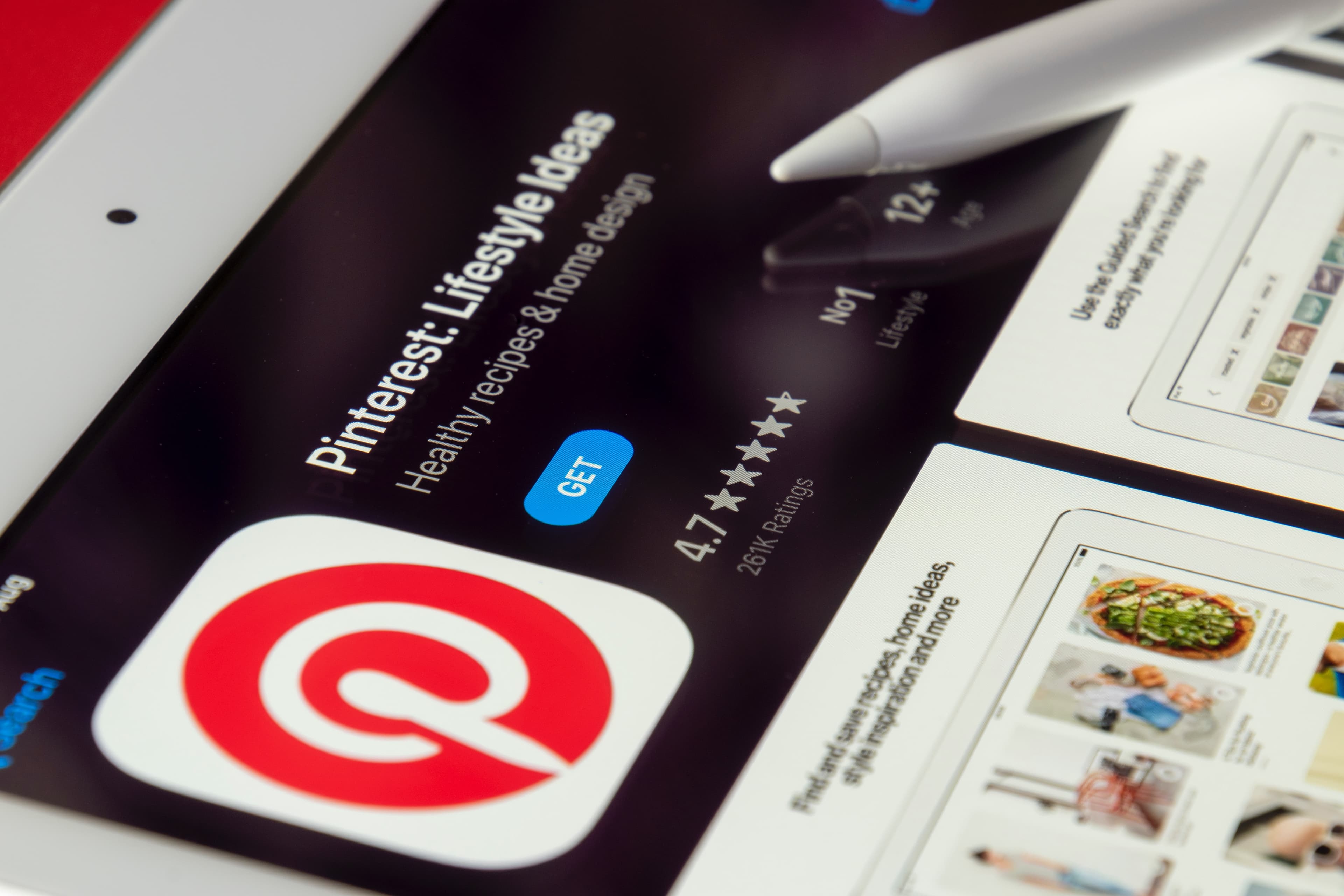
A quick and easy guide to help you post on Pinterest effectively and efficiently. Learn all the basics in just a few simple steps.
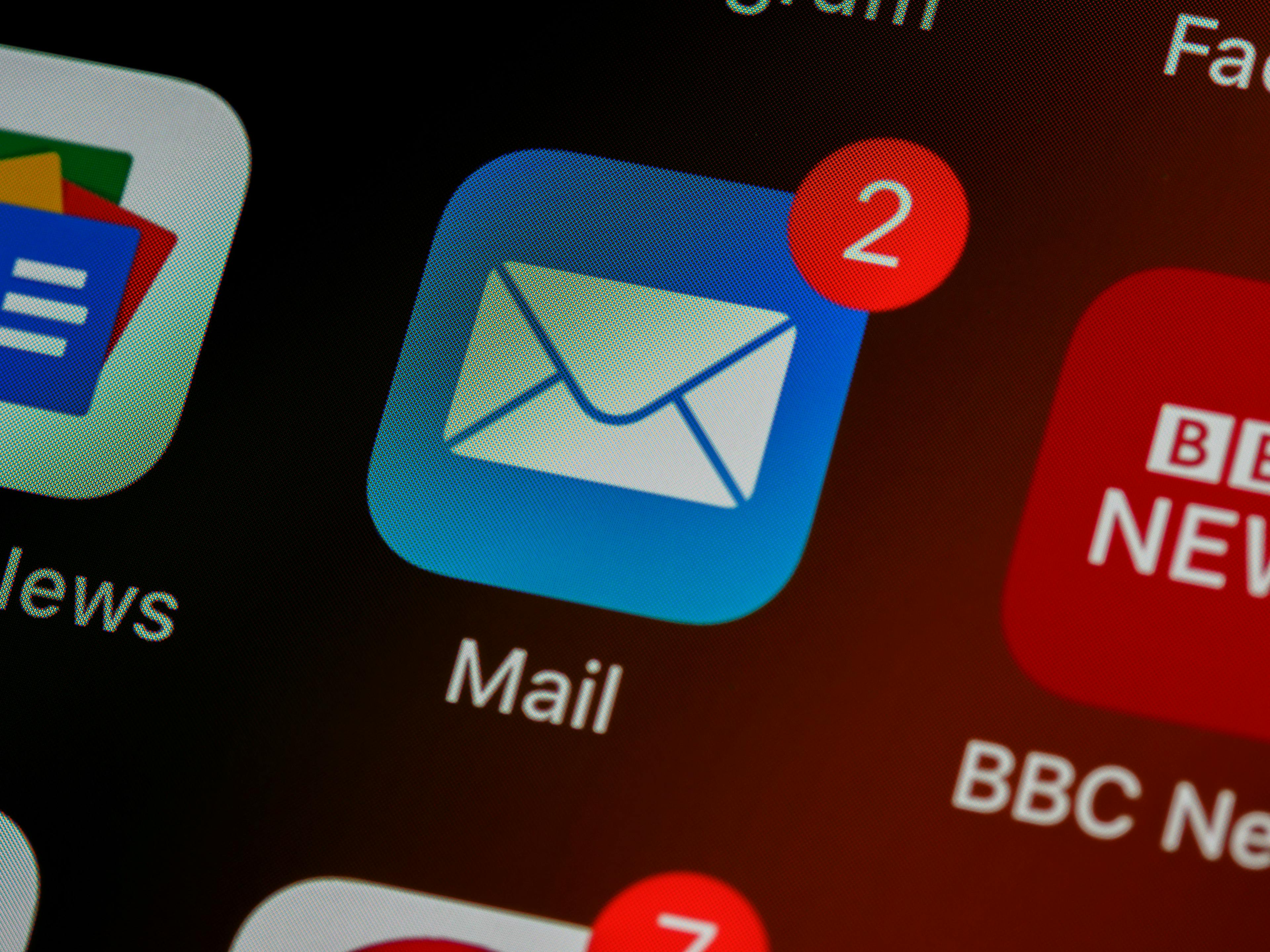
Learn how to save an email as a PDF in just a few simple steps. This guide will show you how to do it on both desktop and mobile devices.
Everything you need to make your photos stand out with our free photo editing tools