How To Stretch Images
Learn how to stretch images using various tools like Instasize, Fotor, Photoshop, GIMP, and PicsArt. Follow these step-by-step guides to achieve the perfect stretched image.

Sometimes, a Pinterest board isn't serving you anymore. Maybe it’s outdated or irrelevant. Maybe you just want to clean up your profile. Whatever the reason, deleting a Pinterest board is a simple process. Let's dive in.
Open Pinterest and Log In Make sure you’re logged into your Pinterest account.
Navigate to Your Profile Click on your profile icon located at the top-right corner.
Select the Board to Delete Go to the specific board you want to delete.
Open the Board Menu Click on the three-dot menu icon (…) at the top right corner of the board.
Choose ‘Edit Board’ From the dropdown, select ‘Edit Board’.
Delete the Board Scroll down to find the ‘Delete’ button. Click on it and confirm your decision.
Sometimes, you may want to delete multiple boards quickly or automate the process. This is where third-party tools like Tailwind come into play.
Using Tailwind or similar tools can save you a lot of time.
What if you're not ready to delete the board but want it out of sight?
You have a couple of options:
This will keep your board but make it invisible to others. You can unarchive it anytime.
This keeps the board visible only to you.
Can I recover a deleted board?
No, once deleted, a board cannot be recovered.
Will deleting a board delete all its pins?
Yes, deleting a board will permanently remove all pins within that board.
Can I archive multiple boards at once?
No, Pinterest does not currently support bulk actions for archiving or deleting boards without third-party tools.
Deleting Pinterest boards is simple. By following the steps above, you can easily clean up your profile. But if you're managing a lot of boards, third-party tools like Tailwind can be invaluable. Happy Pinning!
Discover the latest expert tips and tricks on mastering social media strategies, honing your photing editing skills, and unleashing your creativity
Learn how to stretch images using various tools like Instasize, Fotor, Photoshop, GIMP, and PicsArt. Follow these step-by-step guides to achieve the perfect stretched image.


Learn how to convert HEIC to JPG easily with this ultimate guide. Whether you are using online tools or apps, find out the best methods here.


Learn the easiest and fastest ways to add text to a picture with our step-by-step guide.

Discover the best apps to remove background from your photos quickly and easily. Ideal for professionals and casual users, find out which apps stand out, including Instasize, available on iOS, Android, and Web.

We have a list of 10 places to take pictures in Salt Lake City whether you’re a local or a tourist. They're even great whether you’re visiting during the day or night.

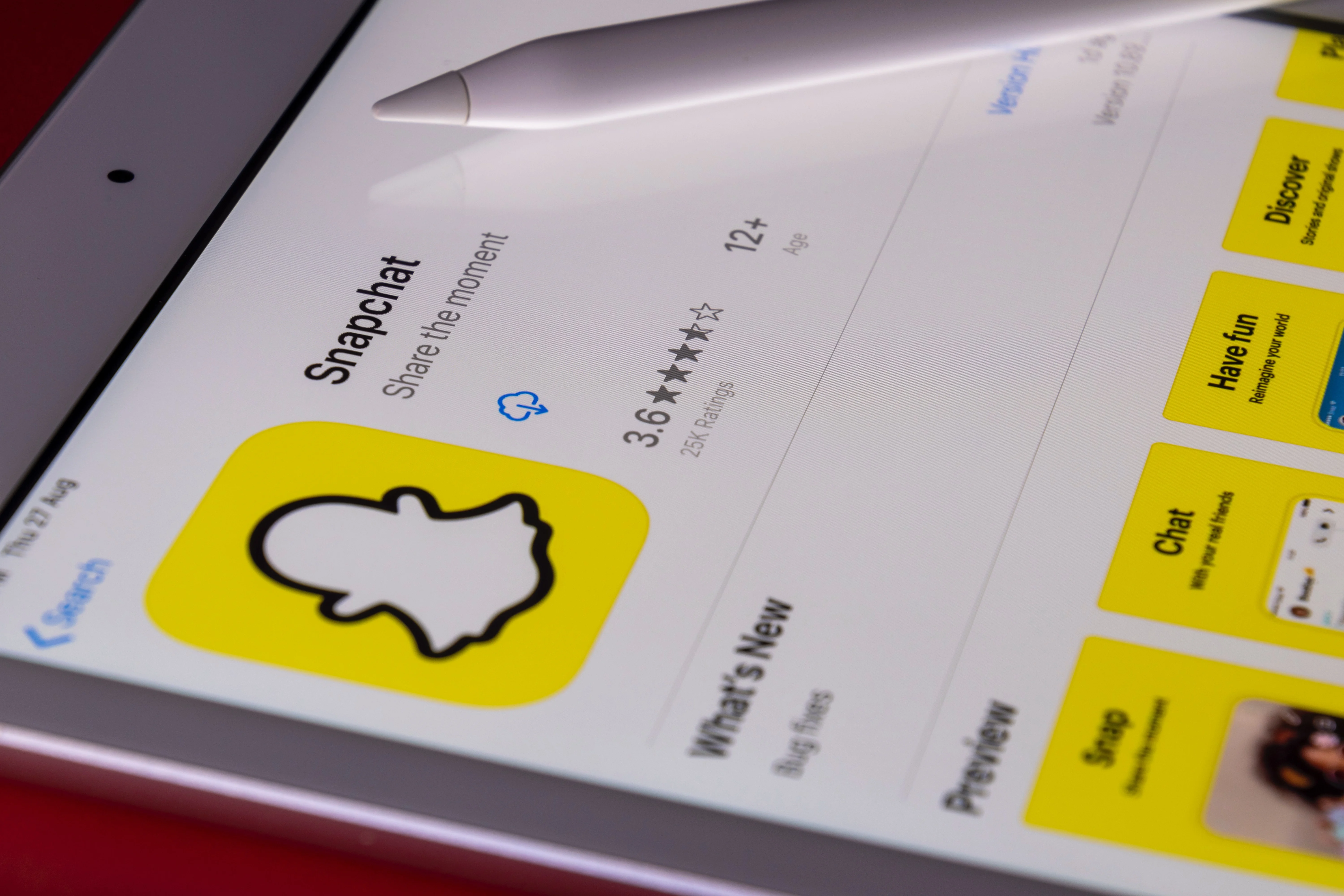
Learn how to change your Snapchat username and the important things to consider before doing so. Get step-by-step instructions and helpful tips.

Everything you need to make your photos stand out with our free photo editing tools