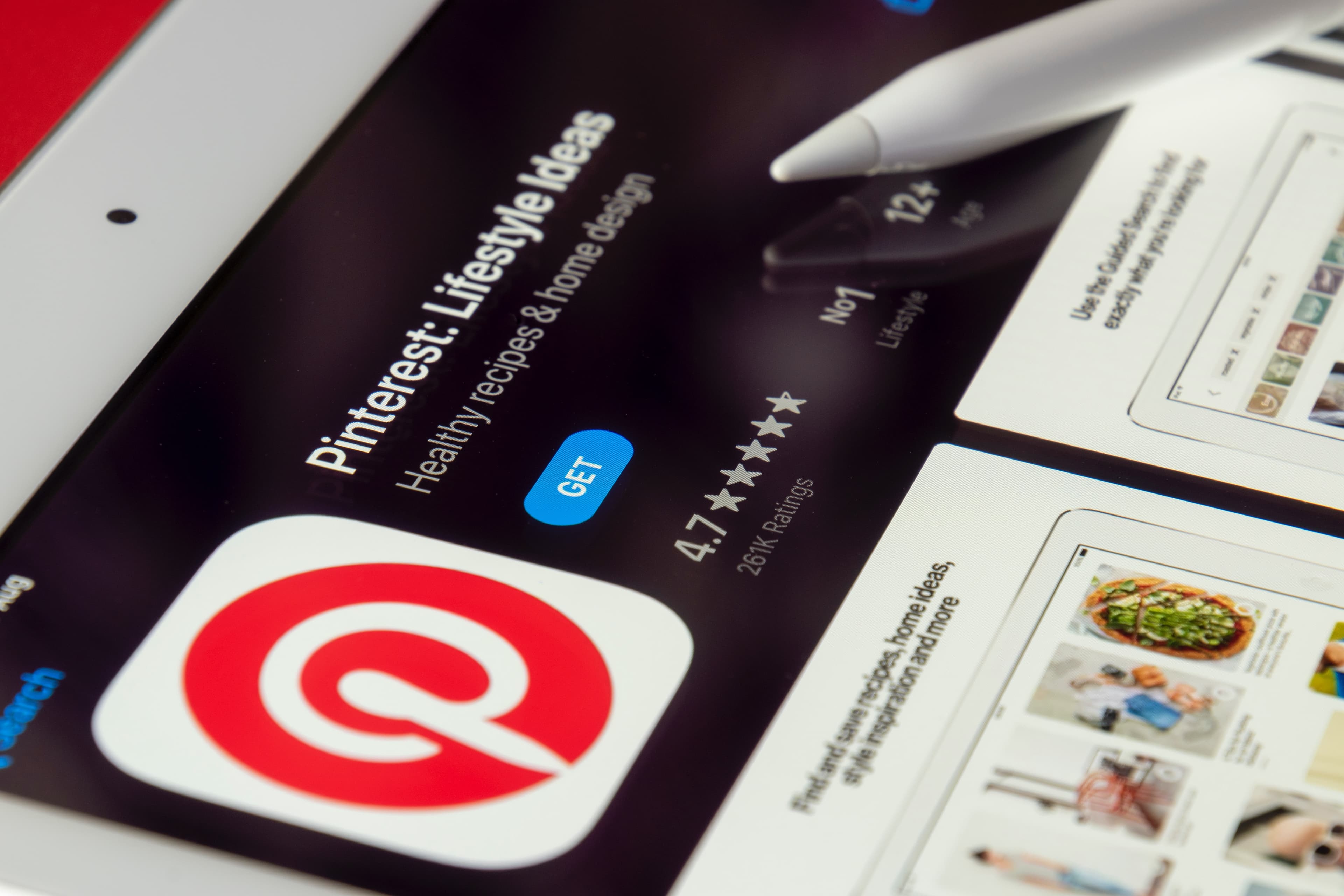
How to Post on Pinterest
A quick and easy guide to help you post on Pinterest effectively and efficiently. Learn all the basics in just a few simple steps.
Clearing the Instagram cache can free up space on your device and helps the app run smoother. Trust me, I've been there. Let's get into it.
Instagram cache stores data like photos, videos, and search history to speed up the app. Over time, this cache can build up, taking up a lot of your precious storage. Clearing it can:
If you're using an iPhone, follow these steps:
Simple, right?
For all the Android users out there, here's how you do it:
And you're done!
It's a good practice to clear your cache every once in a while, especially if you notice the app starting to slow down.
If you run into any problems, here are a few tips:
No, clearing cache only removes temporary files. Clearing storage will delete all data, including login info and settings.
Clearing cache won't delete your photos, videos, or messages. It's just temporary files.
If your Instagram is lagging or taking up too much space, it's a good time to clear the cache.
While we're on the topic of managing your device storage, you can use Instasize to optimize your images. This app offers:
Take control of your storage. Download Instasize on iOS, Android, or Web today!
Discover the latest expert tips and tricks on mastering social media strategies, honing your photing editing skills, and unleashing your creativity
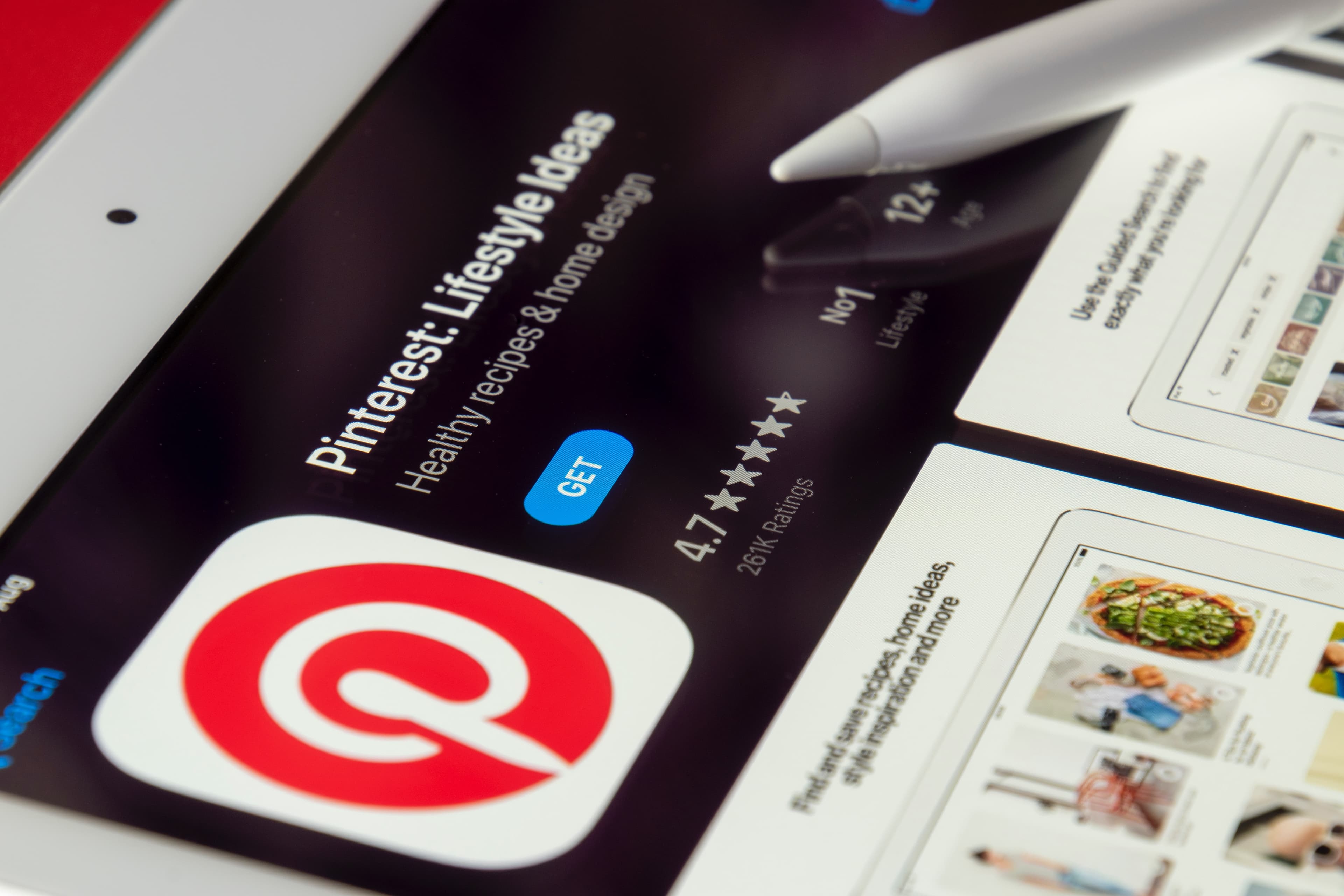
A quick and easy guide to help you post on Pinterest effectively and efficiently. Learn all the basics in just a few simple steps.

Learn how to remove a password from a PDF file in just a few simple steps.
Learn how to shrink image file size with simple and effective methods. Discover tips, tricks, and tools like Instasize to reduce image size without losing quality.
Discover how to open WebP files easily using various tools and methods. Learn the best ways to view and convert WebP images on different devices with our practical guide.

Learn how to save a Live Photo as a video easily with our step-by-step guide. Convert Live Photos to videos on your iPhone quickly.
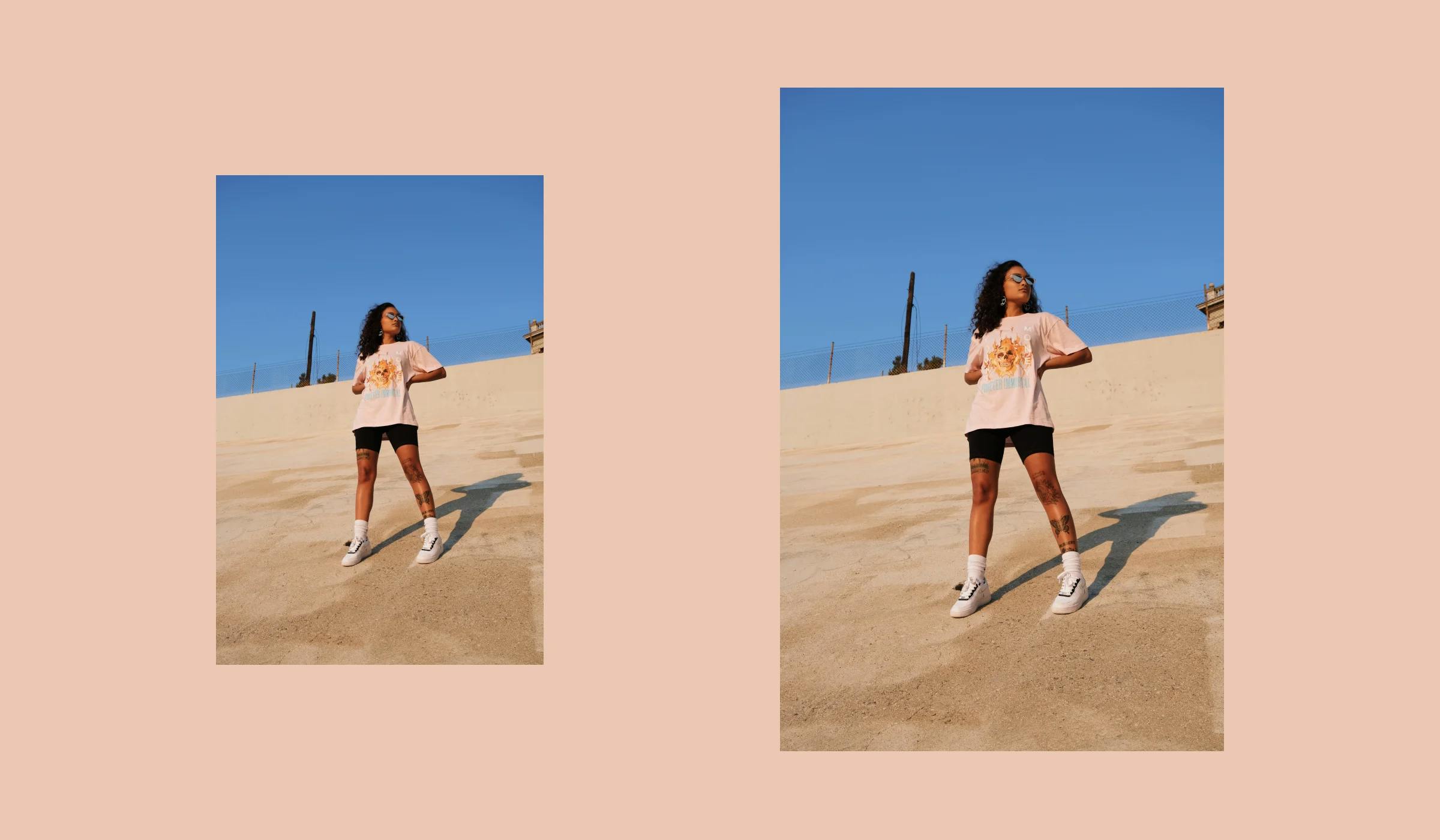
Learn the best ways to send high-quality images without losing any details. Explore various methods including Instasize to keep your photos looking sharp.
Everything you need to make your photos stand out with our free photo editing tools