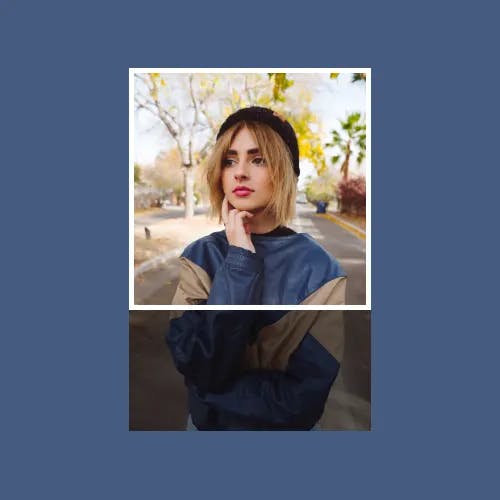How to Create a Pin on Pinterest
Creating a pin on Pinterest might seem complicated, but it's actually straightforward if you break it down. Let's walk through it step-by-step.
1. Upload Your Image or Video
The first step to create a pin on Pinterest is to upload your image or video.
- Go to your Pinterest account.
- Click on the ‘+’ button on the top right.
- Select ‘Create Pin’.
- Choose an image or video from your device.
If your content isn’t optimized for Pinterest, don’t worry. This is where Instasize can help.
Pro Tip: Optimize Your Image with Instasize
Use Instasize’s image resizing and video resizing features to make sure your media looks perfect. Pinterest recommends a 2:3 aspect ratio for images and videos, so keep that in mind.
2. Add a Title and Description
Next, add a catchy title and an informative description. This is crucial for SEO.
- Enter a compelling title.
- Write a clear and informative description.
- Add relevant keywords.
Make sure your description tells a story and includes keywords related to your pin. Fun fact: You can enhance your images using Instasize’s image filters to make them pop even more.
3. Add a Destination Link
Pins with links do better because they drive traffic to your site.
- Add a link that directs people to the full content on your website.
4. Choose or Create a Board
Select the board where you want to save your pin. If you don’t have a board that fits, create a new one.
- Click on ‘Select’ next to Boards.
- Either choose an existing board or create a new one.
5. Publish Your Pin
Finally, it’s time to publish your pin.
- Click on the ‘Publish’ button.
And you're done! Your pin is now live on Pinterest.
Optimize Your Image with Instasize
If you want to take your pin game to the next level, use Instasize.
Key Features of Instasize:
- Image resizing: Perfect for Pinterest’s aspect ratios.
- Video resizing: Ensure your video pins look great.
- Image cropping: Focus on the best part of your picture.
- Image size reduction: Make your images load faster.
- Magic Fill: Extend images if they don’t fit.
- Image filters: Enhance your visuals.
- Background remover: Remove unwanted backgrounds from your images.
With Instasize, creating the perfect pin is a breeze.
FAQs
How Do I Make My Pins More Discoverable?
Use keywords in your title and description. Optimize your images with filters and resizing for the best quality.
What Are the Best Dimensions for Pinterest Pins?
A 2:3 aspect ratio is optimal. Use Instasize to resize your images perfectly.
Can I Edit My Pins After Publishing?
Yes, you can. Go to your pin, click on the pencil icon, and make your changes.
How Can I Make My Pins Stand Out?
Use Instasize to add borders, enhance backgrounds, and apply unique filters.
Now you’re ready to create a stunning pin on Pinterest. Happy pinning!