How to Remove a White Background from a Logo
Learn how to easily remove a white background from a logo using Photoshop, online tools, and Instasize

Got a blurry image? Let’s fix that.
Blurry photos can be a bummer, especially if it’s a special memory or an important document. But don’t worry. There are several ways to make it sharp and clear again. Let's dive into them.
Before we jump into fixing it, let’s quickly break down why it happens:
Understanding why it’s blurry can help you prevent future mishaps.
Alright, let's start easy.
Canva is a super user-friendly tool that's perfect for quick fixes.
Adobe Express has a dedicated feature to unblur images.
If you need a bit more control, these tools might be your best bet.
Photoshop is the granddaddy of photo editing.
Here's where Instasize comes in.
Instasize isn’t just for resizing and cropping. It’s packed with features to improve your images, including enhancing sharpness.
With its easy-to-use interface and other handy tools like image resizing, borders, and filters, you’ll have a crisp image in no time.
Not necessarily. If done right, unblurring can enhance the sharpness without ruining the overall quality.
Absolutely. Tools like Instasize and Adobe Express have mobile apps that make it super easy.
Most reputable online tools like Canva and Adobe Express keep your images secure. However, always double-check privacy policies to be sure.
Most images can be improved, but severely blurred ones might not become perfectly sharp.
There you go. A crisp, clear image is just a few steps away!
Discover the latest expert tips and tricks on mastering social media strategies, honing your photing editing skills, and unleashing your creativity
Learn how to easily remove a white background from a logo using Photoshop, online tools, and Instasize

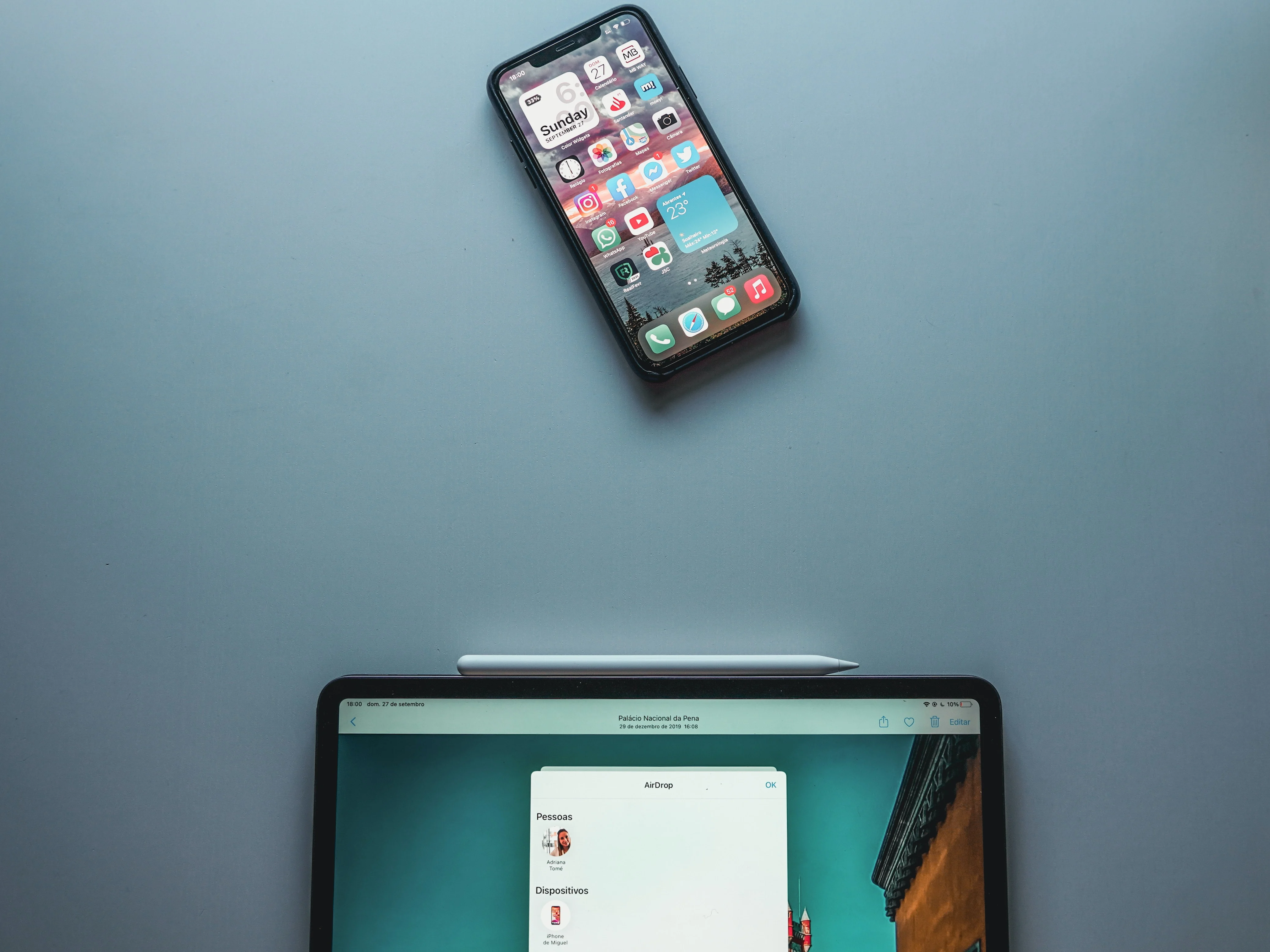
Learn how to create a folder on your iPhone in just a few simple steps. Organize your apps and make your home screen less cluttered with this easy guide.


Learn how to delete a comment on Instagram, including how to delete your own comments and how to delete comments on posts you've shared.

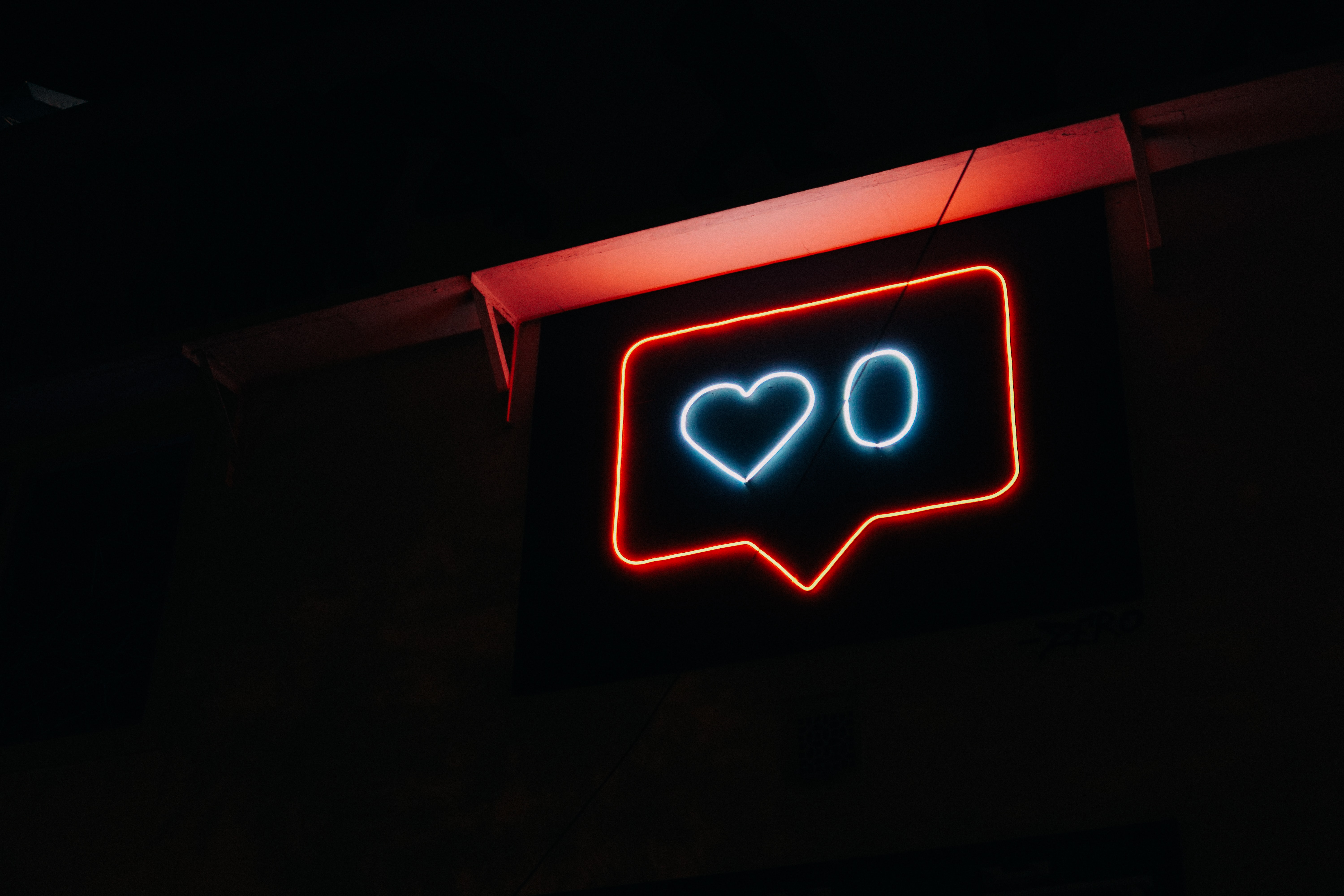
Stay on top of all the Instagram algorithm changes! Utilize the platforms latest features to get more instagram followers.

Learn how to add captions on TikTok easily with this step-by-step guide. Discover how to use TikTok's in-app features and third-party tools, plus the benefits of adding captions.

Learn how to combine PNG files into a single PDF effortlessly. Follow these simple steps and discover the best tool to use for a seamless experience.

Everything you need to make your photos stand out with our free photo editing tools