Is Etsy a Good Place to Sell?
Discover the pros and cons of selling on Etsy in 2023. Learn from real experiences and find out if Etsy is the right platform for your products.

Turning off HEIC on your iPhone can be a game-changer if you have trouble handling this file format.
Let's dive into the details.
HEIC stands for High Efficiency Image Coding.
It's a format designed to save space without sacrificing quality.
But sometimes, it can be a pain to deal with, especially when sharing or editing photos.
Alright, let's get into the steps.
Open the Settings app on your iPhone.
Scroll down and find the Camera option.
Tap on Formats under the Camera options.
Under the Formats screen, you'll see two options:
Select 'Most Compatible'.
This will switch your photo format from HEIC to JPEG.
And that's it! Easy, right?
Got a bunch of HEIC photos that you need to convert?
Here are two easy ways:
Now that you've turned off HEIC, keeping your photos optimized is important.
Have you considered using Instasize?
Instasize offers all these features and more. It's like an all-in-one toolkit for your photos.
Does turning off HEIC affect photo quality? Switching to 'Most Compatible' will save photos as JPEGs, which can be slightly larger in file size but maintain excellent quality.
Can I revert to HEIC later? Absolutely. You can switch back to HEIC by following the same steps and selecting 'High Efficiency'.
Are there any downsides to using JPEG? The main downside is that JPEGs are usually larger in size compared to HEIC, but they're universally compatible.
Got more questions? Drop them in the comments, and let's chat!
Discover the latest expert tips and tricks on mastering social media strategies, honing your photing editing skills, and unleashing your creativity
Discover the pros and cons of selling on Etsy in 2023. Learn from real experiences and find out if Etsy is the right platform for your products.

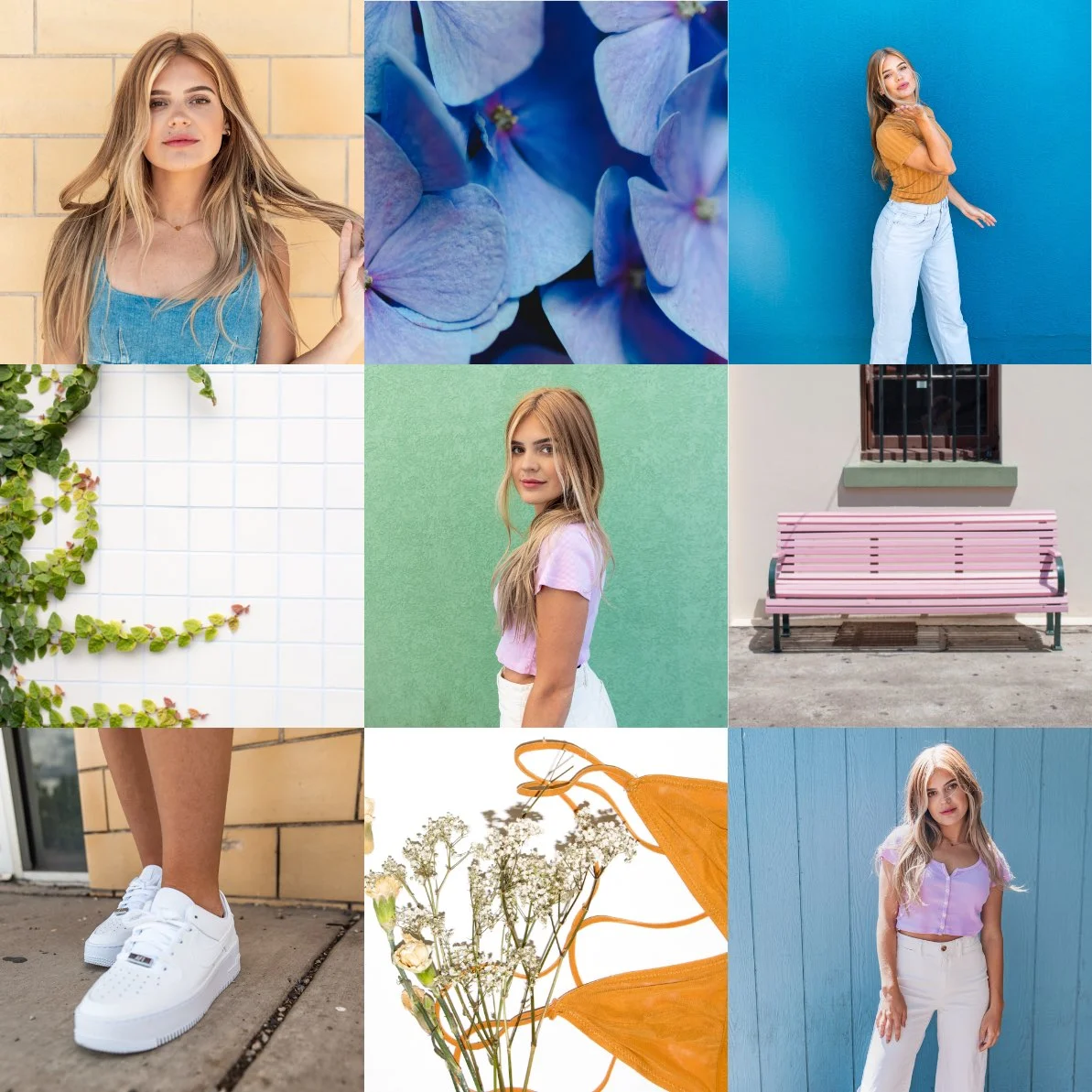
Learn how to create stunning collages on your iPhone with our step-by-step guide. Perfect for Instagram and sharing with friends.

Learn how to crop photos on iPhone effortlessly. Discover simple steps and advanced tips to get the perfect shot. Try Instasize for seamless cropping and more.


Explore the role of background removers in enhancing photo quality and how the effects on different types of photos

Discover the ideal number of YouTube Shorts to post daily for maximum engagement and growth. Learn tips and strategies to optimize your content schedule.


Learn the best tips and tricks to enhance your iPhone photos with ease! Follow our step-by-step guide to edit pictures like a pro.

Everything you need to make your photos stand out with our free photo editing tools