Does Discord Compress Images?
Discover whether Discord compresses images and learn tips to preserve their quality while sharing. Find out how Instasize can help optimize your images for a better sharing experience.

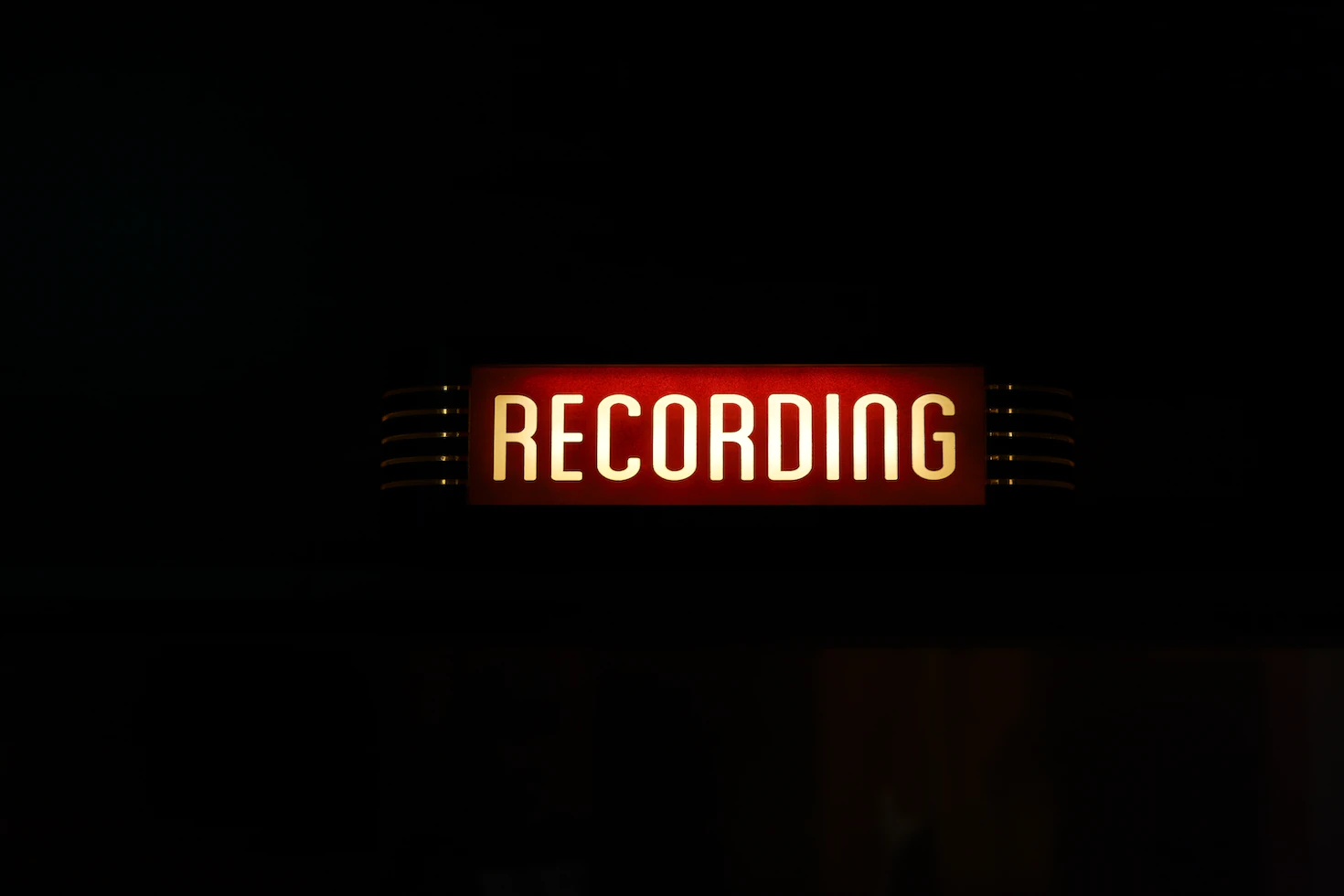
Are you a gamer, content creator, or simply someone who needs to record their computer, phone, or tablet screen? Screen recording is an essential tool for creating tutorials, showcasing your skills, and much more. In this article, we'll show you how to screen record on any device.
If you're a Mac user, you can use the built-in QuickTime Player to record your screen.
Screen recording on iOS devices is easy, and it's built right into the operating system.
Screen recording on Android devices can vary depending on the manufacturer, but most devices have a built-in screen recording tool.
Windows 10 comes with a built-in screen recording tool, making it easy to record your screen without downloading any extra software.
Screen recording is a valuable tool for anyone who needs to record their device's screen. With the tips and tricks in this article, you'll be able to record your screen like a pro in no time.
Discover the latest expert tips and tricks on mastering social media strategies, honing your photing editing skills, and unleashing your creativity
Discover whether Discord compresses images and learn tips to preserve their quality while sharing. Find out how Instasize can help optimize your images for a better sharing experience.


Learn how to convert HEIC to JPG on Google Drive with simple steps. Explore methods to easily handle HEIC files and convert them to JPG for compatibility.

Learn how to make your Facebook photos private and control who sees them. Tips and tricks for Gen Z.

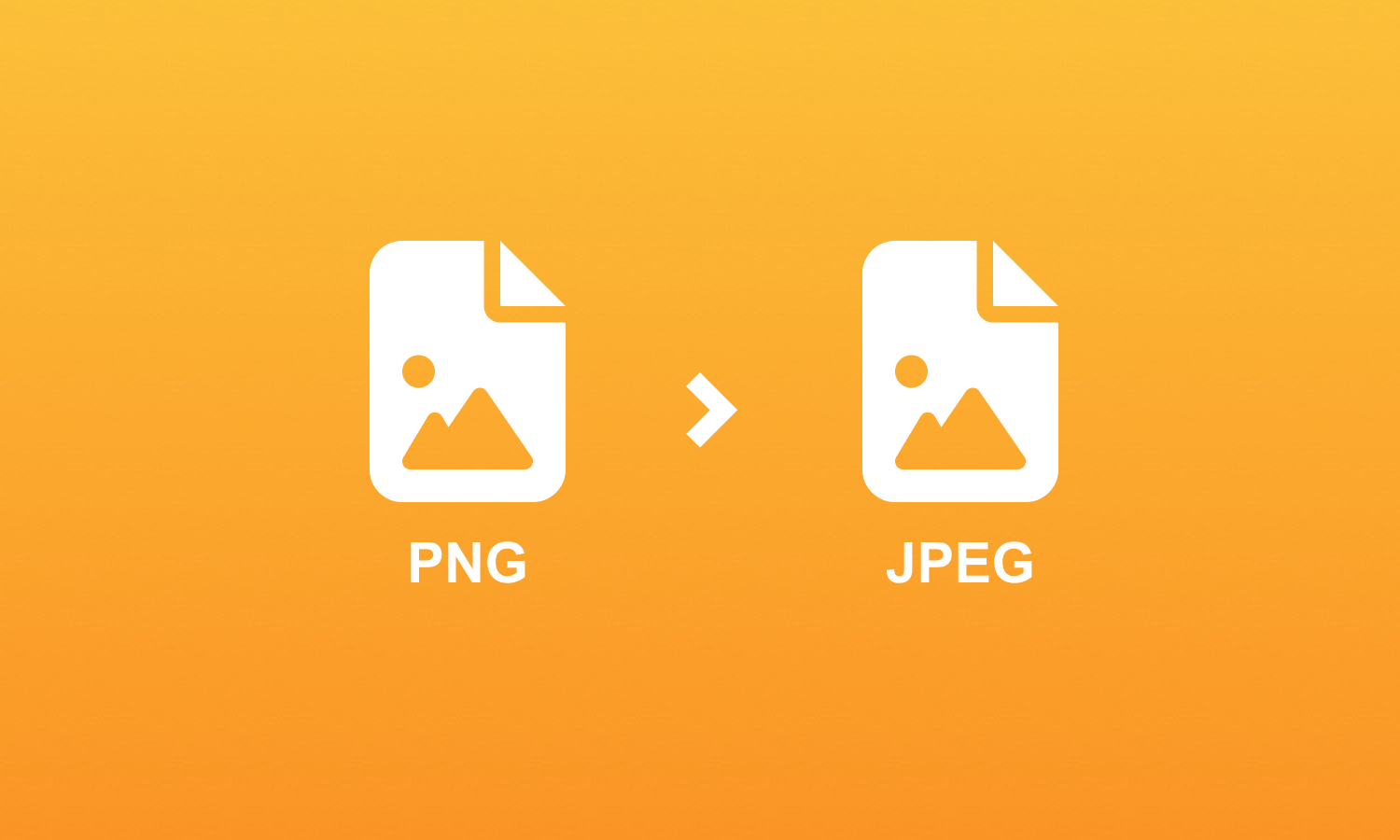
Learn how to convert PNG to JPG in just a few simple steps. This guide covers various methods, and introduces Instasize for quick and efficient conversion on iOS, Android, and Web.


Learn how to make a PNG transparent with easy steps and the best tools. Perfect for boosting your images' quality and versatility.


Learn how to make a collage on Instagram Story. Follow this easy guide and use Instasize for added features like resizing, cropping, and more.

Everything you need to make your photos stand out with our free photo editing tools