How to Monetize Instagram: Simple Strategies to Earn Money
Discover effective strategies on how to monetize Instagram. Learn ways to earn money through various methods and tools!

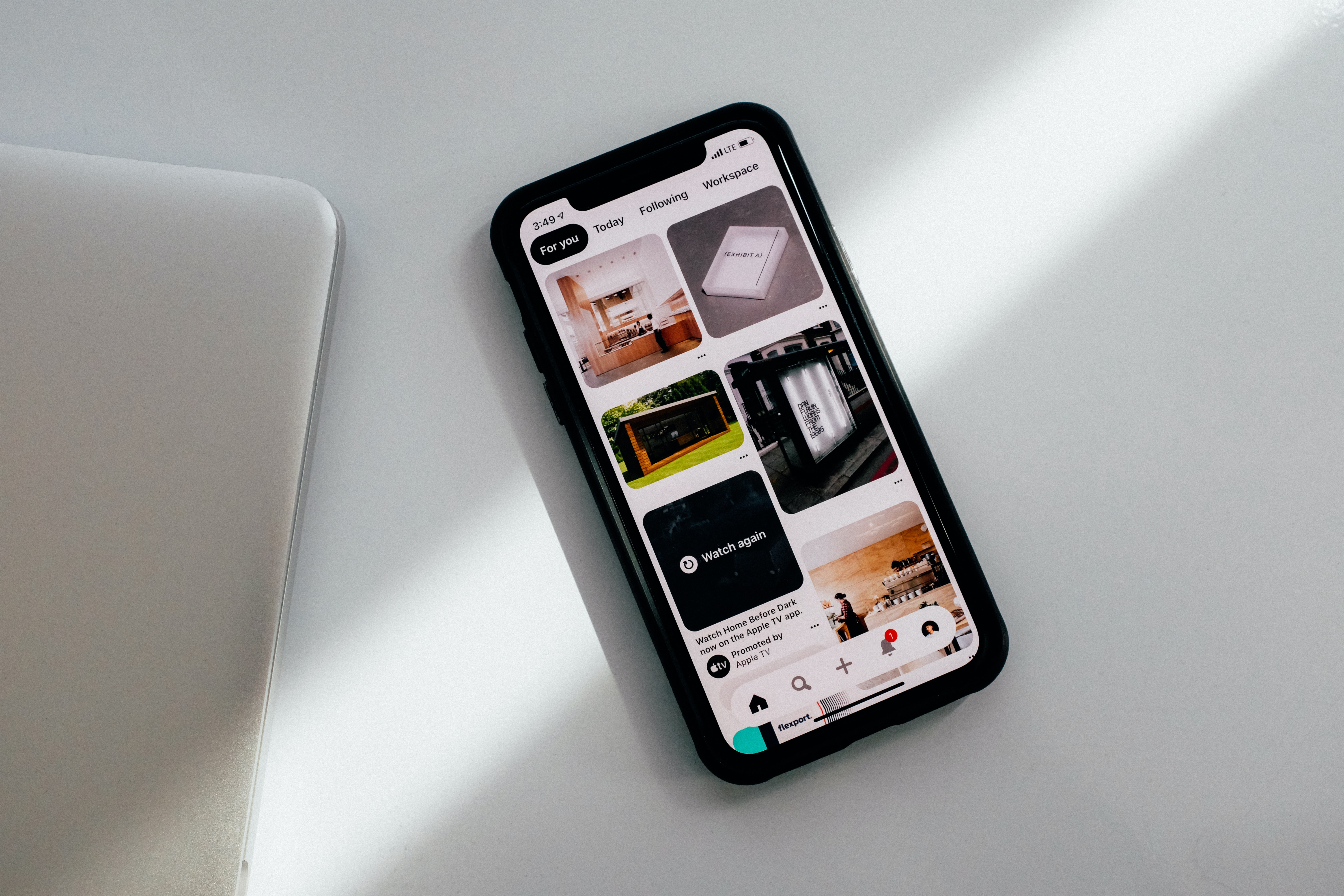
Pinterest is a popular platform for discovering and saving creative ideas, but how do you save those pictures for later use? Here's a step-by-step guide for Gen Z on how to save pictures from Pinterest to your device.
Use the search bar or explore boards to find the picture you want to save. Once you've found it, click on the image to enlarge it.
Once you've enlarged the picture, you should see a "Save" button located at the bottom right of the screen. Click the "Save" button to save the picture to one of your boards.
After clicking the "Save" button, you'll be asked to choose the board you want to save the picture to. Select the board, then click "Save."
To download the picture to your device, go to the board you saved the picture to and find the picture. Right-click on the picture and select "Save Image As." Choose the location on your device where you want to save the picture, then click "Save."
You can now use the picture you saved from Pinterest for whatever purpose you want. Whether it's for a school project or just for personal use, enjoy your saved picture!
Saving pictures from Pinterest is easy once you know how to do it. Follow these steps and you'll be saving pictures in no time.
Discover the latest expert tips and tricks on mastering social media strategies, honing your photing editing skills, and unleashing your creativity
Discover effective strategies on how to monetize Instagram. Learn ways to earn money through various methods and tools!

Discover the ideal number of YouTube Shorts to post daily for maximum engagement and growth. Learn tips and strategies to optimize your content schedule.


Learn how to crop a picture with our step-by-step guide for perfect shots using Instasize.

Discover the best time to post on LinkedIn to boost your content's visibility and engagement, along with data-backed insights and actionable tips.

Learn how to make big text in Discord quickly with easy-to-follow steps. Discover how to enhance your messages and make them stand out using simple tricks.


Learn how to convert PDF to JPG effortlessly with these simple steps. Use Instasize for easy image resizing and optimization.

Everything you need to make your photos stand out with our free photo editing tools