
How to Hide iPhone Photos
Discover the best methods for hiding sensitive photos on your iPhone, keeping your personal moments private.

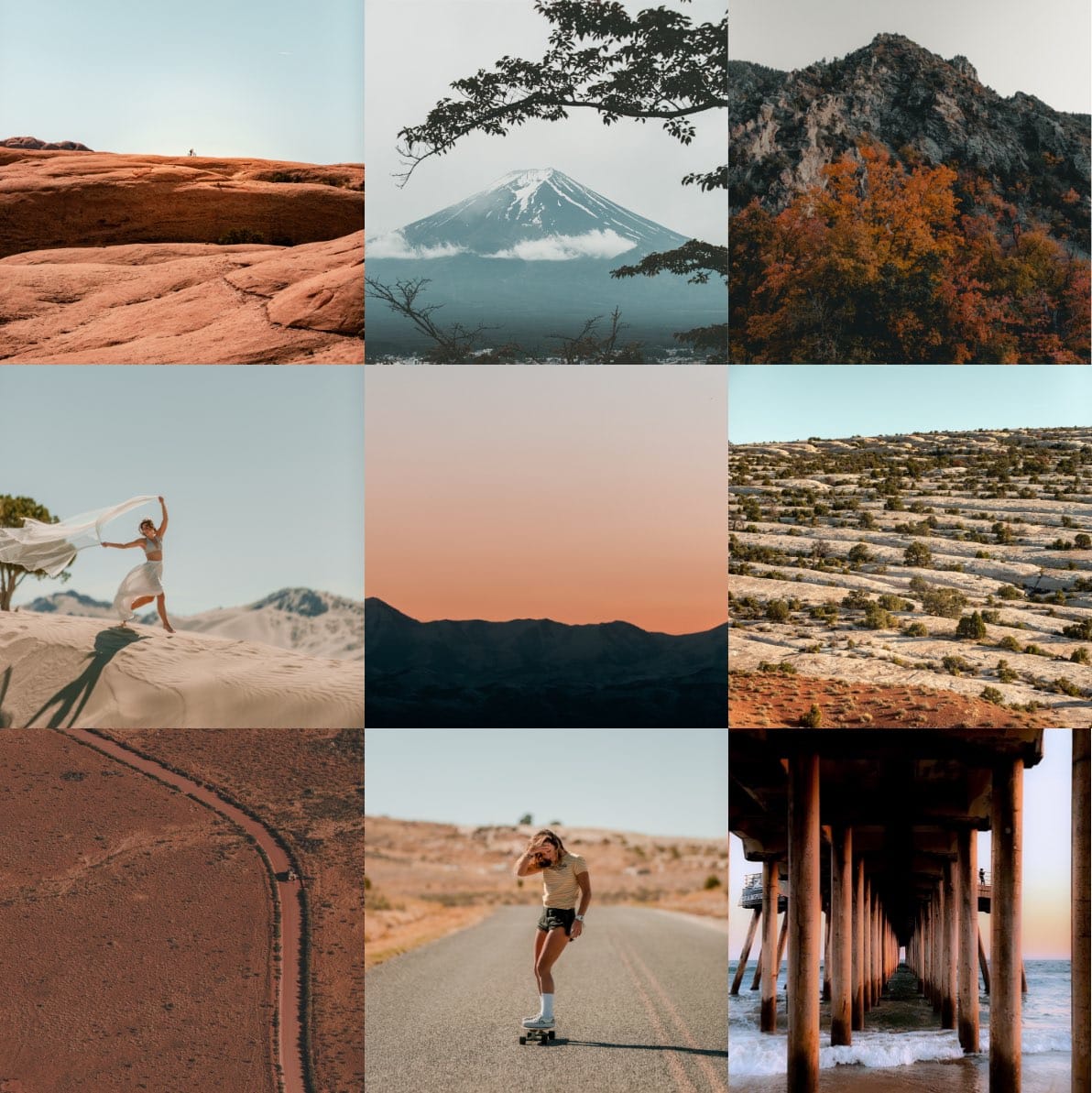
Instagram stories have become a popular way to engage with your audience, share moments, and showcase your creativity. If you want to make your stories even more captivating, adding multiple pictures can make a huge difference. In this comprehensive guide, we'll explain different methods and apps you can use to put multiple pictures on your Instagram story effortlessly.
Instagram has a built-in collage feature, which allows you to add up to six pictures in a single story. Follow these steps to create a collage using Instagram's native feature:
If you're looking for more customization options or want to add more than six pictures to your story, you can use third-party collage apps. Here are some popular options:
Instasize is a powerful photo and video editing app that offers a variety of tools and features to enhance your Instagram stories, including the ability to add multiple photos. With its easy to use UI, you can create professional-looking collages and layouts in just a few steps. Here's how to use Instasize to add multiple photos to your Instagram stories:
Instasize makes it easy to create eye-catching Instagram stories with multiple images, offering a wide range of editing tools and customization options to help you express your creativity and captivate your audience.
Canva is a graphic design tool that offers a variety of templates for Instagram stories, including collages. To create a collage with Canva, follow these steps:
PicCollage is a dedicated collage-making app with various layout options and customization features. Here's how to create an Instagram story collage using PicCollage:
Download and open the PicCollage app.
Tap "Grids" and select the "Story" aspect ratio.
Choose a grid layout and add your photos by tapping the "+" icon.
Adjust the size, position, and spacing of the images as desired.
Customize the collage by adding text, stickers, and backgrounds.
Save the collage to your device.
Upload the completed collage to your Instagram story and share it with your followers.
If you prefer to showcase multiple images in a more dynamic format, you can create a slideshow or animated story using third-party apps. Here are some options:
InShot is a video editing app that allows you to create slideshows and animated stories with multiple photos. To make a slideshow using InShot, follow these steps:
Mojo is an app designed specifically for creating animated Instagram stories. It offers various templates and animation styles to make your stories stand out. Here's how to create an animated story with Mojo:
By using these methods and apps, you can easily put multiple pictures on your Instagram story and create engaging, creative, and captivating content for your audience. Experiment with different layouts, templates, and animation styles to find the perfect combination for your brand and personal style.
Discover the latest expert tips and tricks on mastering social media strategies, honing your photing editing skills, and unleashing your creativity

Discover the best methods for hiding sensitive photos on your iPhone, keeping your personal moments private.

Learn how to crop someone out of a photo quickly and easily with our step-by-step guide. Discover tools and apps that make the process seamless.

Learn how to create a pin on Pinterest with step-by-step instructions. Discover tips for uploading images and videos, optimizing your content, and using Instasize for perfect results.

Discover effective methods to upscale MidJourney images for print without losing quality. Learn about the best tools and tips to get high-resolution results.


Find out what the red heart on Snapchat means, and discover what it takes to achieve this symbol of friendship on the app.


Discover the importance of professional LinkedIn headshots and get tips on posing, personal branding, and updating your headshot. Learn how our AI generator can help you create the perfect headshot for your LinkedIn profile.

Everything you need to make your photos stand out with our free photo editing tools