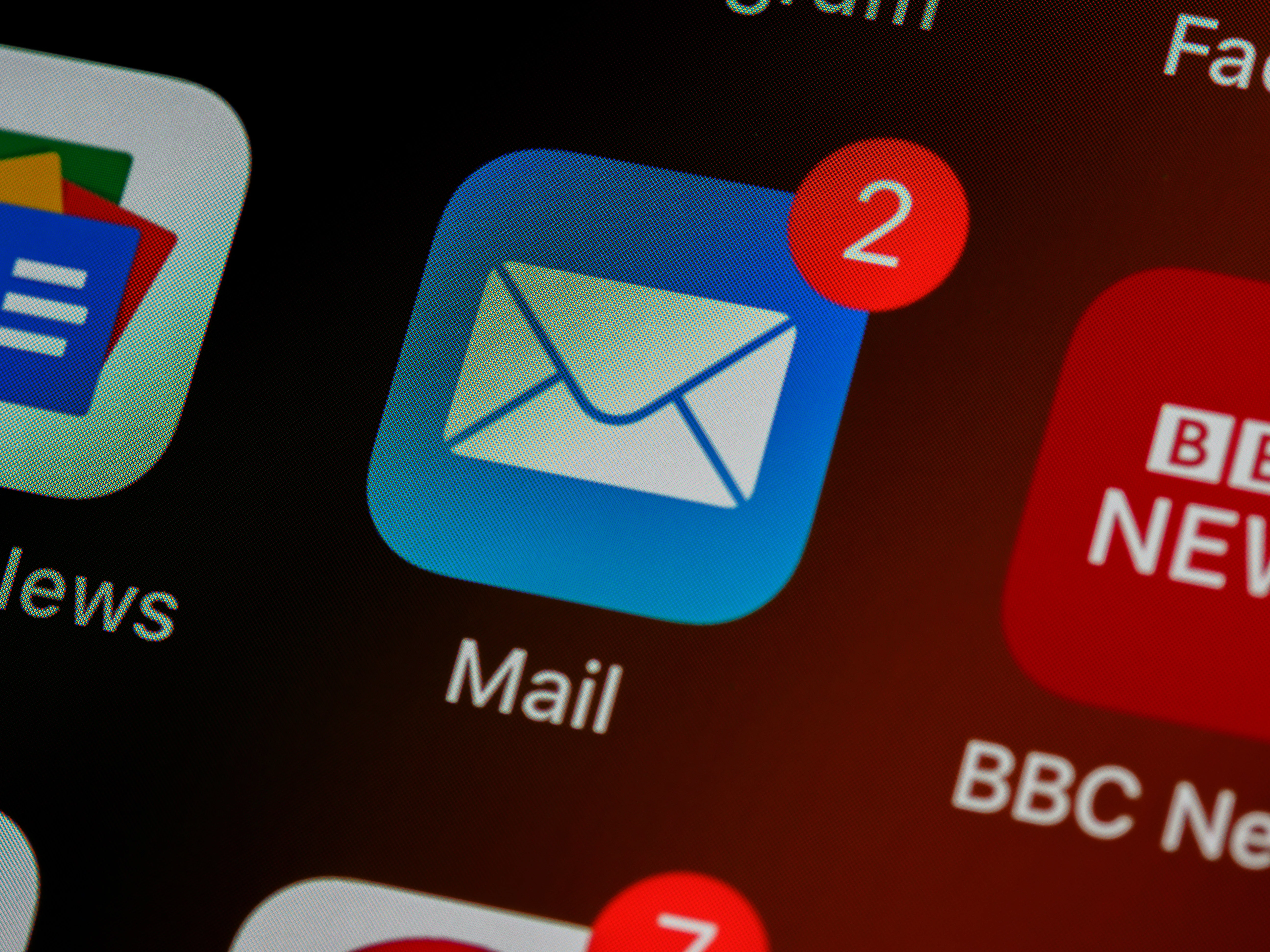
Resize and Optimize Images for Email Newsletters
Learn best practices, tools, and techniques to optimize email newsletter images while maintaining image quality.

So, you want to make big text in Discord? No problem. Let's dive right in, and by the end of this, you'll know exactly how to do it.
Alright, first thing first. When we talk about big text in Discord, we're usually referring to bold and underlined text. This makes your messages pop and is perfect for grabbing attention.
Alright, here’s the gist. Discord uses Markdown, a lightweight markup language for formatting text. You only need to know a few keyboard tricks:
Wrap your text with double asterisks to make it bold.
Example:
**Your text here**
will look like this: Your text here
Wrap your text with double underscores to underline it.
Example:
__Your text here__
will look like this: Your text here
You can mix both by wrapping the text with both double asterisks and double underscores.
Example:
**__Your text here__**
will look like this: Your text here
If you’re feeling fancy, Discord bots can also help. Bots like Mee6 or Dyno can add even more flair to your text. But for most, the Markdown options will be plenty.
Unfortunately, Discord doesn’t natively support changing font size like you might find in traditional word processors. But bold and underline help your text stand out.
Not at all. It’s super easy once you get the hang of it. Plus, it’s very forgiving. Start with basic styles and experiment.
Definitely! You can also use strikethroughs, italics, and even colored text with a little extra effort.
Alright, there you have it. Now you can make your text big and bold in Discord. So go ahead, give it a shot, and make your messages stand out. And if you need to make stunning visuals, like profile pictures or announcement banners, you might want to check out Instasize to customize and optimize your images.
Happy chatting!
Discover the latest expert tips and tricks on mastering social media strategies, honing your photing editing skills, and unleashing your creativity
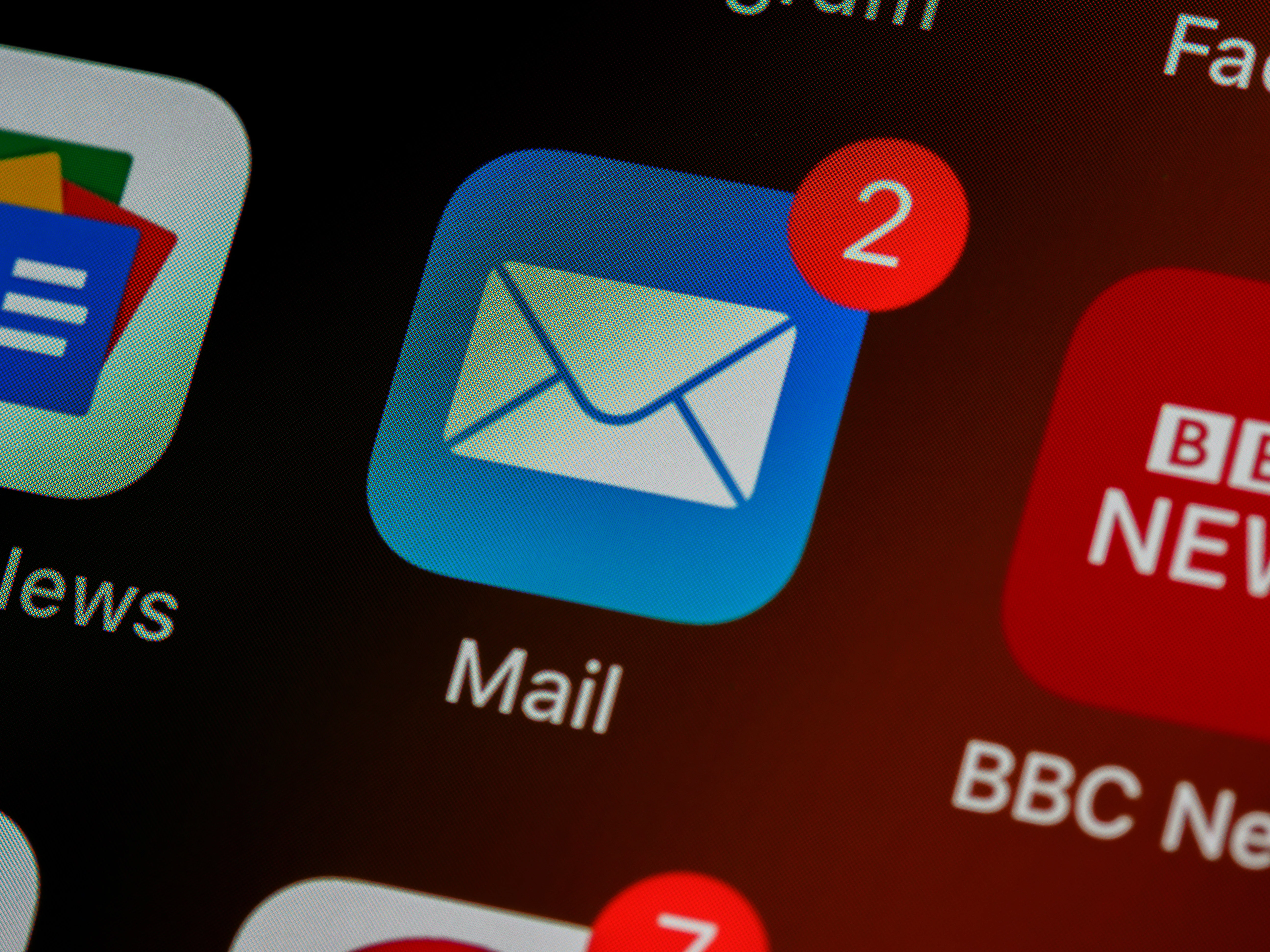
Learn best practices, tools, and techniques to optimize email newsletter images while maintaining image quality.


Learn the tips and strategies for becoming a successful influencer and growing your personal brand.

Discover practical strategies to increase your YouTube impressions, leveraging tips to boost views, engagements, and overall channel growth.


Learn how to loop videos on your iPhone with ease.


Learn how to create custom stickers from your favorite photos using easy-to-use apps to remove backgrounds.

Learn how to make a TikTok video with this easy step-by-step guide. Discover tips, tricks, and tools like Instasize to elevate your TikTok game.

Everything you need to make your photos stand out with our free photo editing tools