13 Creative Instagram Stories Ideas
We’ve got 15 creative Instagram stories ideas you can apply that your followers will definitely enjoy and help increase your Instagram engagement.
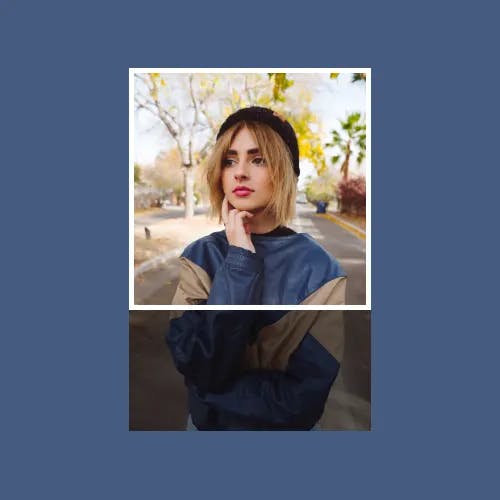
Cropping a video on your iPhone is a quick and easy process. With just a few taps, you can remove unwanted portions of your video and focus on the parts that matter the most. Whether you're making a vlog, filming a family vacation, or recording a dance performance, cropping your video can help you create a polished, professional-looking final product. And one of the key elements to a high-quality video is cropping.
Cropping your video on your iPhone allows you to remove unwanted portions and focus on the parts that are most important. With the right tools, you can easily crop your videos to achieve the perfect shot. In this article, we'll show you how to crop your videos on your iPhone, using both the built-in Photos app and a more advanced video editing app, Instasize. So let's get started!
To get started, you'll need to open the Photos app on your iPhone. You should see all of your photos and videos displayed in the app's library. Find the video that you want to crop, and tap on it to open it.
Once your video is open, you'll see a series of editing tools at the bottom of the screen. To crop your video, you'll need to tap on the Edit button. This will bring up the video editing interface, which will allow you to adjust various aspects of your video, including cropping.
The crop tool is located at the bottom of the editing interface. You can use it to adjust the frame of your video and remove any unwanted portions. To do this, simply drag the edges of the frame until you're happy with the new crop. You can also use the slider at the bottom of the screen to zoom in or out on your video.
Once you're satisfied with the crop, tap on the Done button to save your changes. Your cropped video will be saved as a new clip in your Photos app library. You can now use it in a video project, share it on social media, or save it to your camera roll.
While cropping your video using the Photos app is a great option for basic edits, you may want to consider using a more powerful video editing app, such as Instasize. With Instasize, you can crop your videos with even more precision, using custom aspect ratios for all social platforms.
Instasize also offers a wide range of other video editing tools, including filters, text overlays, and music tracks. Whether you're looking to create a polished video for social media or just want to make your home movies look a little more professional, Instasize has everything you need to take your videos to the next level. And with a user-friendly interface and step-by-step tutorials, even Gen Z users can easily master the app and create amazing videos in minutes!
Cropping your videos on your iPhone is a breeze with the Photos app or a more advanced app like Instasize. With just a few taps, you can easily remove unwanted portions of your video and create a polished final product. Whether you're looking to make a vlog, capture memories, or produce a professional-looking video, cropping your video is an essential step in the editing process. So grab your iPhone, launch the Photos app or Instasize, and start creating amazing videos today!
Discover the latest expert tips and tricks on mastering social media strategies, honing your photing editing skills, and unleashing your creativity
We’ve got 15 creative Instagram stories ideas you can apply that your followers will definitely enjoy and help increase your Instagram engagement.
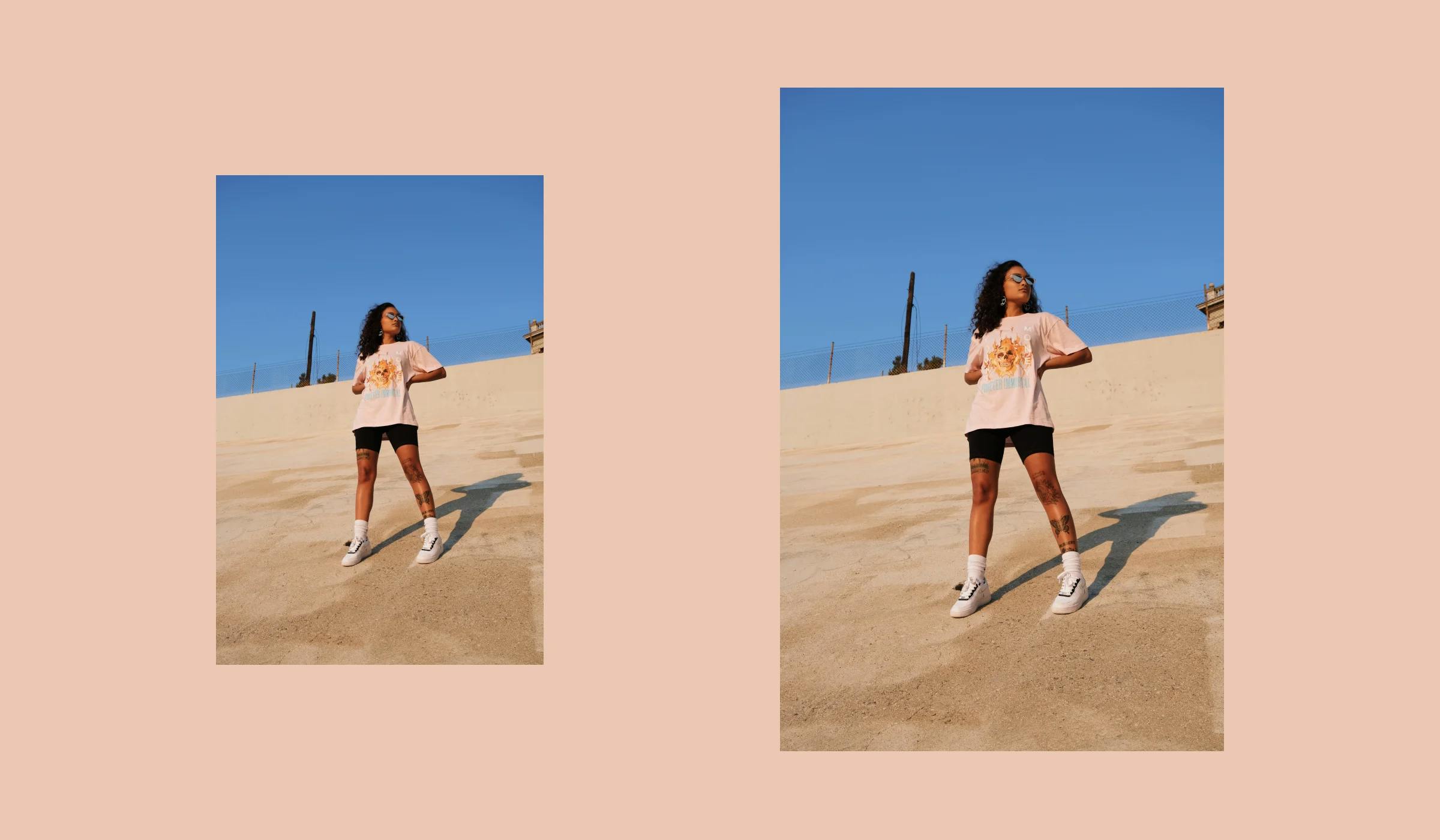
Dive into the fundamental aspects of image cropping, its impact on image composition and resolution, common mistakes, and the role it plays in digital image editing.
Learn how to easily unlink Facebook and Instagram accounts with our step-by-step guide. Master the process and solve your social media syncing problems today.

Learn how to easily turn off vanish mode on Instagram with these simple steps. Follow this guide to switch off Instagram's vanish mode quickly.
Learn how to see the posts you've liked on Instagram. Follow these steps to easily find your liked posts.

Wondering what those emojis mean on Snapchat? Here's a complete guide to understanding Snapchat emoji meanings in 2023.
Everything you need to make your photos stand out with our free photo editing tools