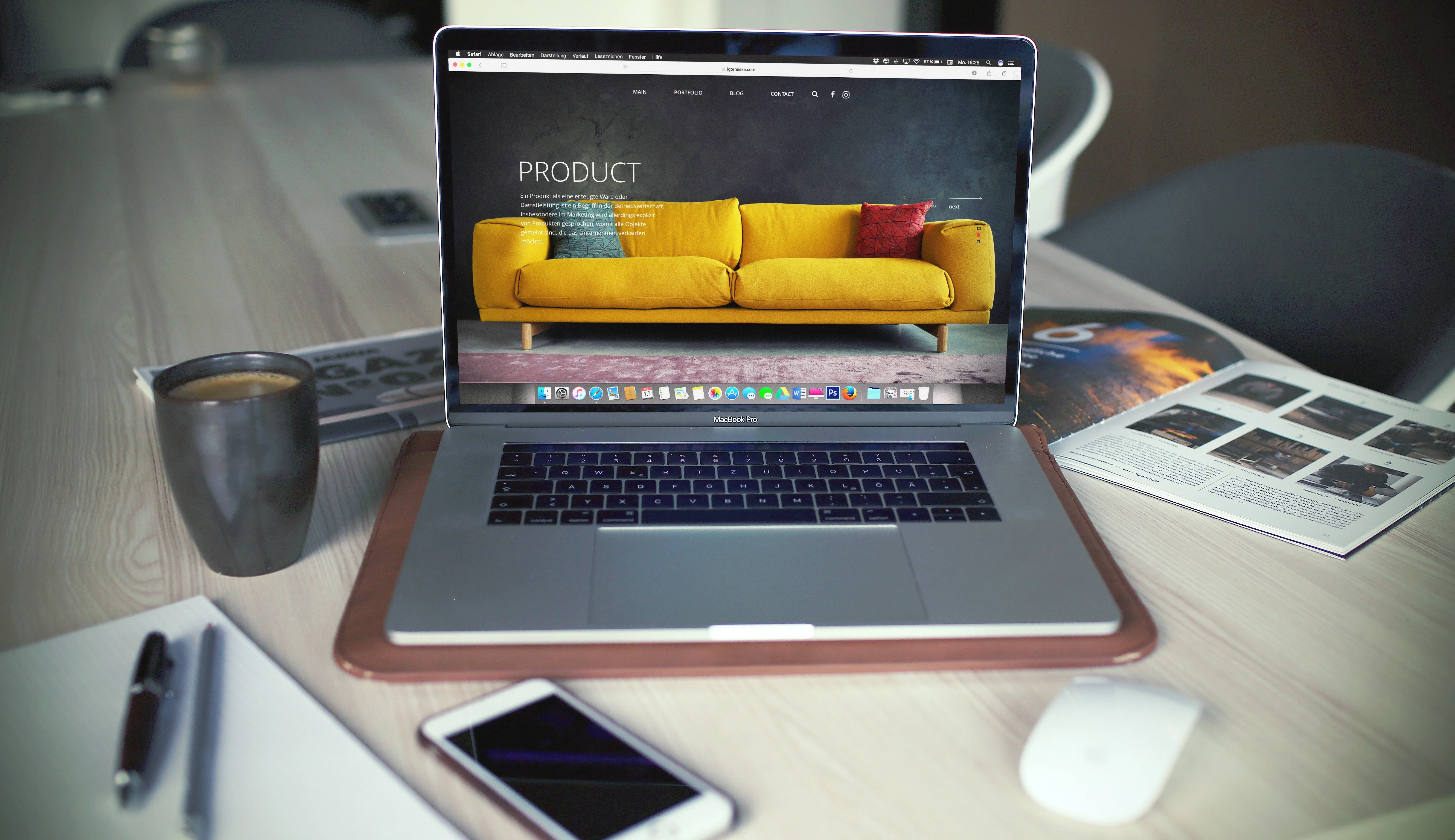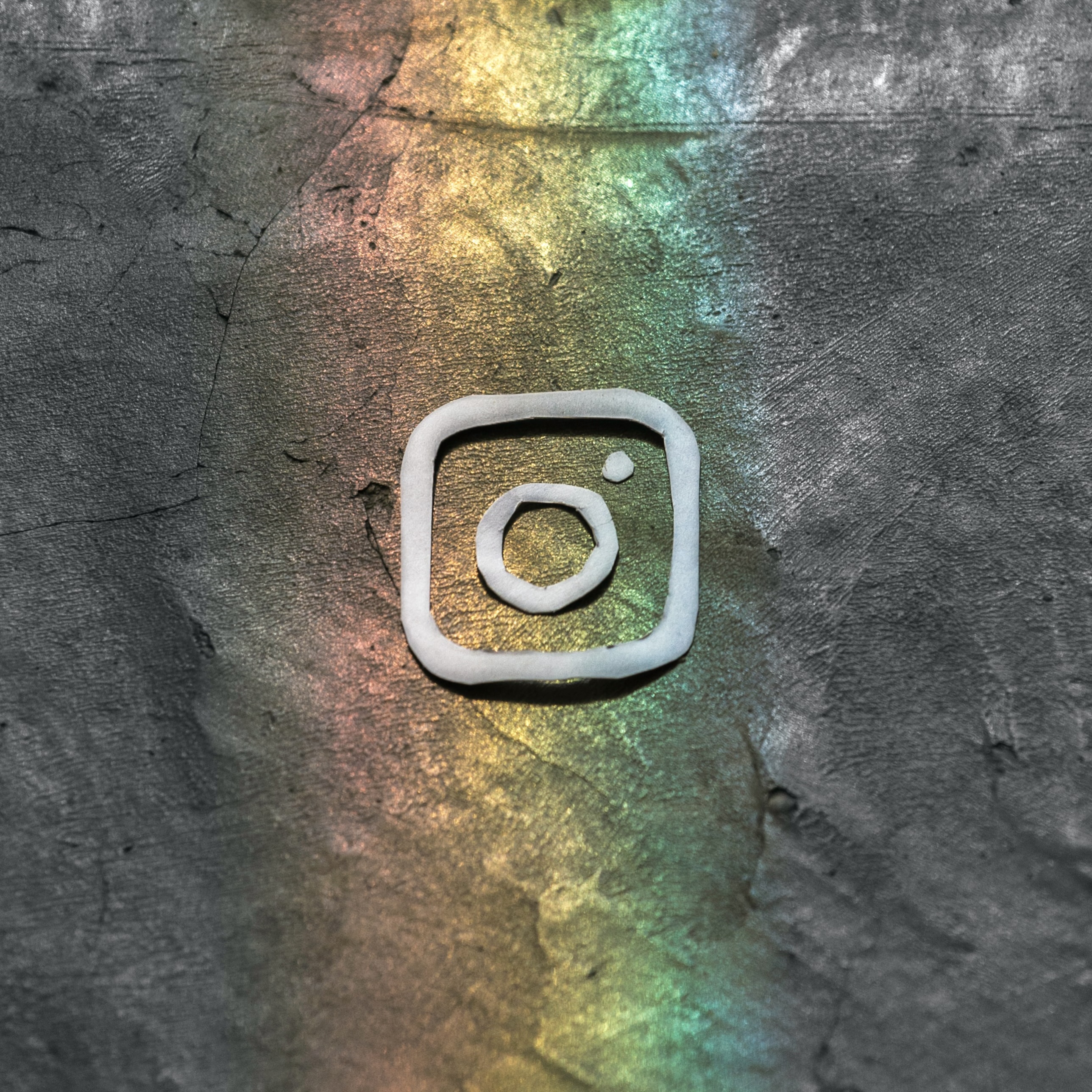Cropping a picture is a crucial step in photo editing, and Instasize is a powerful tool to achieve great results. In this guide, we'll show you how to crop a picture using Instasize.
Step 1: Open the Image
Open the image you want to crop in Instasize.
Go to the Format and select the crop tool, which is represented by a square with diagonal lines.
Step 3: Crop the Image
Drag and pinch the edges to create a freeform crop or select a pre-defined format to crop your image within a size.
Step 4: Save the Image
Once you're satisfied with the crop, save the image to your library.
Tips for Cropping Pictures with Instasize
Here are some tips to help you get the best results when cropping your pictures with Instasize:
- Always crop for the subject: Make sure the subject of the image is in focus and centered in the crop.
- Consider the rule of thirds: The rule of thirds is a basic photography principle that suggests dividing an image into nine equal parts and placing the subject along the lines or at the intersections.
- Keep the background simple: A busy background can distract from the subject of the image, so consider cropping out any cluttered areas.
- Crop for the social media platform: Different social media platforms have different aspect ratios, so consider cropping your images to fit the dimensions of each platform.
Cropping a picture with Adobe Photoshop is a straightforward process that can help you enhance and perfect your images. With a few tips and the right tools, you'll be able to create professional-looking results right away.