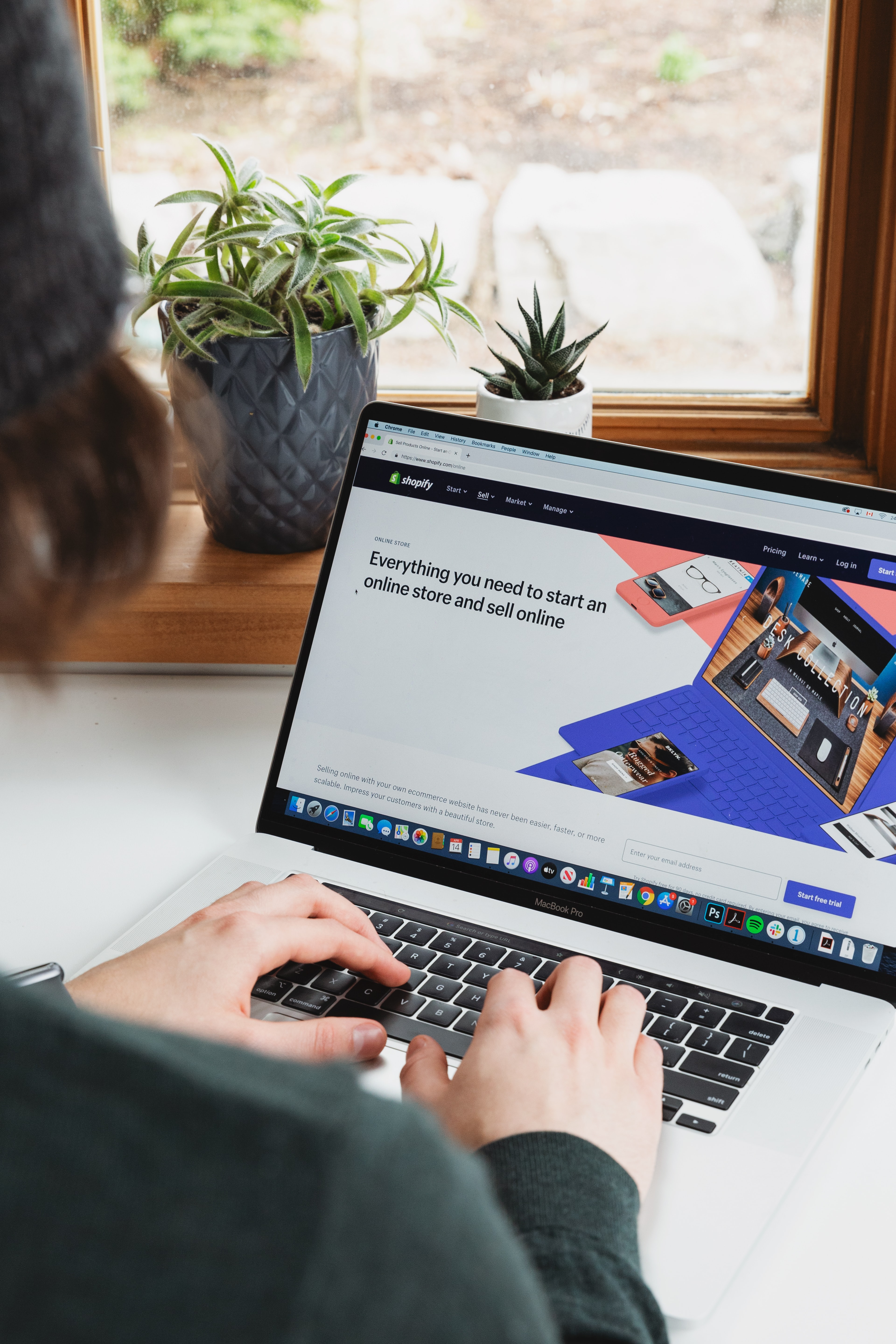
Shopify Image Sizes
Learn how to optimize your Shopify images for the best performance and customer experience. Get tips and tricks for Shopify image sizes.


PDFs are a popular file format for documents, forms, and even images. However, editing PDFs can be a bit of a challenge, especially if you're not familiar with the right tools and techniques. In this article, we'll guide you through the process of editing PDFs, step by step.
Before we dive into the details of editing PDFs, let's talk about why you might want to edit a PDF in the first place. PDFs are often used as a final format for documents, which means that they're typically not designed to be edited. However, there are several reasons why you might need to make changes to a PDF:
Whatever your reason for editing a PDF, it's important to know how to do it effectively.
One of the most popular tools for editing PDFs is Adobe Acrobat. If you have a subscription to Adobe Acrobat, you can use it to make changes to PDFs with ease. Here's how to edit a PDF with Adobe Acrobat:
It's worth noting that Adobe Acrobat is a paid tool, which means that you'll need a subscription to use it. However, if you work with PDFs frequently, it may be worth the investment.
If you don't have access to Adobe Acrobat or you don't want to pay for a subscription, there are plenty of free online tools that you can use to edit PDFs. Here are some of the most popular options:
Whether you're using Adobe Acrobat or an online tool, there are a few tips that can help you edit PDFs more effectively:
Editing PDFs doesn't have to be a daunting task. With the right tools and techniques, you can make changes to PDFs with ease. Whether you're using Adobe Acrobat or an online tool, be sure to use the right editing tool for the job, make a copy of the original PDF, keep your edits simple, and be mindful of file size. With these tips in mind, you'll be able to edit PDFs like a pro.
Discover the latest expert tips and tricks on mastering social media strategies, honing your photing editing skills, and unleashing your creativity
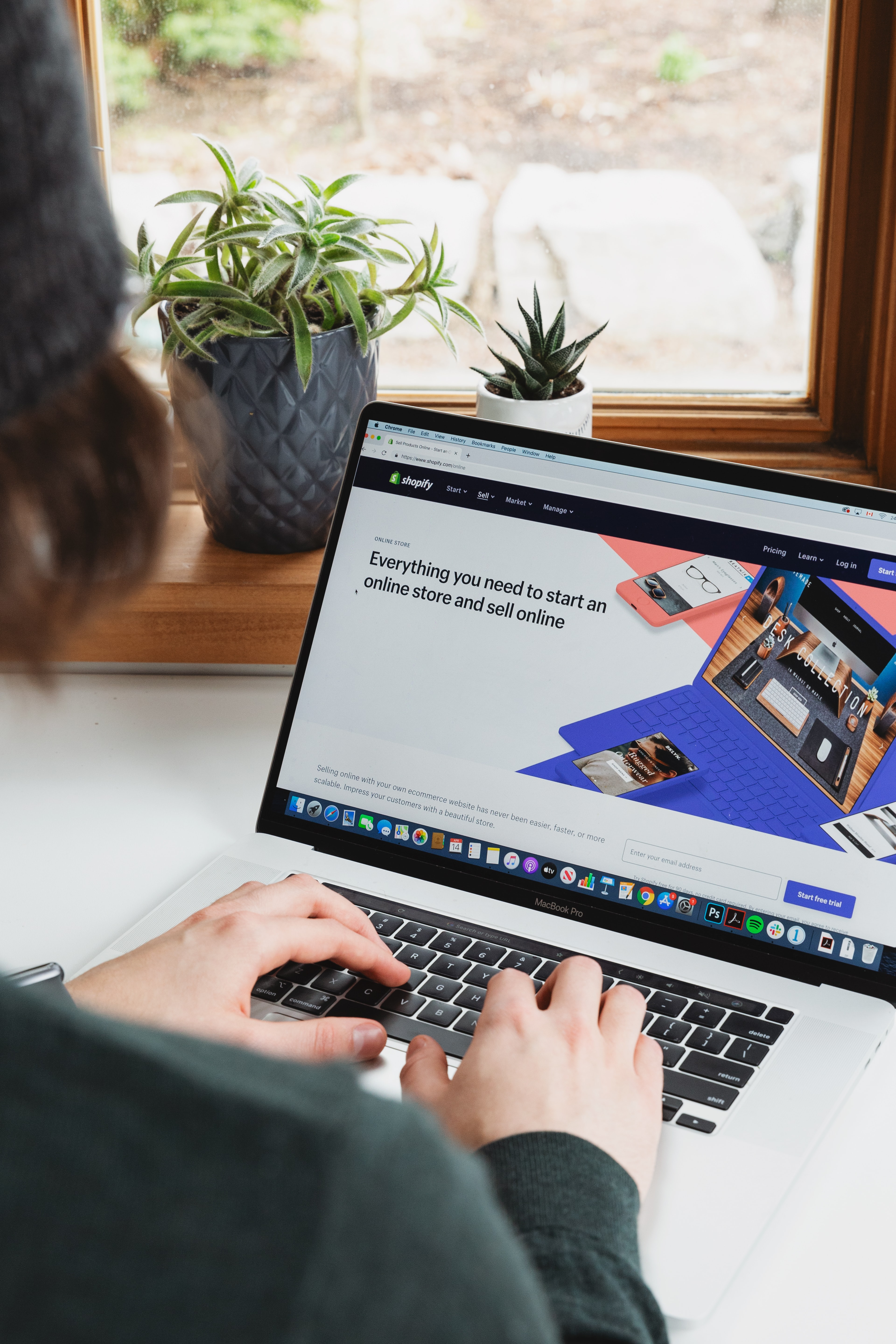
Learn how to optimize your Shopify images for the best performance and customer experience. Get tips and tricks for Shopify image sizes.

Discover practical strategies to increase your YouTube impressions, leveraging tips to boost views, engagements, and overall channel growth.

Learn how to crop images in Photoshop easily with our step-by-step guide. Discover tips, tricks, and alternatives like Instasize for even easier image cropping.

Learn how to add Linktree to your TikTok bio with easy-to-follow steps. Boost your profile visibility and link multiple platforms seamlessly.

Learn how to convert WebP to JPG quickly and easily. Discover the best methods, tools, and tips, including how Instasize can help.


Learn the best tips and tricks to avoid Instagram compression and keep your photos looking sharp and clear. Discover how Instasize can help improve your photo quality for Instagram.

Everything you need to make your photos stand out with our free photo editing tools